If you see a liquid-detection alert on your iPhone
When you connect a Lightning or USB-C cable or an accessory to your iPhone XS, iPhone XS Max, iPhone XR or later, your iPhone can warn you if there’s liquid in the connector.
If you see one of these alerts, your iPhone has detected liquid in the Lightning or USB-C connector, or on the cable or accessory. To protect your iPhone and the accessory, charging and accessory connection will be unavailable until the connector, cable ends and the accessory are dry.
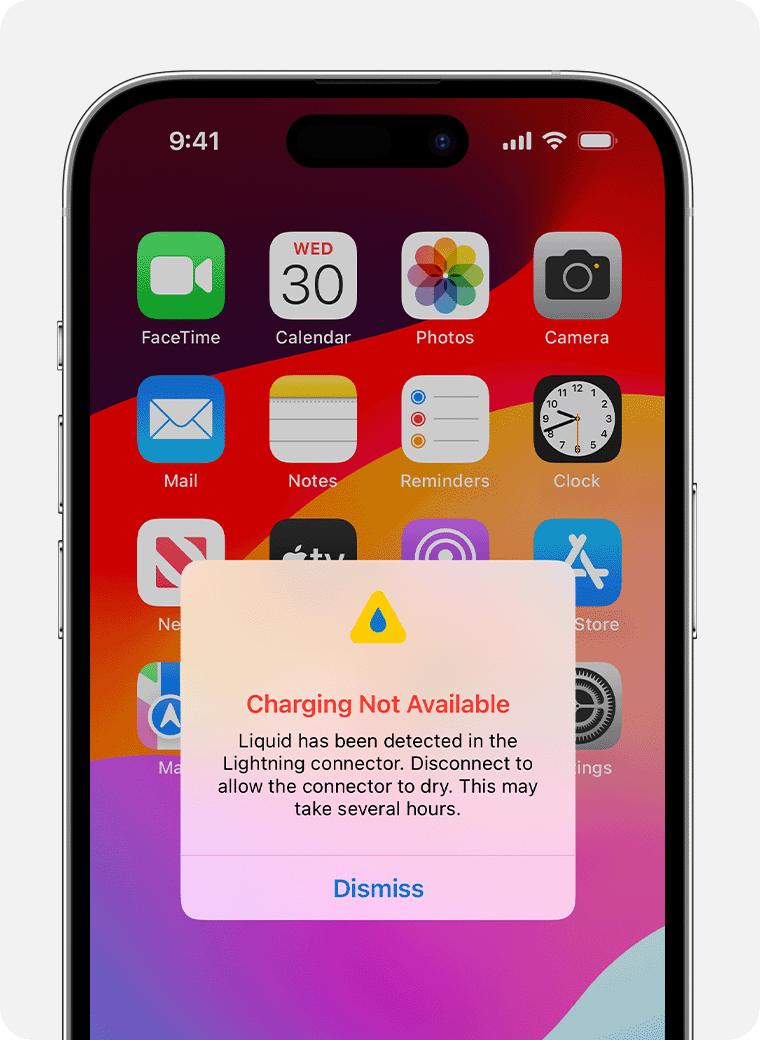
Charging not available: this alert will appear if you connect your iPhone with a Lightning connector to a charger and liquid is detected.
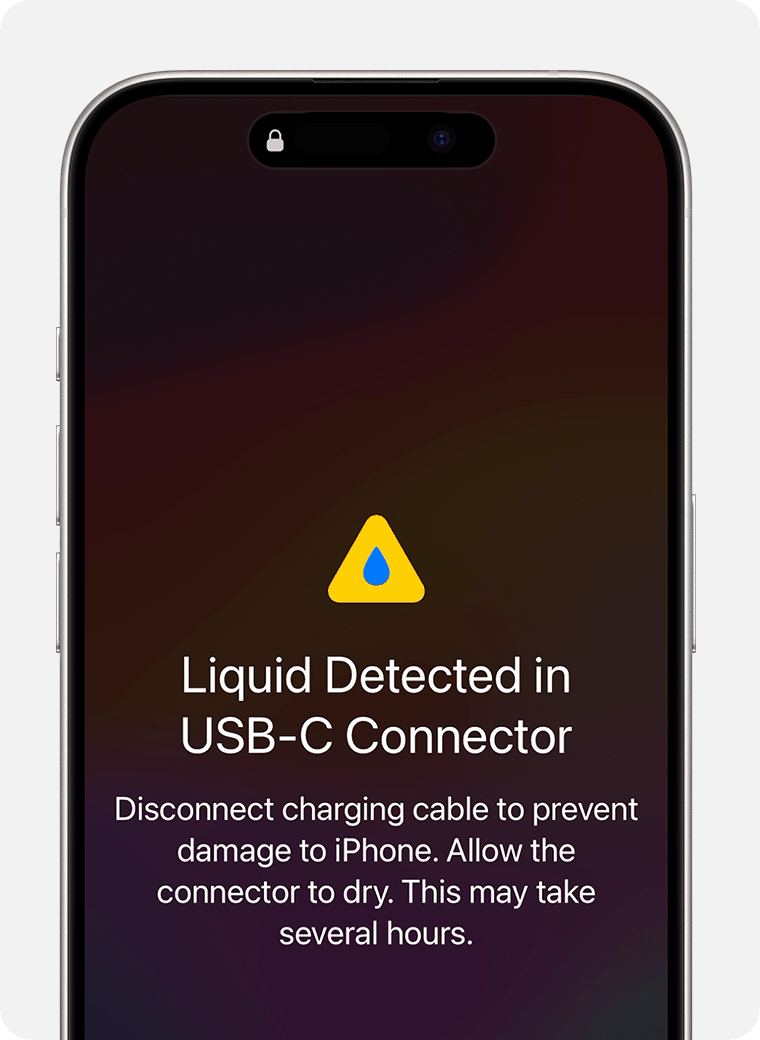
Liquid Detected in USB-C Connector: this alert will appear if you connect an accessory or charger to your iPhone with a USB-C to USB-A cable and liquid is detected. Disconnect the charging cable immediately.
You may instead see one of these:
Liquid detected in Lightning Connector: this alert will appear if you connect a Lightning accessory to your iPhone that doesn’t charge your iPhone and liquid is detected.
Liquid Detected: this alert will appear if you connect a USB-C accessory to your iPhone and liquid is detected.
If you charge your iPhone while the Lightning or USB-C connector is wet, the pins on the connector or cable can corrode and cause permanent damage or stop functioning, causing connectivity issues for your iPhone or accessory.
Although you shouldn't charge your iPhone when it's wet, you may need to in an emergency. If you reconnect your iPhone to the cable or accessory, you have the option to override the liquid detection and charge your iPhone in an emergency.
If you have a wireless charger, you can still use that to charge your iPhone. For best results, make sure the back of your iPhone is dry before placing it on your Qi-certified charger. Find out more about charging your iPhone wirelessly.
If your iPhone or accessory is wet
Unplug the cable from your iPhone and unplug the other end of the cable from the power adapter or accessory.
Don’t plug the cable in again until your iPhone and the cable are completely dry.
Dry your iPhone:
Tap your iPhone gently against your hand with the connector facing down to remove excess liquid. Leave your iPhone in a dry area with some airflow.
After at least 30 minutes, try charging using a Lightning or USB-C cable or connecting an accessory.
If you see the alert again, there is still liquid in the connector or under the pins of your cable. Leave your iPhone in a dry place with some airflow for up to a day. You can try again to charge or connect an accessory throughout this period. It may take up to 24 hours to dry fully.
If your phone has dried out but still isn’t charging, unplug the cable from the adapter and unplug the adapter from the wall (if possible) and then connect them again.
Here are a few things not to do:
Don't dry your iPhone using an external heat source or compressed air.
Don't insert a foreign object, such as a cotton bud or a paper towel, into the connector.
Don't put your iPhone in a bag of rice. Doing so could allow small particles of rice to damage your iPhone.
If your iPhone and accessory aren't wet
If you see this alert every time you connect a certain cable or accessory, that cable or accessory may be damaged. Contact the manufacturer.
If you see this alert every time you connect an Apple Lightning or USB-C cable or accessory, you may need a service. Get a service.