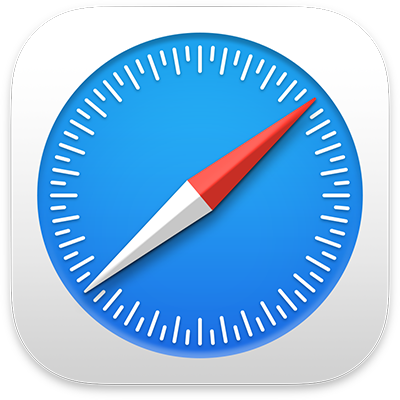
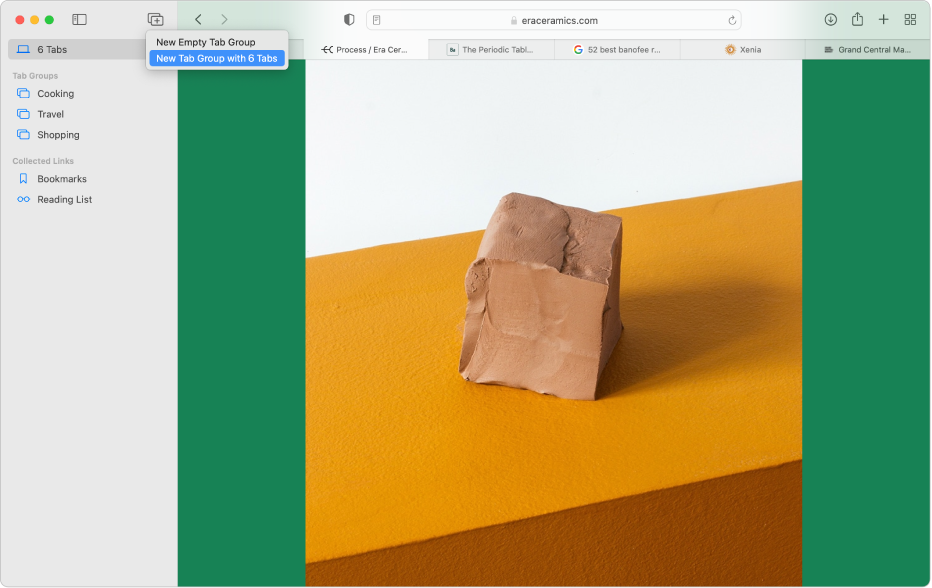
Organize your tabs
Organize tabs into Tab Groups to move them out of your tab bar and easily switch between related websites.
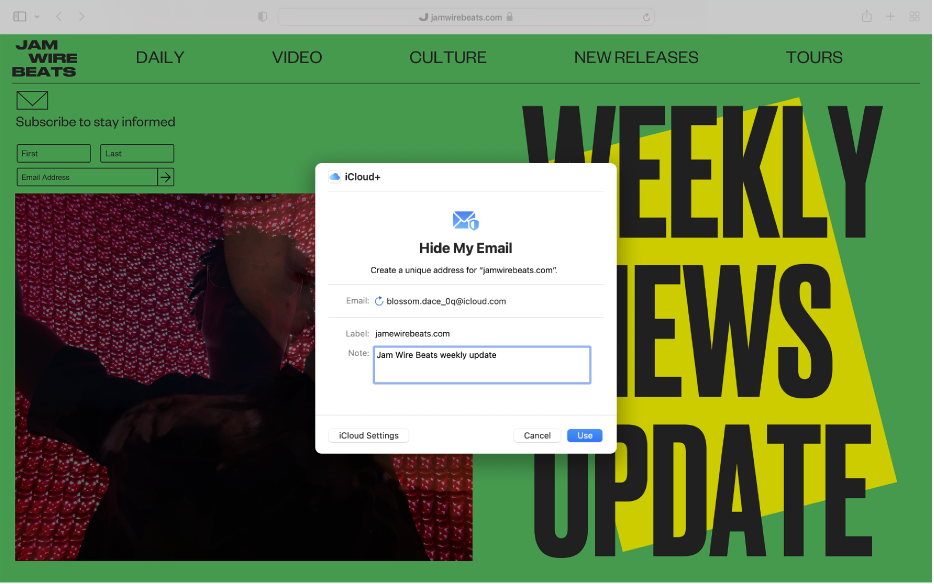
Keep your email address private
With a subscription to iCloud+, you can fill out forms and sign up on websites without sharing your real email address.
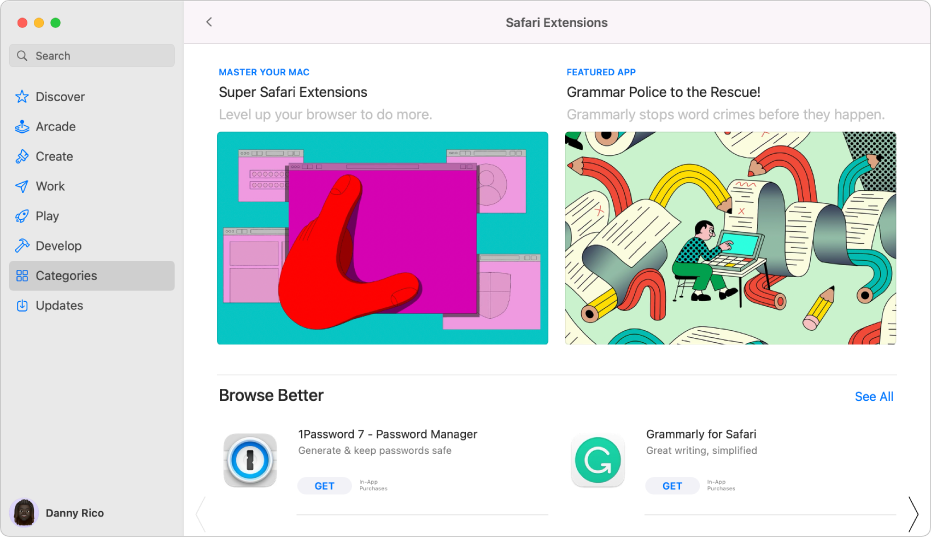
Expand Safari with extensions
Add features and more personalization to your browsing by getting Safari extensions from the Mac App Store.
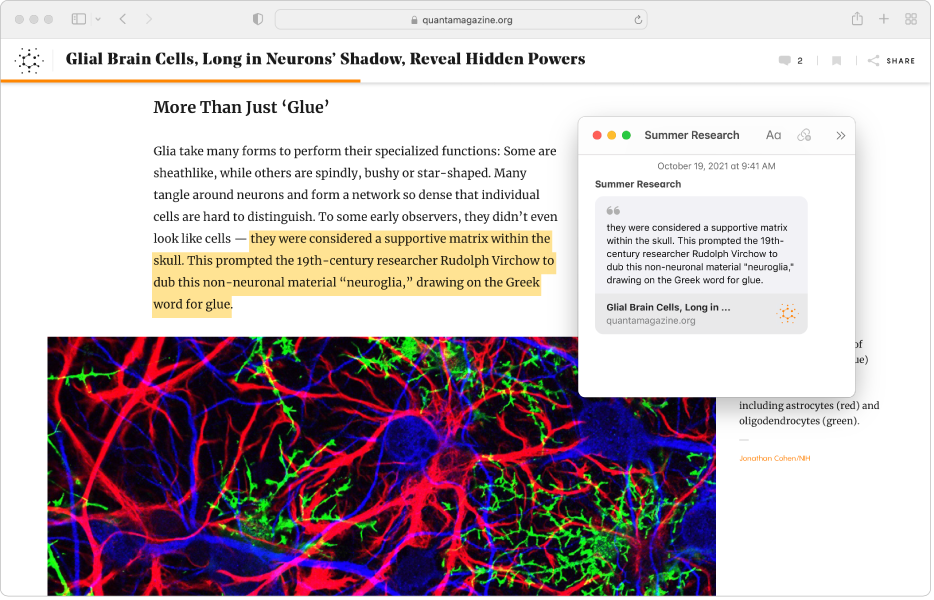
Take notes about a webpage
Jot down ideas about a page, copy text, or add a link to the page to a Quick Note—without even leaving Safari.
To explore the Safari User Guide, click Table of Contents at the top of the page, or enter a word or phrase in the search field.
If you need more help, visit the Safari Support website.