
Follow and unfollow channels and topics in News on Mac
You can follow your favorite publications (called channels) and topics (such as Science or Travel) in Apple News. Channels and topics you follow are listed in the sidebar, and their stories appear more often in the Today and other feeds. If you change your mind later, it’s easy to unfollow them.
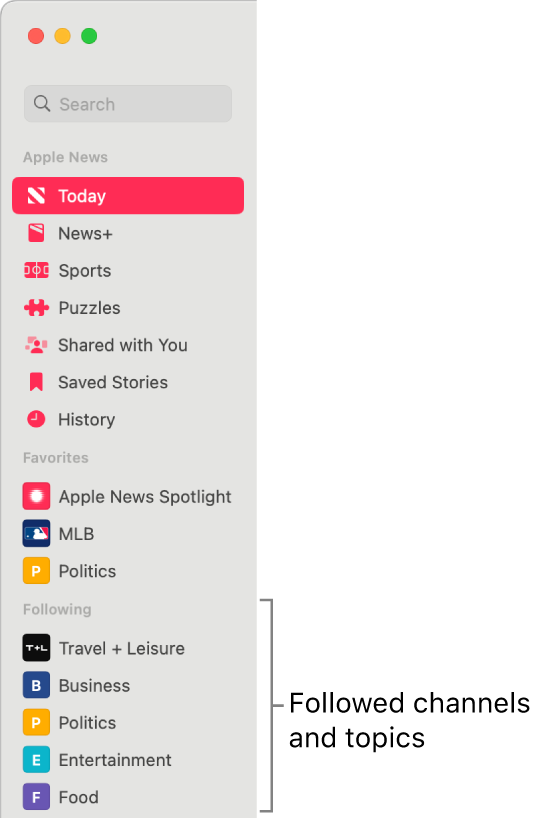
When you follow channels and topics, Apple News better understands your interests and can recommend stories that more closely match them.
Note: Apple News and Apple News+ aren’t available in all countries or regions. See the Apple Support article Availability of Apple Media Services.
Follow channels or topics
In the News app ![]() on your Mac, do any of the following:
on your Mac, do any of the following:
Choose File > Discover Channels, select channels to follow (the Add button
 changes to a checkmark
changes to a checkmark  when you select something), then click Done.
when you select something), then click Done.In the Today feed, click the Add button
 next to a channel or topic, such as Travel or Environment. You can also click the More button
next to a channel or topic, such as Travel or Environment. You can also click the More button  , then choose Follow Channel or Follow Topic.
, then choose Follow Channel or Follow Topic.
If you’re looking at the stories for a topic or from a channel, choose File > Follow Topic or Follow Channel. You can also click the Share button
 in the toolbar, then choose Follow Topic or Follow Channel.
in the toolbar, then choose Follow Topic or Follow Channel.If you’re reading a story, choose File > Follow Channel. You can also click the Share button
 in the toolbar, then choose Follow Channel.
in the toolbar, then choose Follow Channel.If a channel, topic, or story you expected isn’t shown, search Apple News for it, then follow it from the search results.
You can set an option in News settings for the Today and other feeds to show only stories from the channels you follow.
Manage your Favorites
Favorites shows the channels and topics from your Following list that you like best (you can have only a limited number of Favorites). You may already have some channels and topics that have been automatically added to Favorites, but you can customize this list at any time.
In the News app ![]() on your Mac, do any of the following in the sidebar. (If the sidebar isn’t shown, click
on your Mac, do any of the following in the sidebar. (If the sidebar isn’t shown, click ![]() in the toolbar.)
in the toolbar.)
Add a channel or topic to your Favorites: In the sidebar below Following, Control-click the channel or topic, then click Add to Favorites.
Remove a channel or topic from your Favorites: In the sidebar below Favorites, Control-click the channel or topic, then click Remove from Favorites.
Note: Only channels and topics that you currently follow can be added to your Favorites.
Rearrange the items you follow in the sidebar
In the News app ![]() on your Mac, drag an item below Favorites or Following to a different position in the sidebar. (If the sidebar isn’t shown, click
on your Mac, drag an item below Favorites or Following to a different position in the sidebar. (If the sidebar isn’t shown, click ![]() in the toolbar.)
in the toolbar.)
Unfollow channels or topics
In the News app ![]() on your Mac, do any of the following:
on your Mac, do any of the following:
Select the channel or topic in the sidebar (if the sidebar isn’t shown, click
 in the toolbar), swipe with two fingers (on a trackpad) or one finger (on a mouse), then click Unfollow. You can also choose File > Unfollow Channel or, for a topic, File > Unfollow Topic.
in the toolbar), swipe with two fingers (on a trackpad) or one finger (on a mouse), then click Unfollow. You can also choose File > Unfollow Channel or, for a topic, File > Unfollow Topic.If you’re reading a story from a channel you want to unfollow, choose File > Unfollow Channel. You can also click the Share button
 in the toolbar, then choose Unfollow Channel.
in the toolbar, then choose Unfollow Channel.