Position mode
An editing mode in Final Cut Pro that lets you move clips in the timeline without causing other clips to be repositioned. When you edit in Position mode, a moved clip overwrites any clips at the new location, and a gap clip fills in the vacated part of the timeline.
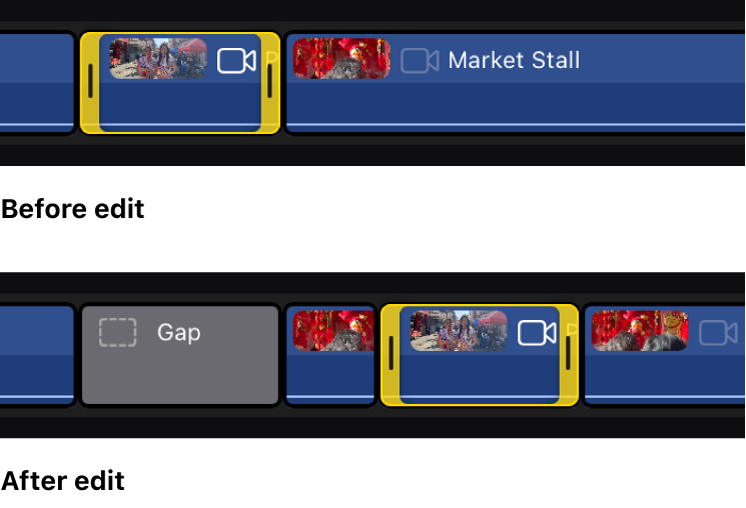
To turn on Position mode:
In Final Cut Pro for iPad, open a project.
Do one of the following:
Tap Options in the upper-right corner of the timeline, turn on Position, then tap Done.
Tap
 at the top of the timeline. (To hide or show
at the top of the timeline. (To hide or show  at the top of the timeline, tap Options in the upper-right corner of the timeline, turn on Show Controls in Timeline, then tap Done.)
at the top of the timeline, tap Options in the upper-right corner of the timeline, turn on Show Controls in Timeline, then tap Done.)
To turn off Position mode, tap ![]() at the top of the timeline, so that the button is no longer highlighted, or tap Options in the upper-right corner of the timeline and turn off Position.
at the top of the timeline, so that the button is no longer highlighted, or tap Options in the upper-right corner of the timeline and turn off Position.