Use custom fonts in iBooks Author
You can use custom fonts in books that you create with iBooks Author 2.0 or later if you're licensed to use those fonts for publishing.
To control the way text looks, you can embed custom TrueType (.ttf) and OpenType (.otf) fonts into books that you create with iBooks Author.
To see all the fonts on your system, click Fonts in the upper-right corner, then click All Fonts. If you choose an unsupported font for your book, you'll receive a warning, and a supported font will replace the unsupported one when you view the book on iPhone, iPad, or iPod touch. For best results, choose a supported font.
When you publish or export your book, iBooks Author will obfuscate (protect) the third-party fonts. This protection is separate from digital rights management (DRM) copy protection.
If you're using a third-party font in your book, make sure that your font licenses give you permission to distribute them in this manner. If you're not sure if this is permitted with your license, contact your font provider and/or legal counsel.
Find out the type of your font
If you're not sure whether the font that you want to use in your book is supported, get information about it in Font Book.
From your Applications folder, open Font Book.
Select the font from the Font list.
In the upper-left corner of the Font Book window, click the Info button.
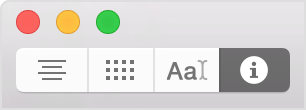
Make sure that the file extension is either .ttf or .otf. The file extension is listed next to Location.
Get help when you receive a warning about a font
Some third-party applications, such as Microsoft Office, might install copies of fonts that are included in your system, but the additional copy might not be compatible with Apple Books. If you receive a warning when you use a font that should be supported, here's what to do:
In Font Book, find the font.
Click the triangle next to the font's name.
Select each version of the font, and view the Location in the font info window.
If the version of the font that includes .ttf or .otf is currently inactive, select it, and then choose Enable [font name] from the Edit menu at the top of your computer screen.
If the version of the font that does not include .ttf or .otf is currently active, select it, and then choose Disable [font name] from the Edit menu at the top of your computer screen.
Information about products not manufactured by Apple, or independent websites not controlled or tested by Apple, is provided without recommendation or endorsement. Apple assumes no responsibility with regard to the selection, performance, or use of third-party websites or products. Apple makes no representations regarding third-party website accuracy or reliability. Contact the vendor