
Create a wish list in Apple Music on Windows
You can create a wish list of items you’d like to purchase from the iTunes Store at a later date. Your account is not charged until you purchase an item.
Your wish list is only available to you.
Create a wish list or add items to it
Go to the Apple Music app
 on your Windows device.
on your Windows device.Search for music in the iTunes Store to find an item to add to your wish list.
Your search results appear in the Apple Music window.
To preview an item before adding it to your wish list, select the item, then select
 .
.To add an item to your wish list, select the arrow next to the price, choose Add to Wish List from the pop-up menu, then follow the onscreen instructions.
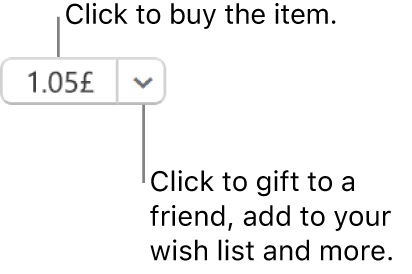
View, purchase or remove items from your wish list
Go to the Apple Music app
 on your Windows device.
on your Windows device.Select your name at the bottom of the sidebar, then select Wish List.
Do any of the following:
Purchase an item on your wish list: Select the price next to the item you want to buy.
To make sure you’re purchasing the correct song, you can play a preview (a 30- or 90-second portion of the song). Select the item, then select
 .
.Remove an item from your wish list: Select the item, then select
 .
.
The Wish List page also lists all items you previewed in the iTunes Store or using Siri on your iPhone, iPad or iPod touch.