
Get to know the Mac desktop
At the top of the screen is the menu bar and at the bottom is the Dock. In between is what’s called the desktop. The desktop is where you do most of your work.
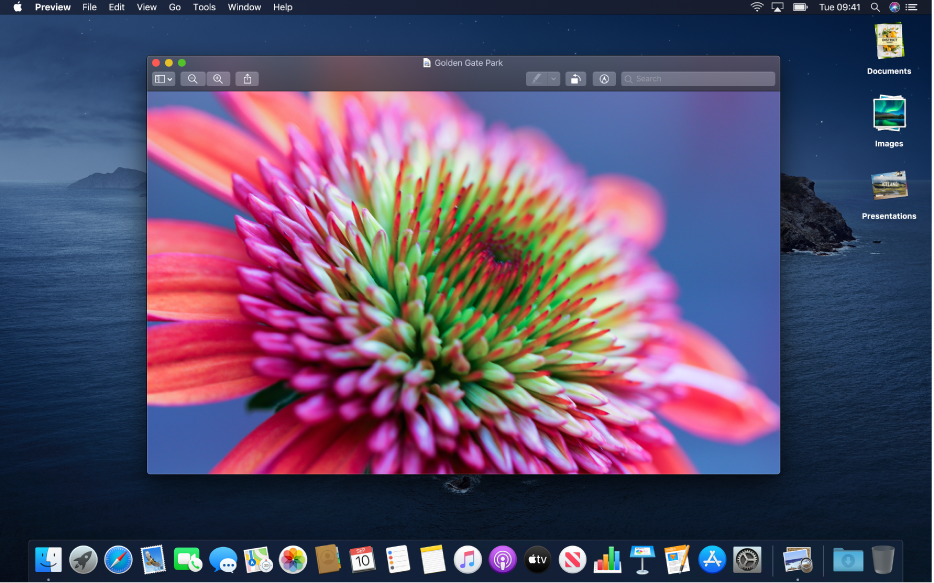
You can change the look of your desktop by customising the desktop picture and by choosing a light or dark appearance for the menu bar, desktop picture, Dock and built-in apps.
When you open an app, its windows appear over the desktop. If your desktop is covered with windows, you can use Mission Control to see a simple view of everything that’s open so it’s easy to spot the window you need. You can also create and work in additional desktop spaces.
If you like to keep files handy on the desktop, you can use stacks to neatly group them along one side of the desktop — whenever you add a file to the desktop, it automatically goes into a stack.