
Arrange clips and photos in Magic Movies in iMovie on iPad
You can drag individual video clips and photos in a Magic Movie project to rearrange them. You can also drag a video clip or photo onto another video clip or photo to create a group. Groups let you keep a number of video clips and photos in a particular order, so that when you move the group, the items stay together and in order.
Create a group of video clips or photos
In the iMovie app
 on your iPad, open a Magic Movie project.
on your iPad, open a Magic Movie project.Touch and hold the video clip or photo you want to move until it floats out of the list.
Drag the video clip or photo on top of another video clip, photo or group in the list, and release.
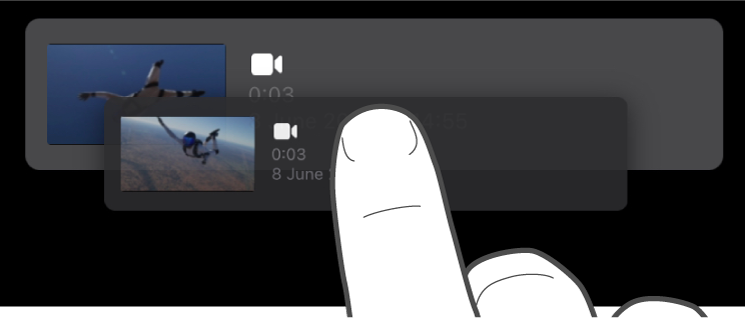
The number on the right side of the group indicates how many video clips or photos are in the group.
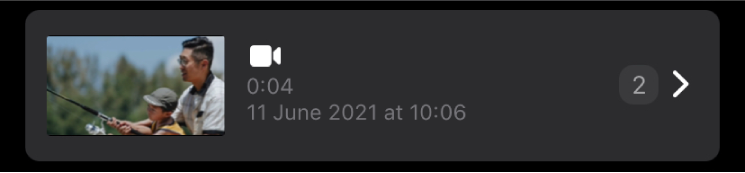
Repeat the steps above for each video clip and photo that you want to add to the group.
Rename a group of video clips and photos
In the iMovie app
 on your iPad, open a Magic Movie project.
on your iPad, open a Magic Movie project.If the group is closed, tap the thumbnail image representing the group.
The group opens with the group name above the video clips and photos in the group.
Tap the group name, type a new name, then tap Done on the keyboard.
Move a video clip, photo or group to a new position
In the iMovie app
 on your iPad, open a Magic Movie project.
on your iPad, open a Magic Movie project.Touch and hold the video clip, photo or group you want to move until it floats out of the list.
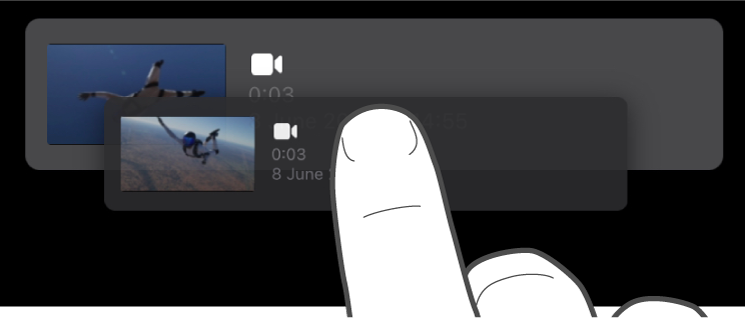
Drag the video clip, photo or group to a new position in the list, and release.
Delete a single video clip or photo
In the iMovie app
 on your iPad, open a Magic Movie project.
on your iPad, open a Magic Movie project.Swipe left on the clip you want to delete, then tap Delete.
Delete multiple video clips, photos or groups
In the iMovie app
 on your iPad, open a Magic Movie project.
on your iPad, open a Magic Movie project.Tap Select at the bottom of the screen.
Tap the circle to the left of any video clips, photos or groups you want to delete.
Video clips, photos or groups that are selected are marked by a blue tick
 .
.Tap Delete, then tap Done.
Duplicate a video clip, photo or group
In the iMovie app
 on your iPad, open a Magic Movie project.
on your iPad, open a Magic Movie project.Tap Select at the bottom of the screen.
Tap the circle to the left of any video clips, photos or groups you want to duplicate.
Video clips, photos or groups that are selected are marked by a blue tick
 .
.Tap Duplicate, then tap Done.