Apple Vision Pro User Guide
- Welcome
-
- Change notification settings and device sounds
- Set the date, time, language and region
- Change your device name
- Change the appearance of text and windows
- See people around you while immersed
- See your Magic keyboard while immersed
- Use Apple Vision Pro on an aeroplane or a train
- Refresh apps in the background
- Set content restrictions in Screen Time
- Let others use your Apple Vision Pro
-
- Books
- Calendar
- Capture
- Clock
- Encounter Dinosaurs
- Home
- Maps
- Mindfulness
- News
- Numbers
- Pages
- Podcasts
- Reminders
- Shazam
- Shortcuts
- Stocks
- Tips
- Voice Memos
- Copyright
Apple Vision Pro and visionOS overview
Welcome to Apple Vision Pro, a spatial computer that blends digital content and apps into your physical space, and lets you navigate using your eyes, hands and voice. With visionOS on Apple Vision Pro, you can use built-in apps like Apple TV 
![]() and Photos
and Photos ![]() , transform your space with Environments, connect with others in FaceTime calls and download great third-party apps from the App Store
, transform your space with Environments, connect with others in FaceTime calls and download great third-party apps from the App Store ![]() .
.
This guide helps you discover all the amazing things Apple Vision Pro can do with visionOS.

Your experience with Apple Vision Pro begins in Home View. From there, you can use the tab bar on the left to navigate between Apps, People and Environments. Apps View has the familiar apps you know, which you can open with just a tap. People View allows you to connect with others, and Environments View transforms your surroundings with immersive landscapes, letting apps expand beyond the dimensions of your room.
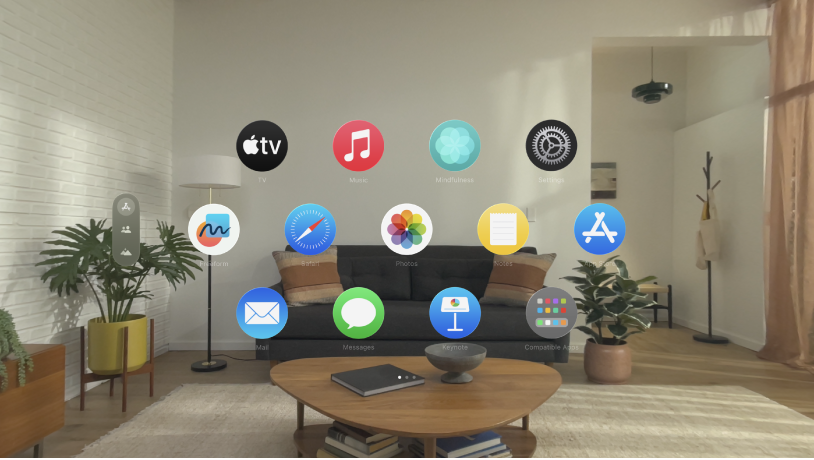
Apps View
On Apple Vision Pro, you can open all your apps from one place — Apps View. In addition to apps designed for visionOS, the Compatible Apps folder contains familiar iPhone and iPad apps that work with your Apple Vision Pro. You can open multiple apps and arrange them in your space however you like.
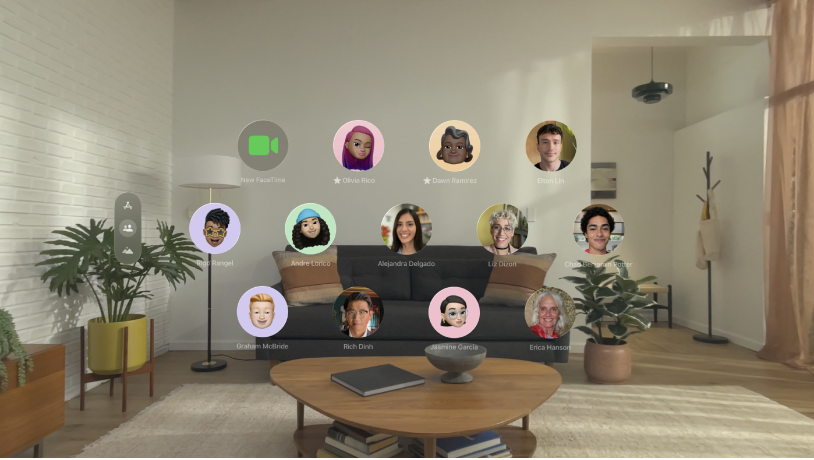
People View
People View helps you stay in touch with friends, family and co-workers. In People View, you can make FaceTime calls, send messages, check contact information like birthdays and addresses, and more.

Environments View
Environments transform the space around you with beautiful three-dimensional scenes. At any time, you can turn the Digital Crown to adjust your immersion and see more or less of your surroundings. When you’re in an Environment, use Control Centre to change the volume of sounds — like rain sounds in Mount Hood — and set your Environment to Light or Dark.
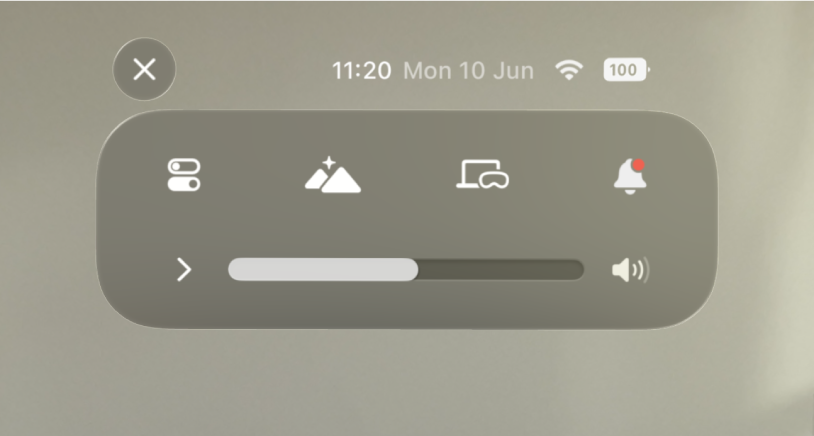
Control Centre
Control Centre lets you quickly access Home View and Notification Centre, see the time of day and your battery level, and more. Just look up, then tap 