To turn Low Power Mode on or off, go to Settings > Battery. You can also turn Low Power Mode on and off from Control Centre. Go to Settings > Control Centre > Customise Controls, and then select Low Power Mode to add it to Control Centre.
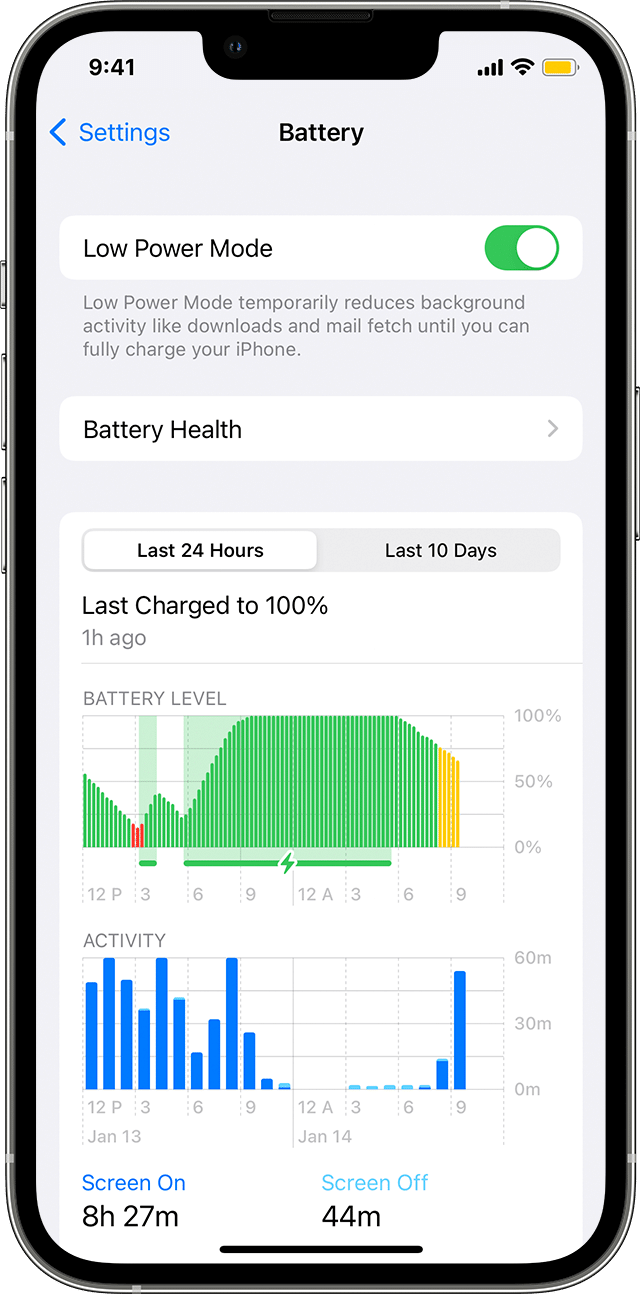
When Low Power Mode is turned on, your iPhone or iPad will last longer before needing to be charged, but some features may take longer to update or complete. Also, some tasks may not work until Low Power Mode has been turned off, or until you charge your iPhone or iPad to 80% or higher.
Low Power Mode reduces or affects these features:
- 5G (except for video streaming) on iPhone 12 and iPhone 13 models1
- Auto-Lock (defaults to 30 seconds)
- Display brightness
- Display refresh rate (limited up to 60 Hz) on iPhone and iPad models with ProMotion display2
- Some visual effects
- iCloud Photos (paused temporarily)
- Automatic downloads
- Email fetch
- Background app refresh
When Low Power Mode is turned on, the battery in the status bar will be yellow. You'll see a yellow battery icon ![]() and the battery percentage. After you've charged your iPhone or iPad to 80% or higher, Low Power Mode will turn off automatically.
and the battery percentage. After you've charged your iPhone or iPad to 80% or higher, Low Power Mode will turn off automatically.
1. If you turn on Low Power Mode, 5G is disabled, except in some cases such as like video streaming and large downloads on iPhone 12 and iPhone 13 models. With iPhone 12 models, Low Power Mode disables 5G standalone (where available).
2. These devices have ProMotion display: iPhone 13 Pro and later, iPhone 13 Pro Max and later, iPad Pro 10.5-inch, all iPad Pro 11-inch models and iPad Pro 12.9-inch (2nd generation) and later.

Learn more
iPhone devices with iOS 11.3 or later show battery health and will recommend if a battery needs to be replaced. Find out more in iPhone Battery and Performance. You can also find out how to maximise battery life and lifespan.