If your iPhone or iPad won't update
To update your iPhone or iPad, you need a compatible device, an internet connection and enough storage. It also helps to keep your device connected to a power source.
If you can’t install the latest version of iOS or iPadOS on your iPhone or iPad
You may be unable to update your iPhone or iPad wirelessly, or over the air, for one of these reasons:
If your device doesn't support new software
To check if your device supports new software:
Check whether your iPhone or iPad model is on the list of compatible devices for the latest version of iOS or iPadOS.
If your device is compatible, then update to the latest version of iOS or iPadOS that is available to you.
If you have a compatible device but your iPhone or iPad won't update, try following the steps below.
If there's not enough space to update
If there isn't enough space to download and install an update, the software on your device will try to make space. It will remove only app data that it can download again and doesn't remove or relocate any of your data. If your device still doesn't have enough space, you can use your computer to update your device.
If you can't connect your device to your computer, you can make room for the update by removing the content and apps on your device that you don't use. Go to Settings > General > [Device name] Storage.
Find out more about the space your apps and content use.
If the download is taking a long time
You'll need an internet connection to update your device. The length of time it takes to download the update will vary according to the size of the update and your internet speed. You can use your device normally while downloading the update, and your device will notify you when you can install it. To improve the speed of the download, avoid downloading other content and use a Wi-Fi network.
If you can't reach the update server or can't verify the update
If you try to update your device, you may see one of these messages:
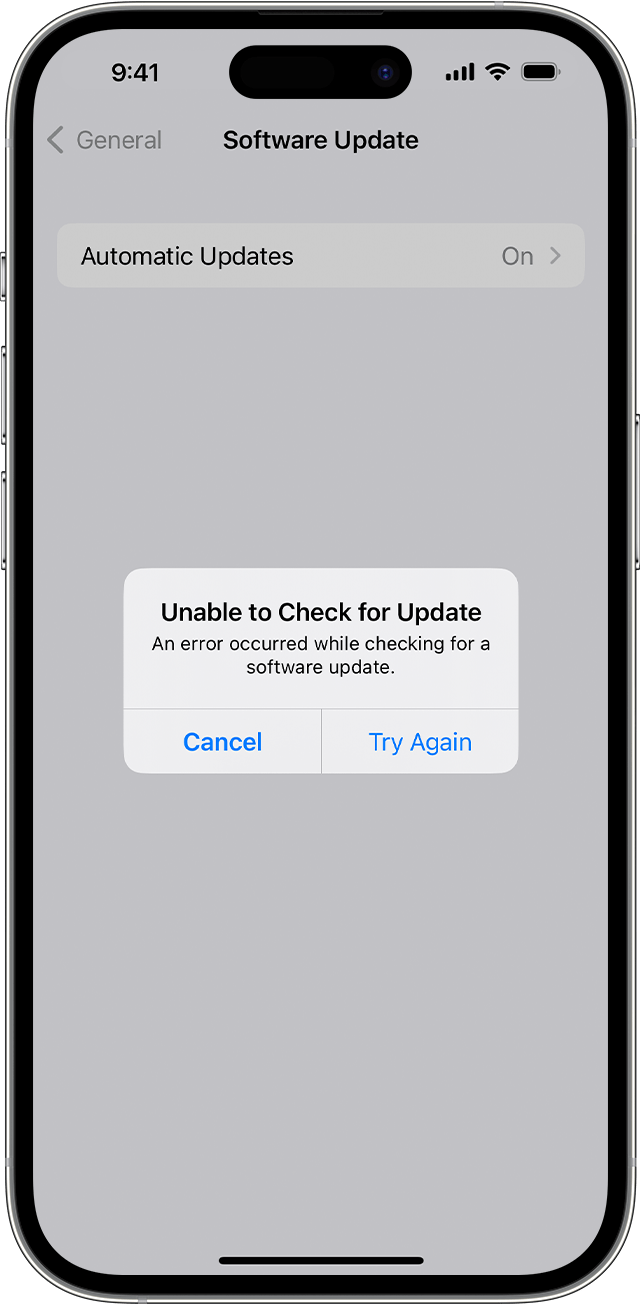
"Unable to Check for Update. An error occurred while checking for a software update."
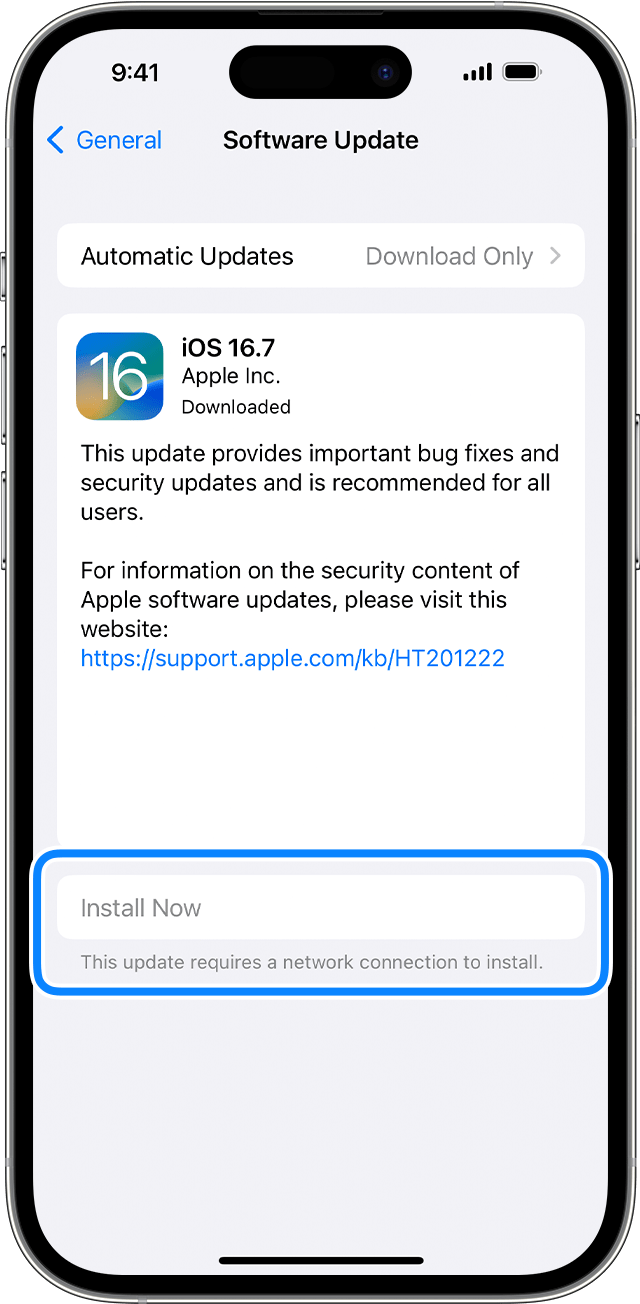
"Install Now. This update requires a network connection to install."
Try updating your device again using the same network. If you're still seeing one of these messages, try updating your device using another network, or updating your device with your computer:
If the issue happens again after trying to update with multiple networks, remove the update.
If your device won't finish updating
If you're installing the update, the progress bar may appear to move slowly. The length of time an update takes will depend on the size of the update and the number of files on your device.
When you're updating over the air, keep your device connected to a power source. If your device runs out of power, connect it to a power source and turn on the device to let the update or restore complete.
Find out what to do if your iPhone or iPad appears frozen or won't start.
Remove and download the update again
If you still can't install the latest version of iOS or iPadOS, try downloading the update again:
Go to Settings > General > [Device name] Storage.
Find the update in the list of apps.
Tap the update, then tap Delete Update.
Go to Settings > General > Software Update and download the latest update.
If you can't see the update in the list of apps or if the issue happens again, you'll need to update your device with your computer:
Find out how to use recovery mode if your computer doesn't recognise your device or your screen is stuck on the Apple logo for several minutes without a progress bar.