About Optimised Battery Charging on Apple Watch
With Optimised Battery Charging, your Apple Watch learns from your daily charging habits to improve the lifespan of your battery. And supported Apple Watch models offer additional battery charge optimisations with Optimised Charge Limit.
Battery lifespan
A battery’s lifespan is related to its chemical age, which is more than just the length of time since the battery was assembled. A battery’s chemical age results from a complex combination of several factors, including temperature history and charging pattern.
All rechargeable batteries are consumable components that become less effective as they chemically age. As lithium-ion batteries chemically age, the amount of charge they can hold diminishes, resulting in reduced battery life and reduced peak performance.
Learn more about maximising battery life and lifespan of your Apple devices.
How Optimised Battery Charging works
Your Apple Watch learns from your daily charging habits to improve the lifespan of your battery. This feature, called Optimised Battery Charging, is designed to reduce the wear on your battery and improve its lifespan by reducing the time your watch spends fully charged. Optimised Battery Charging is on by default when you set up your watch.
When the feature is turned on, your Apple Watch delays charging past 80% in certain situations. In these situations, the watch's battery level remains between 75% and 80%. Your watch uses on-device machine learning to learn your daily charging routine so that Optimised Battery Charging is only activated when your watch predicts it will be connected to a charger for an extended period of time. The algorithm aims to ensure that your watch is fully charged by the time you remove it from the charger.
If you need your Apple Watch to charge past its optimised level before it’s scheduled to do so, you can make it charge to full manually.
How to make your Apple Watch charge to full
Keep your Apple Watch connected to its charger.
Tap your watch to display the charging screen, then tap the circle with the green or yellow .
Tap Charge to Full Now.
Your Apple Watch takes time to learn your charging patterns before it uses Optimised Battery Charging. If your watch is new, the charging screen will say Charging to full.
How to turn off Optimised Battery Charging
Open the Settings app on your Apple Watch.
Scroll down, then tap Battery.
Tap Battery Health.
Turn off Optimised Battery Charging.
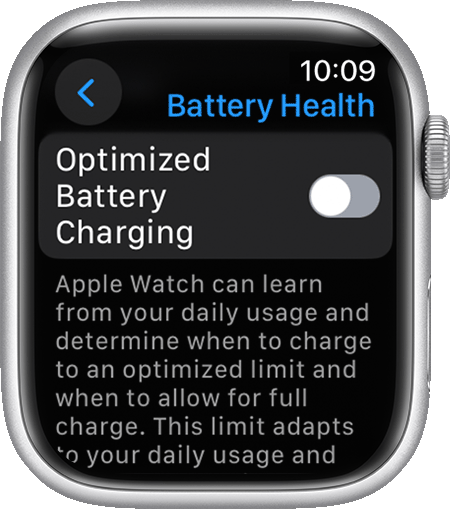
Choose Turn Off Until Tomorrow or Turn Off.
If you have Apple Watch Series 9 or later, or any Apple Watch Ultra, Optimised Battery Charging is always on.
Optimised Charge Limit on Apple Watch
In addition to Optimised Battery Charging, supported Apple Watch models offer Optimised Charge Limit. This feature requires watchOS 10 or later and is available on Apple Watch SE and later, Apple Watch Series 6 and later, and Apple Watch Ultra and later.
Optimised Charge Limit learns from your daily usage to determine when to charge to an optimised limit and when to allow a full charge. This feature is on by default when you set up your watch.
With Optimised Charge Limit active, an open charge ring appears when you connect your Apple Watch to its charger.

How to charge your Apple Watch beyond the Optimised Charge Limit
Keep your Apple Watch connected to its charger.
Tap your watch to display the charging screen, then tap the circle with the green or yellow .
Tap Charge to Full Now.
Your Apple Watch takes time to learn your charging patterns before it uses Optimised Battery Charging or Optimised Charge Limit. If your watch is new, the charging screen will say Charging to full. Optimised Charge Limit changes dynamically depending on how you use your watch. Based on your usage patterns, your watch may charge to 100% on some days, and less on others.
How to turn off Optimised Charge Limit
Open the Settings app on your watch.
Scroll down, then tap Battery.
Tap Battery Health.
Turn off Optimised Charge Limit.
Choose Turn Off Until Tomorrow or Turn Off.
Turning off Optimised Charge Limit can increase wear on your battery and reduce its lifespan. On Apple Watch SE, Series 6, Series 7 and Series 8, turning off Optimised Battery Charging also turns off Optimised Charge Limit.
Optimised Battery Charging is only activated in certain locations
Optimised charging is designed to only activate in locations where you spend the most time, such as your home and place of work. The feature doesn’t turn on when your usage habits are more variable, like when you travel.
Turning on these location settings in the Settings app on your Apple Watch can help Optimised Battery Charging identify situations where it shouldn't be used:
Privacy & Security > Location Services > Location Services
Privacy & Security > Location Services > System Services > System Customisation
Privacy & Security > Location Services > System Services > Significant Locations > Significant Locations
None of the location information for this feature is sent to Apple.
Need more help?
Tell us more about what’s happening and we’ll suggest what you can do next.
