Sign in with your TV provider on your iPhone, iPad or iPod touch
Sign in with your TV provider on your iPhone, iPad or iPod touch and enjoy instant access to supported video apps that your paid TV subscription includes.
Availability of signing in with your TV provider may vary by country or region.
Sign in with your TV provider
You can sign in with your TV provider in Settings or when you use a supported app for the first time. After you've signed in, any other supported app will sign you in automatically so you don't need to enter your information again. If your TV provider has its own app, your device may download it automatically after you've signed in.
Sign in from your iPhone, iPad or iPod touch
You can only sign in with one TV provider at a time. Here’s how:
Make sure you have the latest version of iOS or iPadOS.
Go to the Settings app, then tap TV Provider.
Select your TV provider* from the list. You can also scroll down to choose a TV Provider from a different country or region.
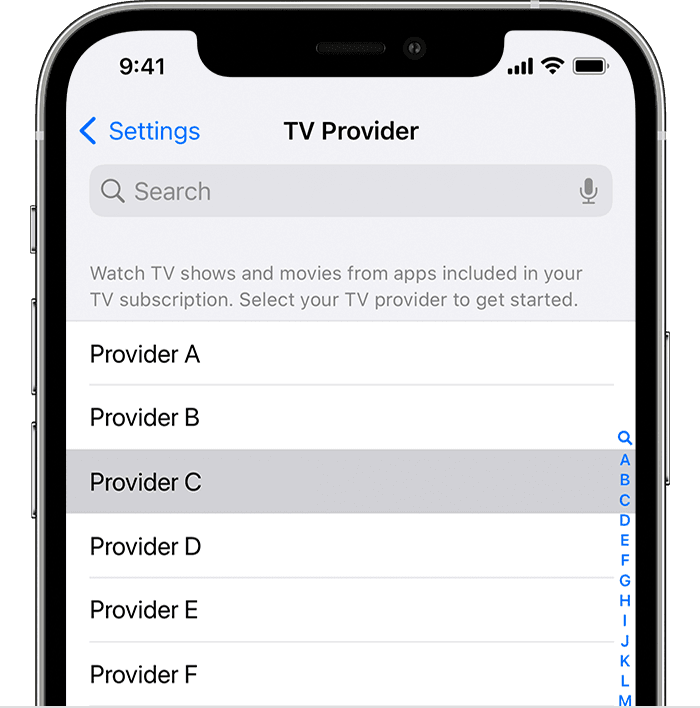
Enter your TV provider account information. If you're not sure, contact your TV provider.
After you've entered your TV provider account information, tap Sign In.
*If your TV provider supports signing in with your TV provider account information, you'll be prompted to enter your user name and password for your TV provider. If your TV provider doesn't support signing in with your TV provider account information, your TV provider will be saved so you don't have to select it again, but you'll still need to sign in to each app with your TV provider account information.
Change or sign out of your TV provider
If you change TV providers, you can remove the account information for your current TV provider or set up a different one:
On your iPhone, iPad or iPod touch, open the Settings app.
Tap TV Provider.
Tap Remove TV Provider or Sign Out.
In the pop-up that appears, tap again to confirm.
Choose your new TV provider from the list, then follow the steps to sign in.
Learn more
Information about products not manufactured by Apple, or independent websites not controlled or tested by Apple, is provided without recommendation or endorsement. Apple assumes no responsibility with regard to the selection, performance or use of third-party websites or products. Apple makes no representations regarding third-party website accuracy or reliability. Contact the vendor for additional information.