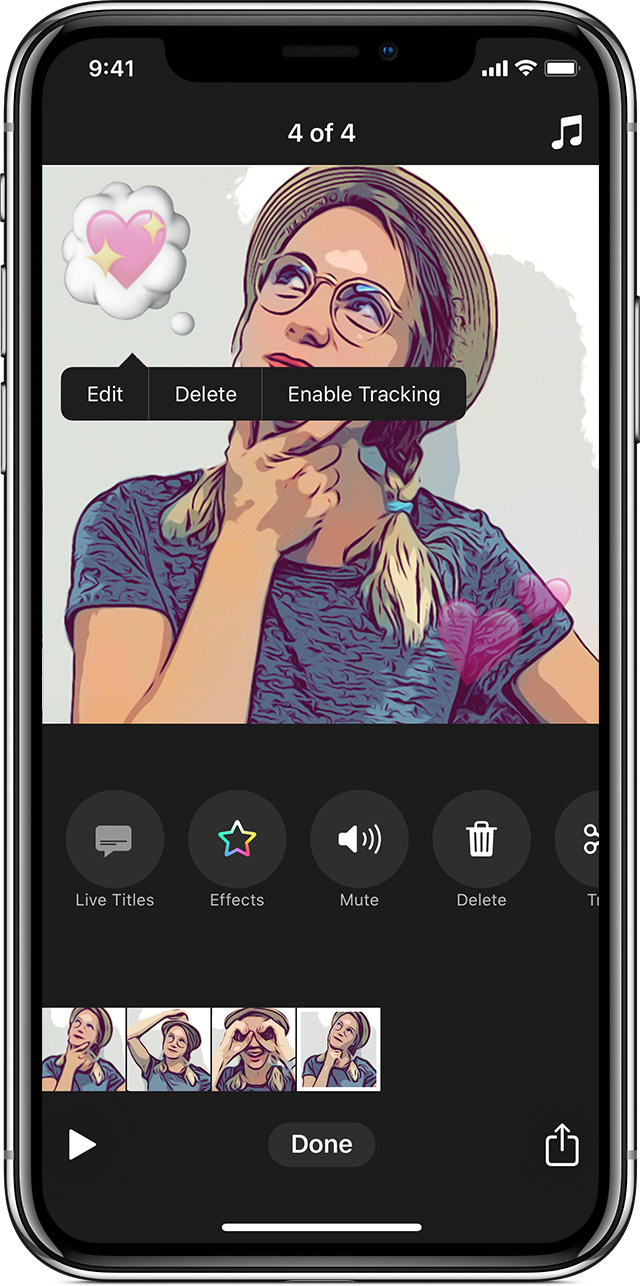Add emoji to your video in Clips on iPhone, iPad and iPod touch
You can add emoji to your video clips as you record them, or drop them onto existing clips in your video.
Open a video or create a new one
Open Clips.* If you've used Clips before, the last video you worked on will open automatically.
Tap in the upper-left corner.
To create a new video, tap . To open a saved video, swipe to see your saved videos, tap the video, then tap Open.
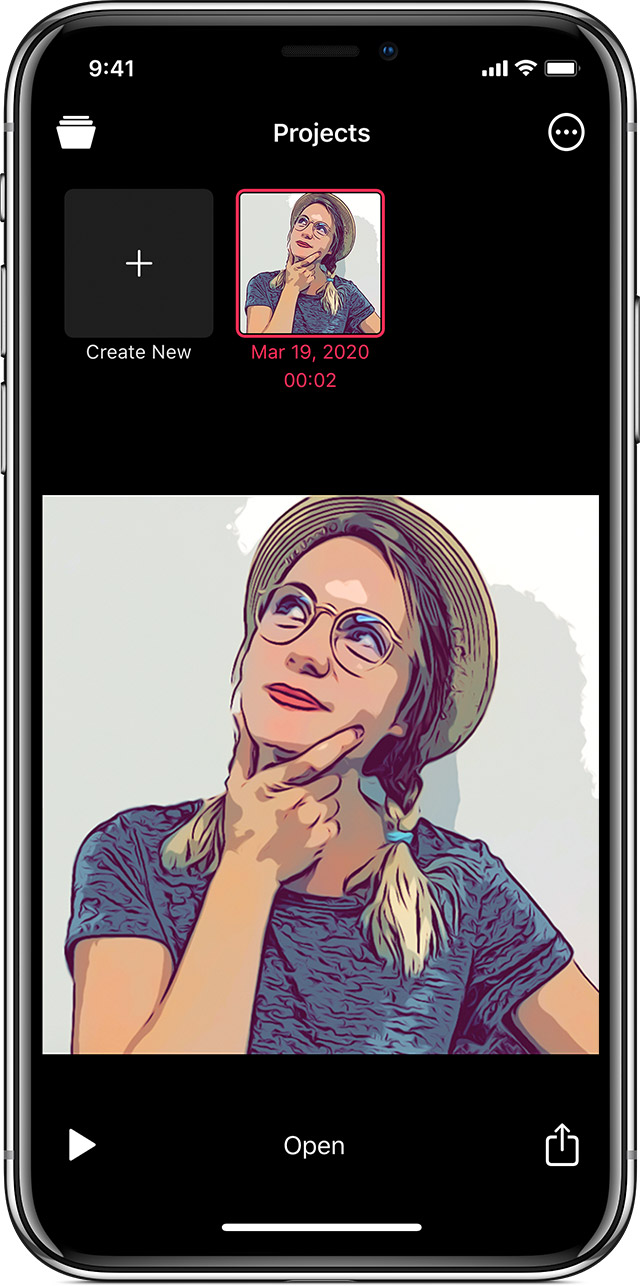
* Can't find the Clips app? From your Home screen, swipe right until a screen appears with a Search bar at the top Still don't see the app? Download Clips from the App Store.
Add emoji
To add emoji before you record video or add a photo:
Tap .
Tap Emoji.
Tap an emoji to add it to the middle of the clip in the viewer. Or drag the emoji from the browser to the clip.
Drag to move the emoji where you want it.
Pinch to resize or rotate the emoji.
Tap to close the emoji browser.
To record your video, touch and hold .
To take a photo, tap , then touch and hold to add the photo to your video.
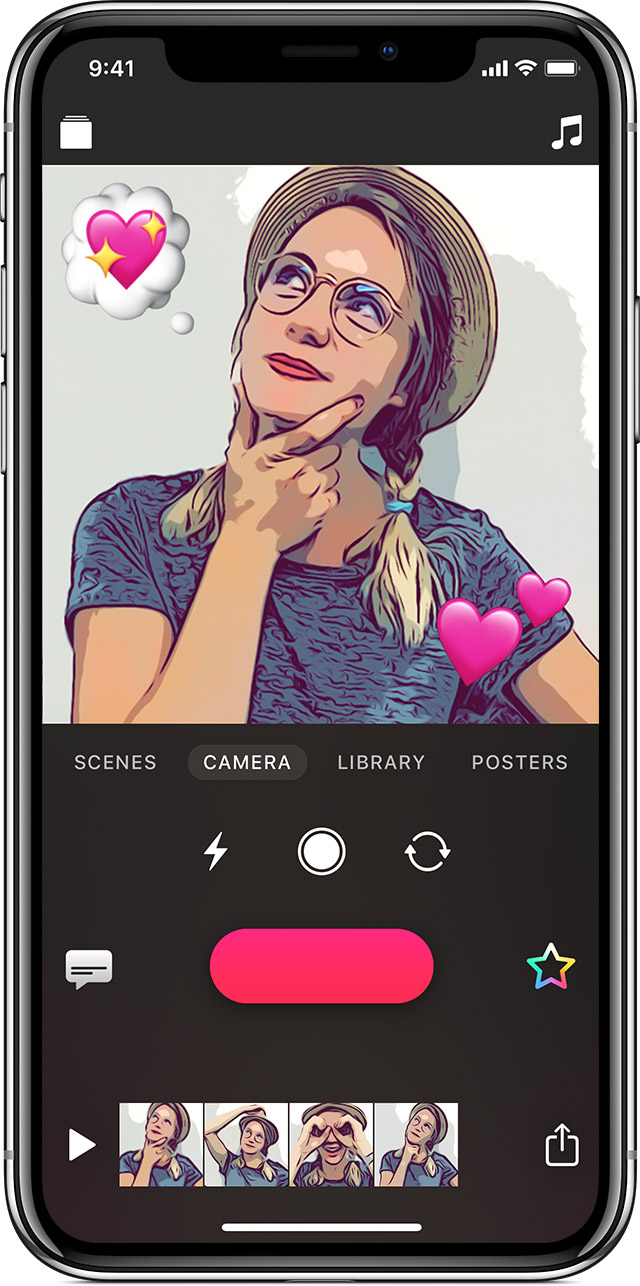
To add emoji to a clip you've already recorded, select the clip in the timeline at the bottom of the screen, then add emoji.
Delete an emoji
Select the clip in the timeline that has the emoji you want to change.
Tap the emoji, then tap Delete.