Set up and use iCloud Contacts
With iCloud, you can have your contacts in your pocket and on your desktop. When you add or update a contact, iCloud makes the change everywhere.
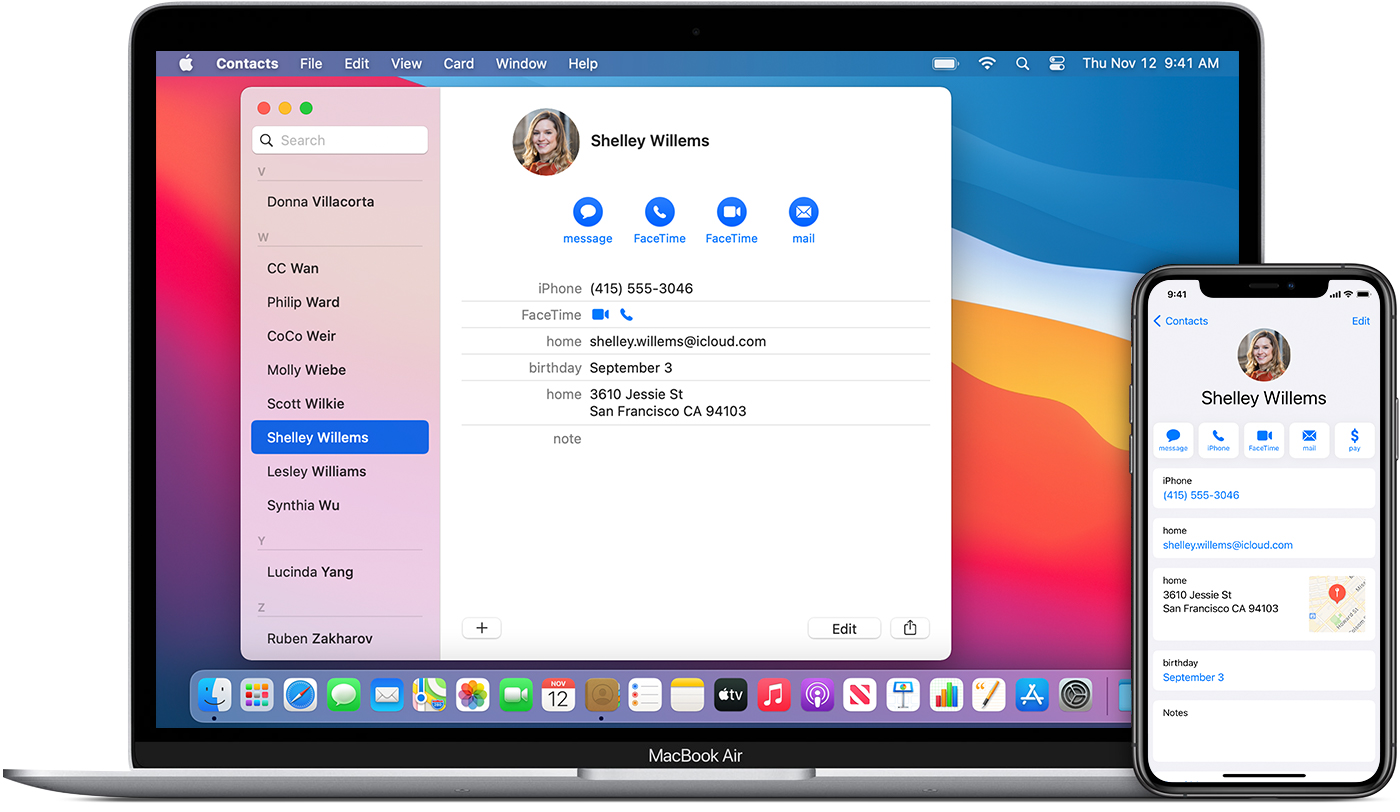
Set up iCloud Contacts
When you turn on iCloud Contacts, all of the information* stored on separate devices is uploaded to iCloud. If you turn off iCloud Contacts, your information won't move automatically from iCloud back to your device.
On your iPhone, iPad or iPod touch
Go to Settings > [your name] > iCloud.
Turn on Contacts.
When you're asked if you want to Merge or Cancel, tap Merge.
All of the information stored in Contacts is uploaded to iCloud.
On your Mac
From the menu bar at the top of your computer screen, choose Apple menu > System Preferences, then click Apple ID. If you’re using macOS Mojave or earlier, you don’t need to click Apple ID.
Click iCloud.
Select Contacts.
All of the information* stored in Contacts is uploaded to iCloud.
On iCloud.com or iCloud for Windows
After you turn on iCloud Contacts on your iPhone, iPad, iPod touch or Mac, your contacts are uploaded to iCloud. You can find and edit your contacts on iCloud.com or in iCloud for Windows. Any changes you make are updated automatically on your other devices.
If you turn off iCloud Contacts on your iPhone, iPad, iPod touch or Mac, your contacts won't be deleted from iCloud and won't be updated automatically, and any changes you make won't be updated across your other devices.
Add Contacts from third-party accounts
If you store contacts in a third-party email service, you can add the email account to your iPhone, iPad or iPod touch. Then check that Contacts is enabled.
Use the Finder or iTunes to sync Contacts
If you don’t want to manage your contacts with iCloud, or if you want to do a one-off sync, sync your Contacts manually with the Finder or iTunes.
When you sync with the Finder or iTunes, your information is stored locally on your devices. There can be differences in information if you update one of your devices in between syncs. For example, if you delete contacts from your computer after syncing with your iPhone, iPad or iPod touch, next time you sync with your computer, those contacts will be deleted from your iOS or iPadOS device too.
If you have trouble setting up iCloud Contacts
Update your iPhone, iPad, or iPod touch to the latest version of iOS and iPadOS, and your Mac to the latest version of macOS.
Make sure you’re signed in to iCloud with the same Apple ID on all of your devices.
Set up iCloud on all of your devices. If you have a PC, download iCloud for Windows.
Make sure you're connected to Wi-Fi or have an active Internet or mobile connection.
Find out what to do if you see duplicate contacts after setting up iCloud Contacts.
Get help if your iCloud Contacts won't sync.
Information about products not manufactured by Apple, or independent websites not controlled or tested by Apple, is provided without recommendation or endorsement. Apple assumes no responsibility with regard to the selection, performance or use of third-party websites or products. Apple makes no representations regarding third-party website accuracy or reliability. Contact the vendor for additional information.