Use Bedtime to track your sleep on your iPhone
Set the amount of time you want to sleep each night, and the Clock app can remind you to go to bed and sound an alarm to wake you up.
The Bedtime feature is only available on iOS 13 or earlier. If you’re using iOS 14 or later, find out how to track your sleep on Apple Watch and use Sleep on iPhone.
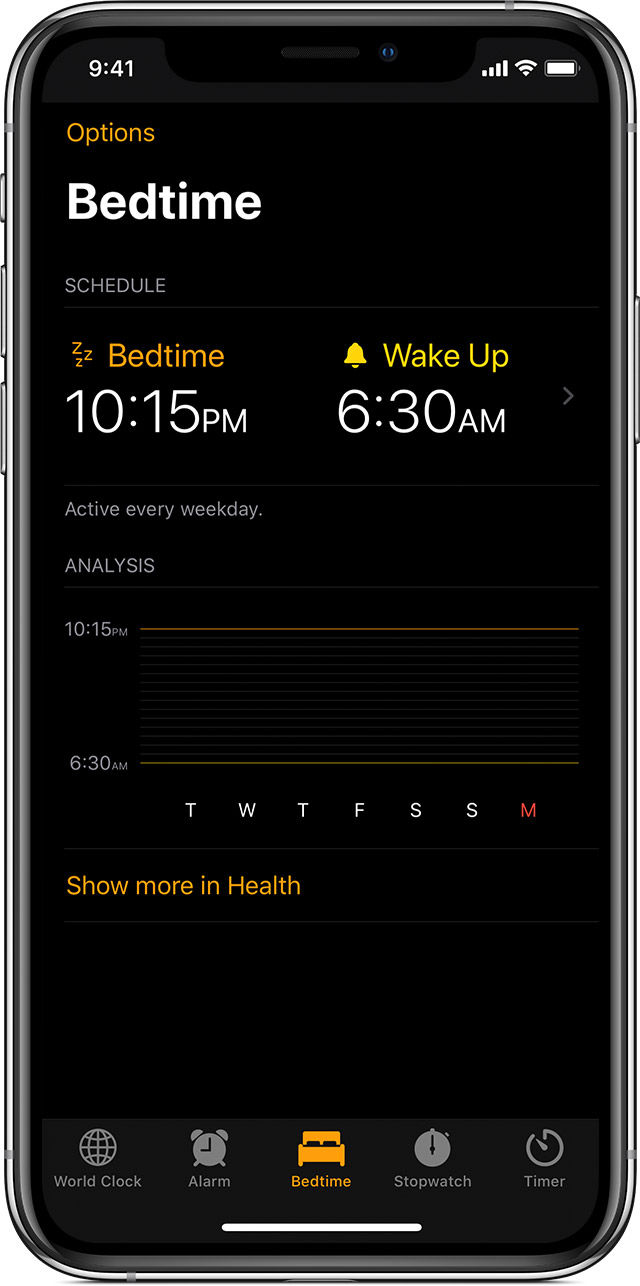
How to set a bedtime
The first time you set a bedtime, the Clock app asks you a few questions:
Open the Clock app and tap the Bedtime tab.
Tap Get Started and choose your settings.
Tap Done.
After you’ve set a bedtime, your iPhone will remind you when it’s time to go to bed, and sound an alarm when it’s time to wake up.
Turn Bedtime on or off
Open the Clock app and tap the Bedtime tab.
Under Schedule, tap Bedtime or Wake Up.
In the top right-hand corner, turn Bedtime Schedule on or off.
This turns off both the bedtime reminder and the alarm to wake you up.
Change the time and the days on which you get a reminder or alarm
Open the Clock app and tap the Bedtime tab.
Under Schedule, tap Bedtime or Wake Up.
Drag the Bedtime button or the Alarm button . As you drag, your Bedtime reminder and Wake Up alarm are updated automatically.
Under Days Of Week Active, tap the days you want to get reminders or alarms. Days that are orange are active.
Track your sleep history
Open the Clock app and tap the Bedtime tab.
Scroll down to your Analysis, which shows your recent history.
If you use your iPhone when you’re supposed to be in bed, you won’t get credit for that time. Or, if you snooze the Wake alarm, the time that you stay in bed is updated to match.
Data from Bedtime also appears automatically in the Health app.
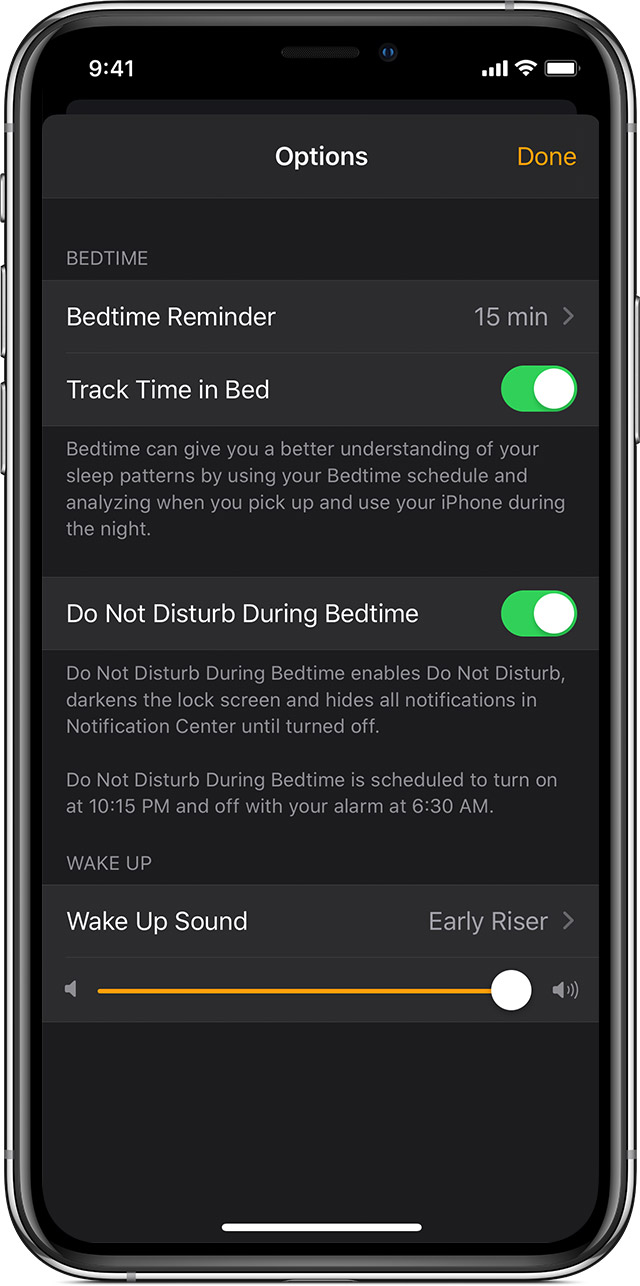
How to change the settings
Open the Clock app and tap the Bedtime tab.
In the top left-hand corner, tap Options.
Here’s what you can change:
Set when you want to be reminded to go to bed.
Turn Track Time in Bed on or off. This gives you a better understanding of your sleep patterns by tracking when you use your iPhone during the night.
Turn Do Not Disturb During Bedtime on or off. During bedtime, the Lock screen dims, calls and alerts that arrive when your device is locked are made silent and notifications go to your history.
Choose a Wake Up Sound for your alarm.
Change how loud the alarm is.
Tap Done.
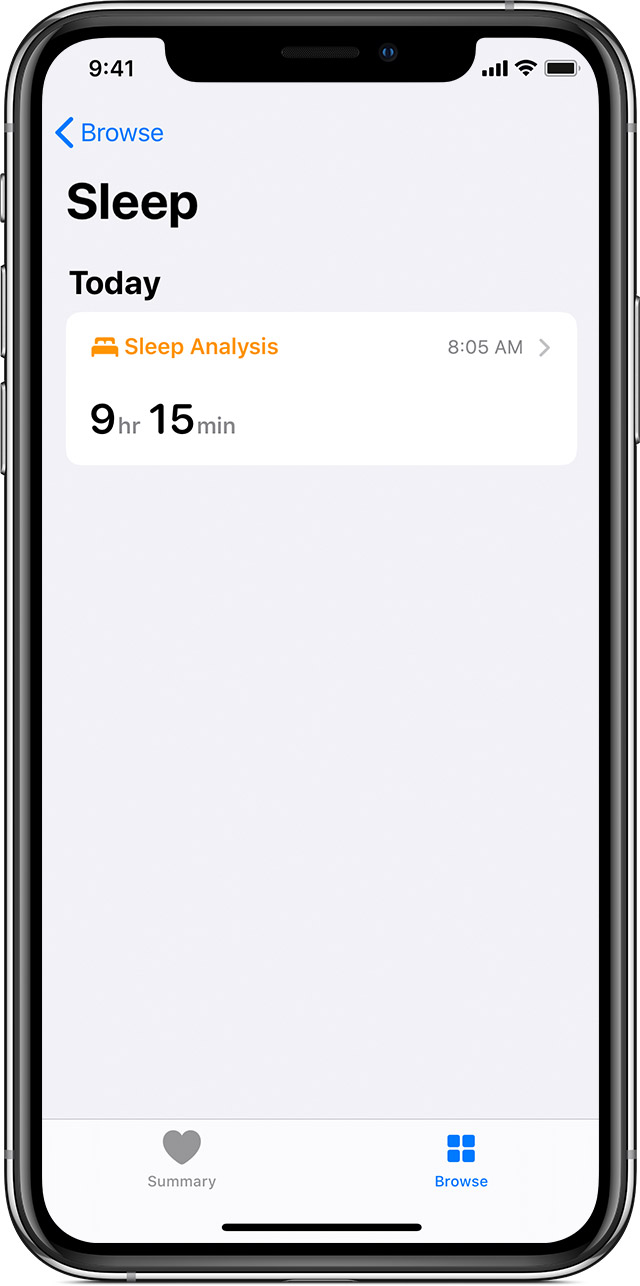
How to view your history in the Health app
To track your sleep analysis in iOS 13, open the Clock app, tap the Bedtime tab, then tap “Show more in Health”. Your Sleep Analysis shows the amount of time you spend in bed or asleep.
Bedtime in the Clock app tracks time you spend in bed, but not how much you sleep or move. Your Apple Watch also doesn’t track sleep or time in bed.
To track how much time you sleep, try using a sleep tracker with the Health app. You can also enter how much time you sleep manually. Open the Clock app, tap the Bedtime tab, then tap “Show more in Health”. In the top right-hand corner, tap Add Data. Find out more about the Health app.
