
Create, rename or delete paragraph styles in Numbers on Mac
You can add your own paragraph styles, rename existing styles and delete styles you don’t want to keep. Any changes you make to styles affect the current spreadsheet only, not all spreadsheets you create using Numbers.
Note: You can’t add, rename or delete a paragraph style in a spreadsheet shared with others.
Create a paragraph style
To add a new style, you first modify the text of a paragraph in your spreadsheet to look the way you want, then create the new style based on that text.
Select the text you want to modify, then make your formatting changes.
When you’ve finished, click anywhere in the modified text.
In the Format
 sidebar, click the Text tab.
sidebar, click the Text tab.Click the paragraph style name at the top of the sidebar, then click
 at the top of the Paragraph Styles menu.
at the top of the Paragraph Styles menu.A new style with a placeholder name appears in the menu.
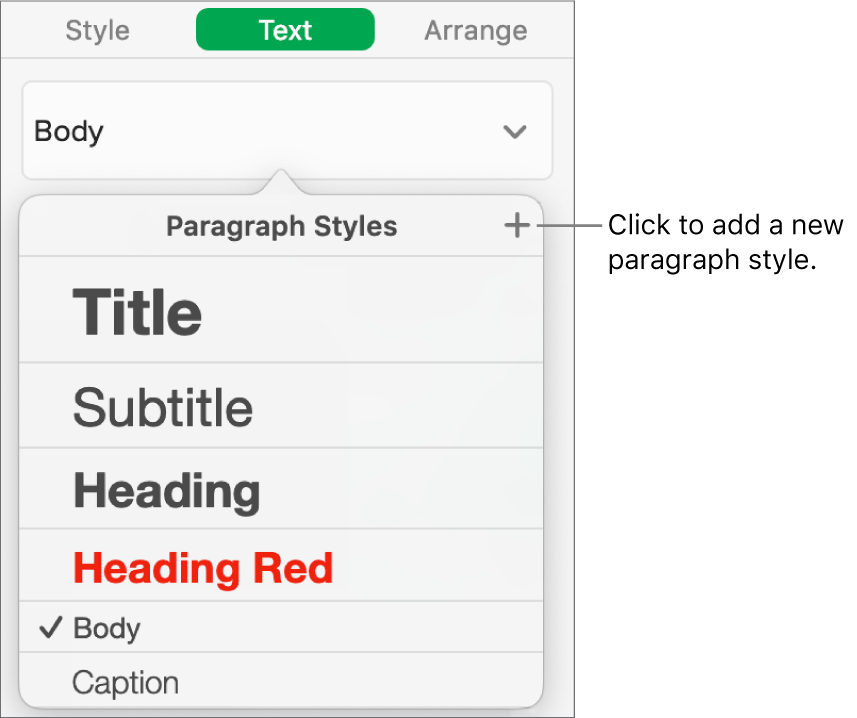
Type a name for the new style, then click outside the menu to close it.
Rename a paragraph style
Click a paragraph that uses the style you want to rename.
In the Format
 sidebar, click the Text tab, then click the paragraph style name at the top of the sidebar.
sidebar, click the Text tab, then click the paragraph style name at the top of the sidebar.In the Paragraph Styles menu, move the pointer over the style name, then click the arrow that appears.
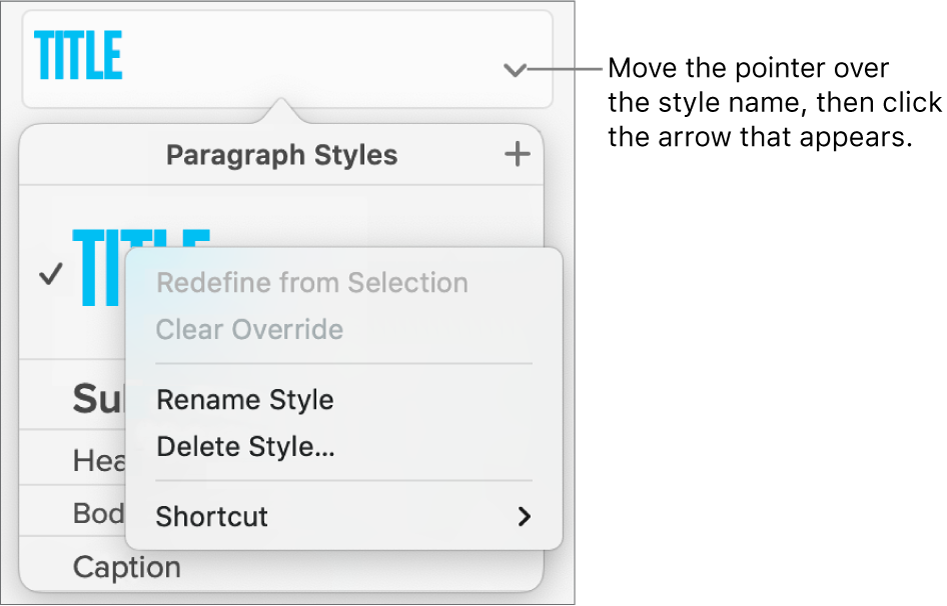
Choose Rename Style, then enter a new name.
Delete a paragraph style
You can delete a style from the Paragraph Styles list that isn’t being used in your spreadsheet. You might want to do this to simplify the pop-up menu to include just the styles you use most.
Click any text.
In the Format
 sidebar, click the Text tab, then click the paragraph style name at the top of the sidebar.
sidebar, click the Text tab, then click the paragraph style name at the top of the sidebar.In the Paragraph Styles menu, move the pointer over the name of the style you want to delete, then click the arrow that appears and choose Delete Style.
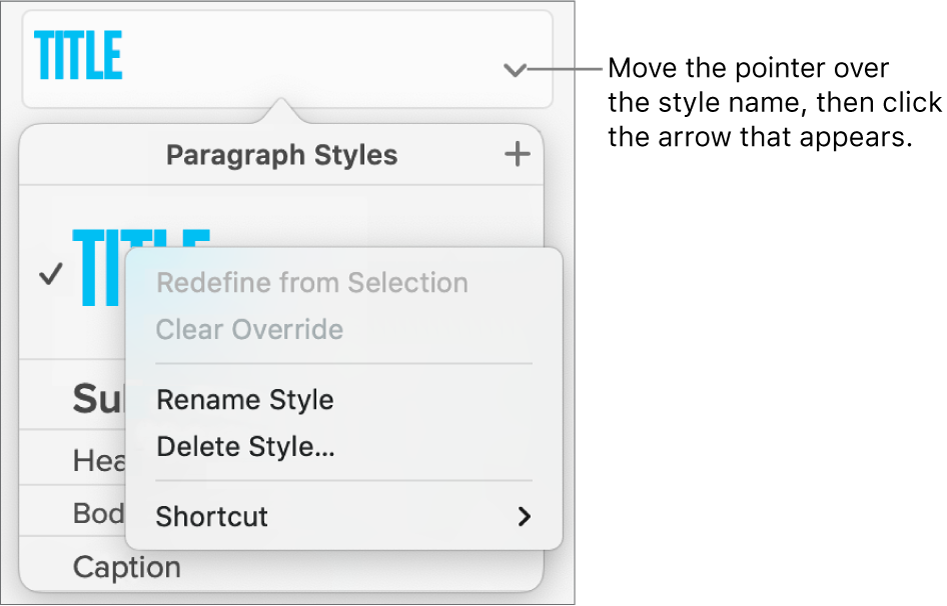
If you try to delete a style that’s being used, you’re asked to choose a style to replace the one you’re deleting.