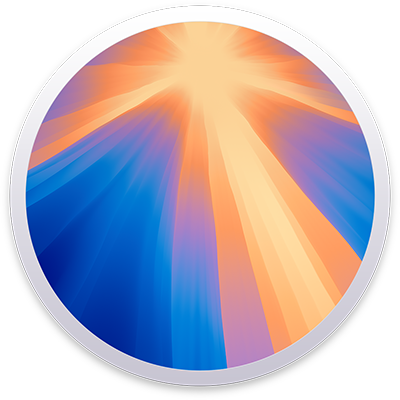
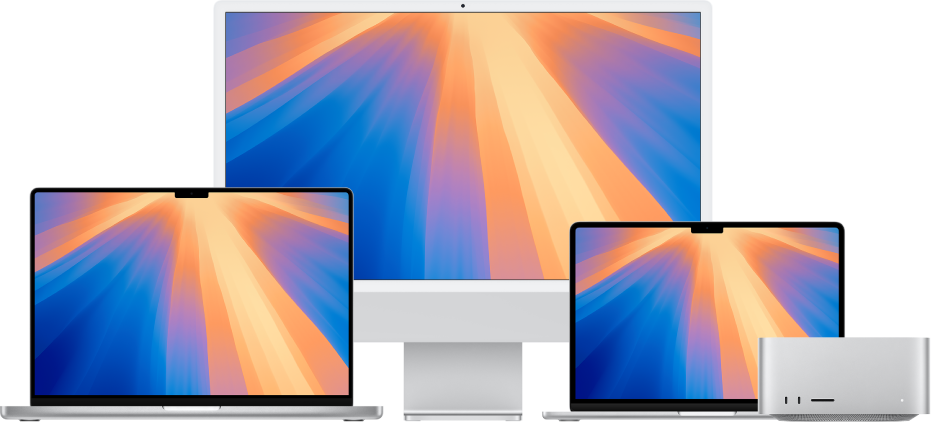
Get started with your Mac
You can set up and start using your new Mac in no time. Choose a wallpaper for your desktop, change common settings, start using apps and more.
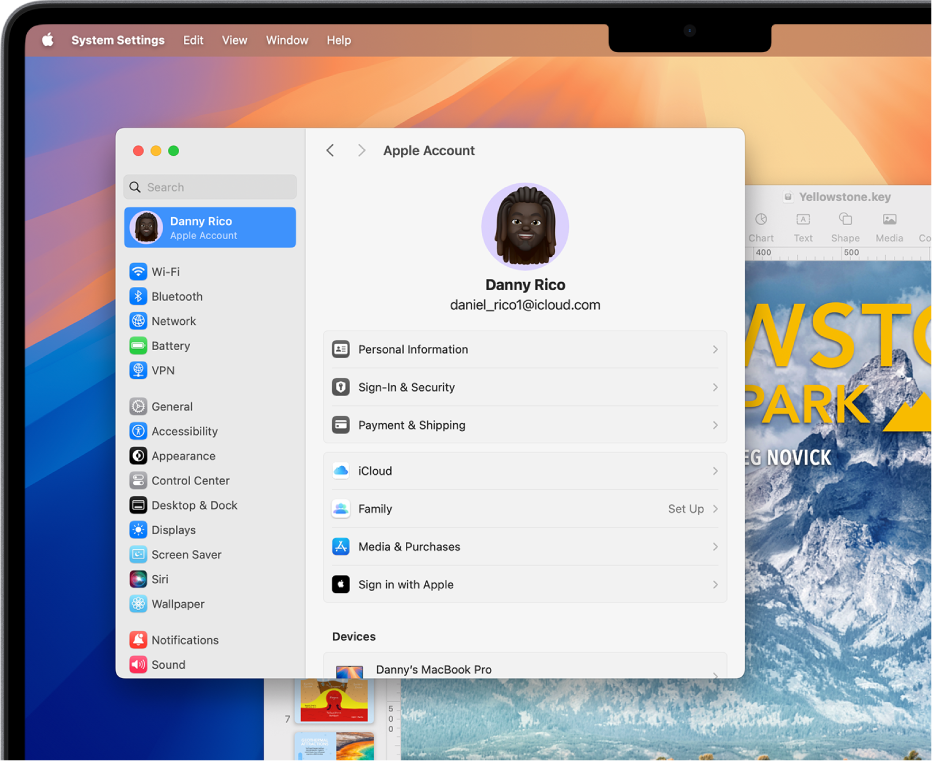
Switched from Windows to Mac?
If you’re switching to Mac, start here to make it a smooth transition. Learn what things are called on Mac, how to find your files and more.
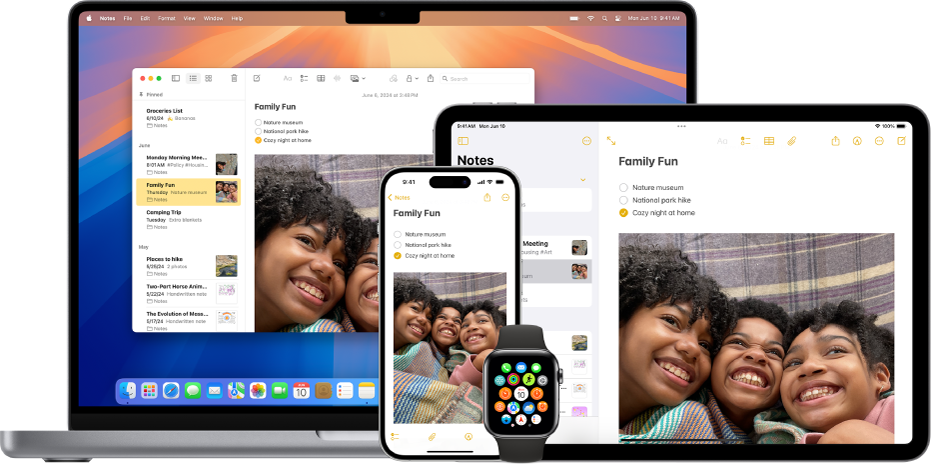
Use your Mac with other Apple devices
Your Mac works seamlessly with all your other Apple devices. View and control your iPhone directly from your Mac desktop, copy and paste between devices, and more.
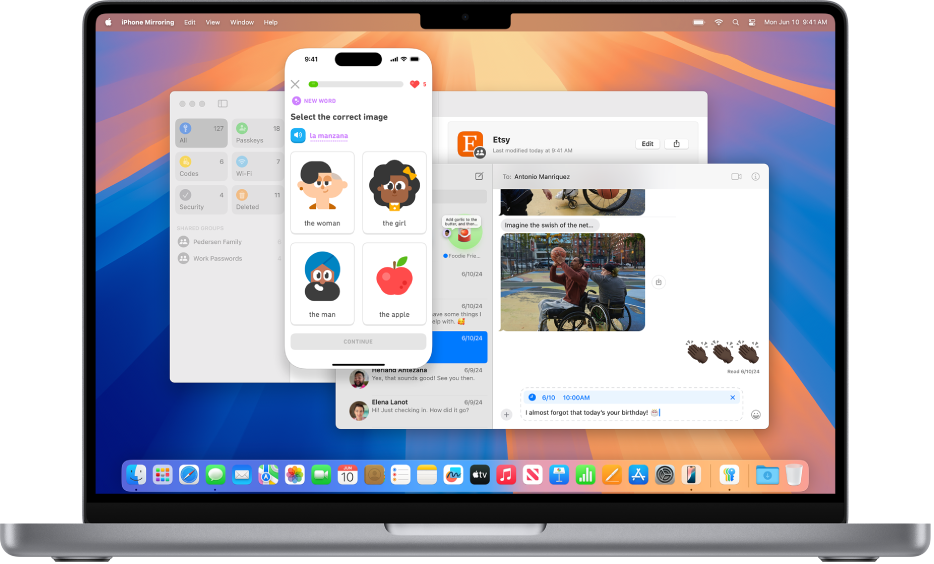
What’s new in macOS Sequoia
macOS Sequoia brings you features that let you work smarter, not harder. Quickly lay out your workspace by tiling multiple windows on your screen. Or use your iPhone without reaching for it with iPhone Mirroring.
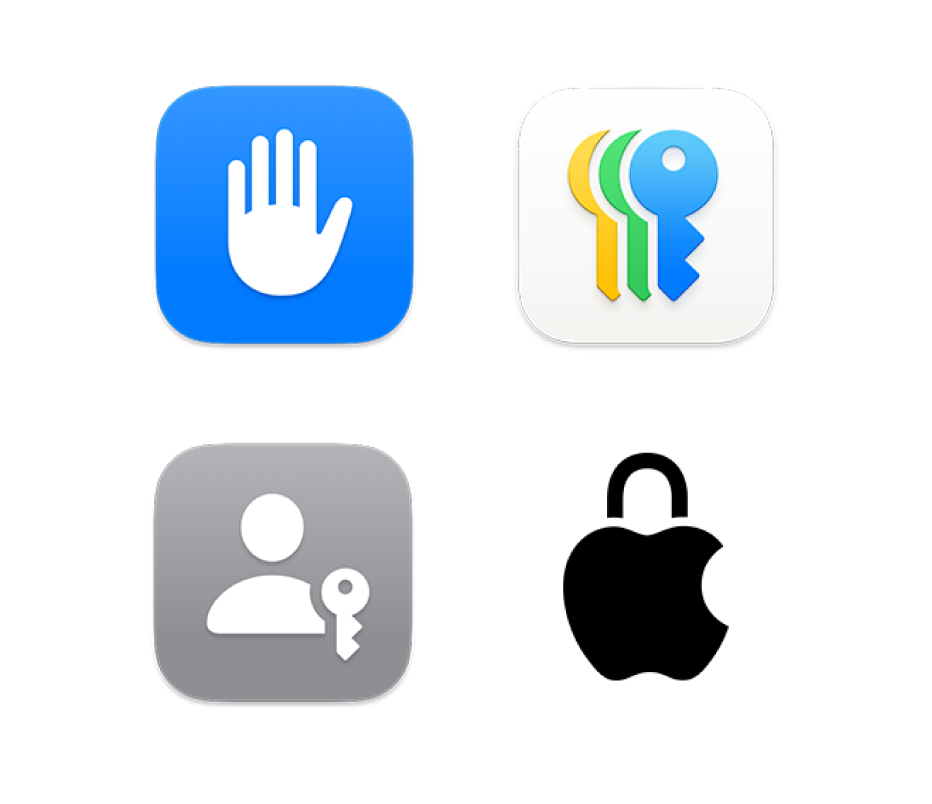
Control your privacy and security
Your Mac comes with apps and tools to keep your most private information safe. Use the Passwords app to store your passkeys and passwords, and adjust your settings to control how much you share.
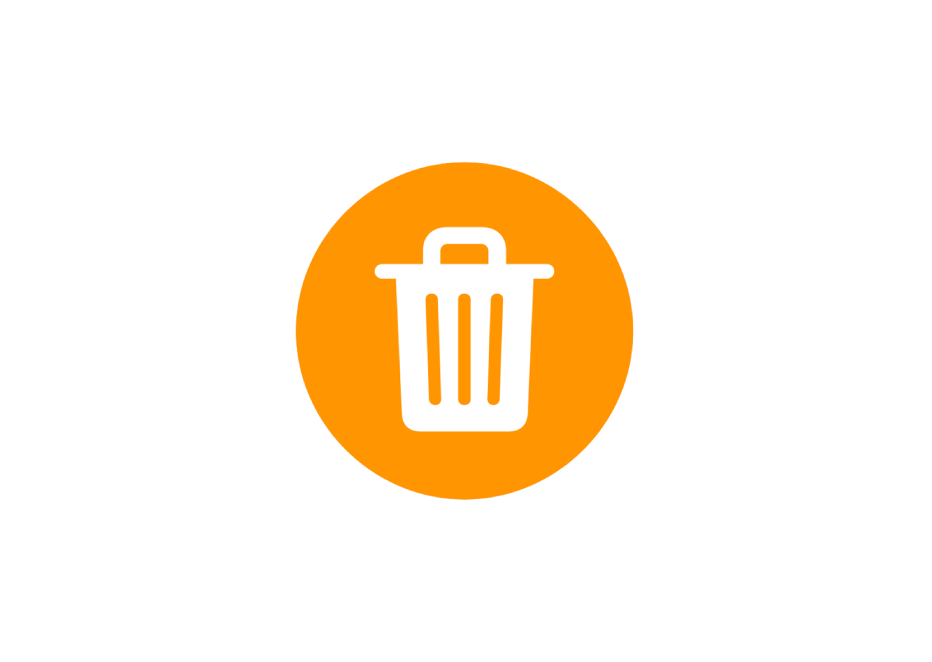
Deleted a password?
Learn how to recover a deleted password or passkey.
Get to know your Mac
Got a new Mac? Learn the essentials for your model.
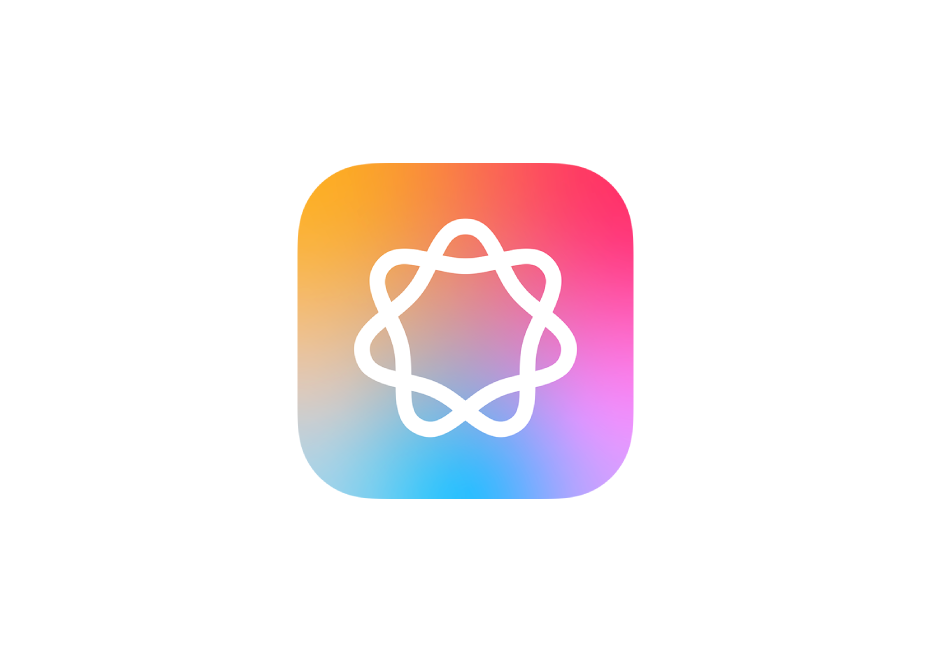
To explore the Mac User Guide, click Table of Contents at the top of the page, or enter a word or phrase in the search field.
If you need more help, visit the macOS Support website.
Mac User Guide
- Welcome
- What’s new in macOS Sequoia
-
- Get started with Apple Intelligence
- Use Writing Tools
- Use Apple Intelligence in Mail
- Use Apple Intelligence in Messages
- Use Apple Intelligence with Siri
- Get web page summaries
- Summarise an audio recording
- Create original images with Image Playground
- Create Genmoji with Apple Intelligence
- Use Apple Intelligence in Photos
- Summarise notifications and reduce interruptions
- Use ChatGPT with Apple Intelligence
- Apple Intelligence and privacy
- Block access to Apple Intelligence features
-
- Intro to Continuity
- Use AirDrop to send items to nearby devices
- Hand off tasks between devices
- Control your iPhone from your Mac
- Copy and paste between devices
- Stream video and audio with AirPlay
- Make and receive calls and text messages on your Mac
- Use your iPhone internet connection with your Mac
- Share your Wi-Fi password with another device
- Use iPhone as a webcam
- Insert sketches, photos and scans from iPhone or iPad
- Unlock your Mac with Apple Watch
- Use your iPad as a second display
- Use one keyboard and mouse to control Mac and iPad
- Sync music, books and more between devices
-
- Control what you share
- Set up your Mac to be secure
- Allow apps to see the location of your Mac
- Use Private Browsing
- Keep your data safe
- Understand passwords
- Change weak or compromised passwords
- Keep your Apple Account secure
- Use Mail Privacy Protection
- Use Sign in with Apple for apps and websites
- Find a missing device
- Resources for your Mac
- Resources for your Apple devices
- Copyright