
Use Control Centre on Mac
Control Centre on Mac gives you quick access to key macOS system settings — such as volume, brightness, Wi-Fi or Do Not Disturb. You can customise Control Centre to add other items, such as accessibility shortcuts or Fast User switching.
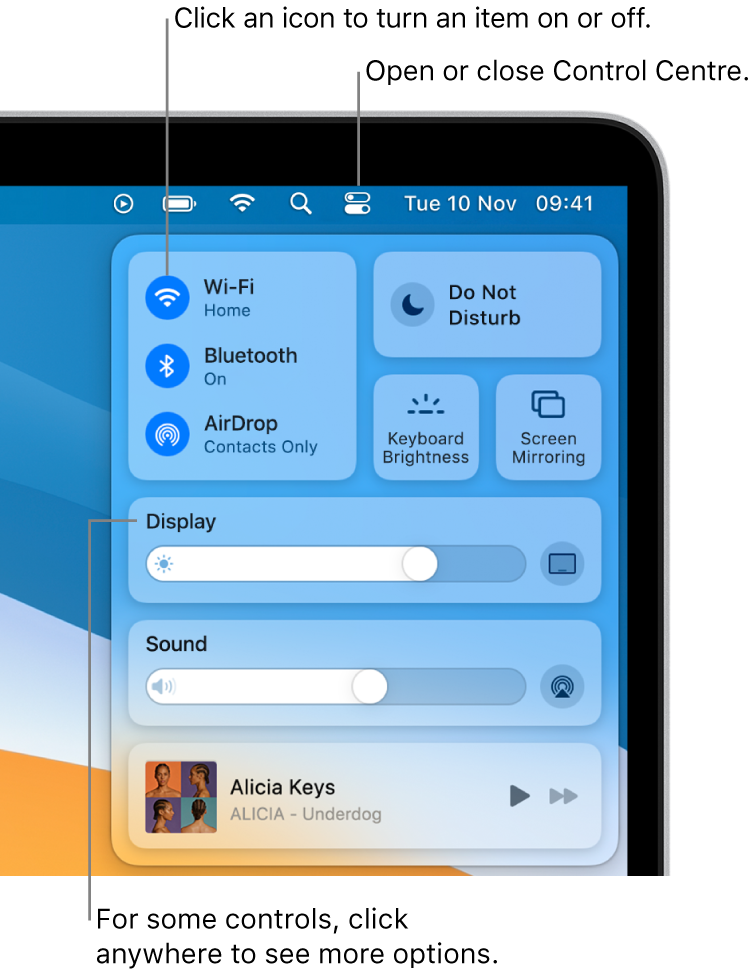
Use Control Centre
On your Mac, click Control Centre
 in the menu bar.
in the menu bar.Drag a slider (such as the Volume slider) or click an icon (such as the AirDrop icon). To see more options, click anywhere in an item or click the arrow
 on the right.
on the right.For example, in Display, drag the slider to adjust the display brightness, or click anywhere in Display to show controls to turn Dark Mode and Night Shift on or off.
Tip: If you often use an item, you can drag it from Control Centre to the menu bar to keep it handy there. To remove the item from the menu bar, press and hold the Command key while you drag the item out of the menu bar.
Customise Control Centre
On your Mac, choose Apple menu

Click a section in the sidebar to see items that are always in Control Centre or that you can add.
Control Centre: The items in this section are always shown in Control Centre; you can’t remove them. Select an item in the sidebar to see a preview of it in Control Centre on the right.
Other Modules: You can add the items in this section to Control Centre. Select an item in the sidebar, then select the item’s Show in Control Centre tickbox.
To include an item in the menu bar for even faster access, select its Show in Menu Bar tickbox.
You can’t add items in the Menu Bar Only section to Control Centre.