Keynote User Guide for iPhone
- Welcome
- What’s new
-
- Get started with Keynote
- Intro to images, charts and other objects
- Create a presentation
- Choose how to navigate your presentation
- Open a presentation
- Save and name a presentation
- Find a presentation
- Print a presentation
- Copy text and objects between apps
- Basic touchscreen gestures
- Create a presentation using VoiceOver
-
- Send a presentation
- Intro to collaboration
- Invite others to collaborate
- Collaborate on a shared presentation
- See the latest activity in a shared presentation
- Change a shared presentation’s settings
- Stop sharing a presentation
- Shared folders and collaboration
- Use Box to collaborate
- Create an animated GIF
- Post your presentation in a blog
- Copyright
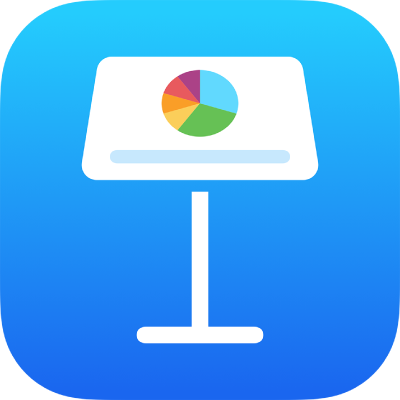
Adjust line spacing in Keynote on iPhone
You can adjust the spacing between lines of text, change the amount of space before or after a paragraph, and add line breaks in text.
Adjust the space between lines
Go to the Keynote app
 on your iPhone.
on your iPhone.Open a presentation, then tap a shape or text box, or select text in a text box.
You can’t adjust line spacing for text in a table cell.
Note: If you’re using paragraph styles in your presentation and want to incorporate the line spacing change in the paragraph style, drag past the last character in the paragraph to include the formatting symbol (it’s invisible until you drag over it). See Use text styles in Keynote on iPhone.
Tap
 , then tap Text.
, then tap Text.Tap Line Spacing, then do any of the following:
Set the spacing between lines of text: Tap
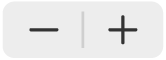 next to Spacing, or tap the value next to Spacing and enter a new value.
next to Spacing, or tap the value next to Spacing and enter a new value.Set the amount of space before or after a paragraph: Tap
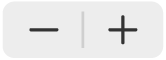 next to Before or After, or tap the value next to Before or After and enter a new value.
next to Before or After, or tap the value next to Before or After and enter a new value.
Force text to the next line
Go to the Keynote app
 on your iPhone.
on your iPhone.Open a presentation, then tap where you want the break to occur.
Tap Insert, then tap Line Break.