
Set up your My Card in Contacts on Mac
Contacts automatically creates a contact card for you — called your me card — when you set up your Mac. Information on your card, such as your name, email address or picture (if you add one), can be used in other apps, such as Mail or Safari. If you add a nickname to your card, Siri uses your nickname instead of your first name.
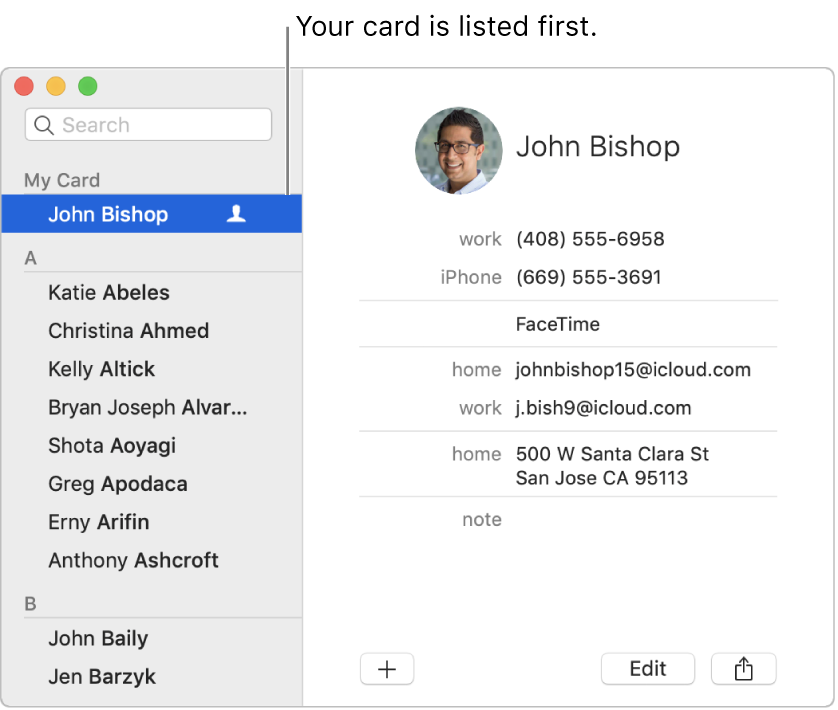
See your card
In the Contacts app
 on your Mac, choose Card > Go to My Card. In the contacts list, the Me icon
on your Mac, choose Card > Go to My Card. In the contacts list, the Me icon  next to your name identifies your card.
next to your name identifies your card.
Make changes to your card
In the Contacts app ![]() on your Mac, do any of the following:
on your Mac, do any of the following:
Select a different card as your card: Select a card, then choose Card > Make This My Card.
Change information on your card: Change or add information. Your picture can be used in other apps, such as Messages or Mail.
Make your card private: Choose Contacts > Preferences, click vCard, then select “Enable private me card”.
Choose fields on your card to include when you share or export: Select your card, click Edit near the bottom of the window, then select the Share tickboxes for the fields you want to include when you share or export your card.
Information on your card can be used by Safari to automatically fill in your contact information, passwords and more on web forms.