
Use federated authentication with Google Workspace in Apple School Manager
Configure the federated authentication process
In Apple School Manager
 , sign in as a user that has the role of Administrator, Site Manager or People Manager.
, sign in as a user that has the role of Administrator, Site Manager or People Manager.Tap your name at the bottom of the sidebar, tap Preferences
 , then tap Accounts
, then tap Accounts  .
.Next to Federated Authentication, tap Edit, select Google Workspace, then tap Connect.
Tap “Sign in with Google”, enter your Google Workspace administrator information, then tap Next.
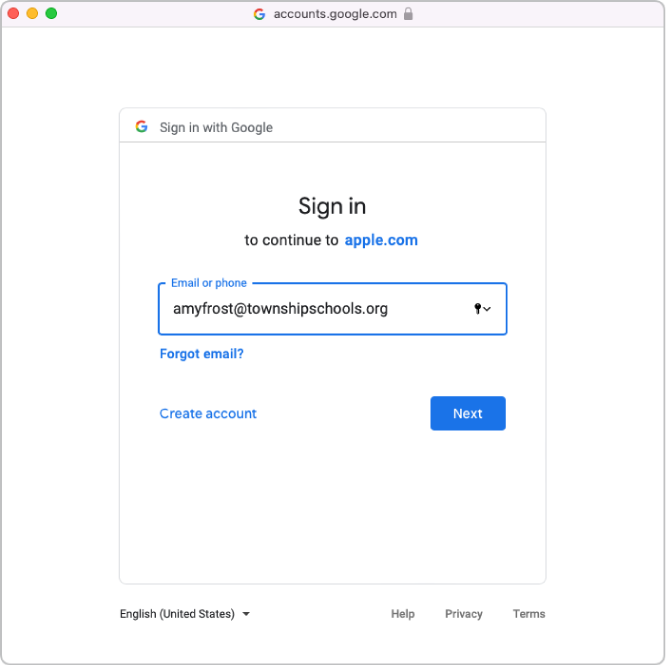
Enter the password for the account, then tap Next.
If necessary, review the list of automatically verified domains and any conflicting domains.
Accept the Terms and Conditions, then check the following:
View audit reports for your G Suite domain
View domains related to your customers
See info about users on your domain.
Tap Continue, then tap Done.
In some cases you may not be able to add your domain. Common reasons are:
The Google Workspace administrator account used does not have permission to add domains.
The username or password from the account in steps 4 or 5 are incorrect.
You or another Google Workspace administrator modified the default attributes.
Turn on federated authentication
If you are planning to sync with Google Workspace, you must turn on federated authentication before you sync.
In Apple School Manager
 , sign in as a user that has the role of Administrator, Site Manager or People Manager.
, sign in as a user that has the role of Administrator, Site Manager or People Manager.Tap your name at the bottom of the sidebar, tap Preferences
 , then tap Accounts
, then tap Accounts  .
.Tap Edit in the Domains section, then turn on federated authentication for the domains that have been successfully added to Apple School Manager.
It may take a while to update all accounts.
Test federated authentication
You can test the federated authentication connection after you have performed the following tasks:
You have completed a successful connection and verification to your domain.
The check for username conflicts is complete.
The Managed Apple ID default format is updated.
Note: Accounts with the role of Administrator, Site Manager or People Manager cannot sign in using federated authentication; they can only manage the federation process.
In Apple School Manager
 , sign in as a user that does not have a Staff or Student role.
, sign in as a user that does not have a Staff or Student role.If the username you signed in with is found, a new screen indicates that you are signing in with an account in your domain.
Tap Continue, enter the password for the user, then tap Sign In.
Sign out of Apple School Manager.
Note: Users cannot sign in to iCloud.com unless they have first signed in with their Managed Apple ID on another Apple device.