Join a FaceTime call from an Android or Windows device
Got an Android or Windows device? With FaceTime links in iOS 15, macOS Monterey, and later, anyone can join a FaceTime call from their web browser.
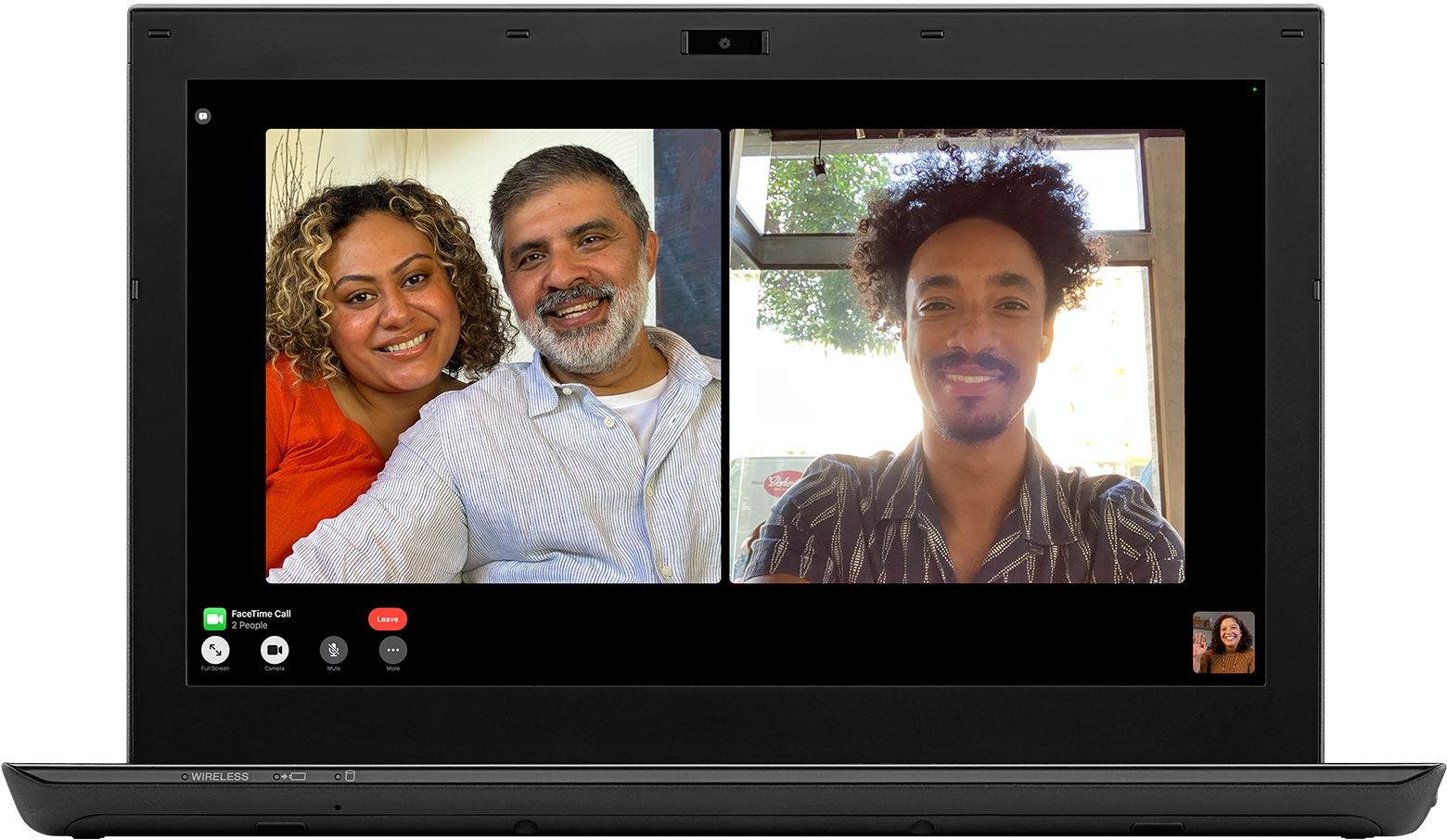
What you need
An Android or Windows device
A strong Wi-Fi or cellular internet connection
The latest version of Google Chrome or Microsoft Edge
How to join a FaceTime call on the web
If you receive a link to a FaceTime call, open the link.
Enter your name, then select Continue. You might need to allow FaceTime to use your microphone and camera.
Select Join. Then wait for the call's host to let you in.
Select Leave to leave the call.
What you can do in a FaceTime call on the web
When you're in a FaceTime call on the web, you can do many of the things you can do in the FaceTime app.
SharePlay and screen sharing aren't available in FaceTime on the web.
Mute or unmute your microphone
Use to mute your mic or turn it back on.
Turn your camera on or off
Use to turn your camera on or off.
Use full-screen mode
If you see the Full-Screen button Full-Screen button, use it to make your FaceTime call take up the whole screen.
Switch camera view
If you see , use it to switch to your front or rear-facing camera.
View participants in a grid layout
You can see people in your Group FaceTime calls in tiles arranged in a grid. The speaker's tile highlights automatically, so it's easy to know who's speaking.
Select .
Select . To turn Grid Layout off, select it again.
Learn more
Anyone can create a link to a FaceTime call with an iPhone, iPad, or iPod touch using iOS 15 or later or with a Mac using macOS Monterey or later.
FaceTime links aren't supported in China mainland.
Creating a link to a FaceTime call isn't supported on iPhone models purchased in China mainland.
Information about products not manufactured by Apple, or independent websites not controlled or tested by Apple, is provided without recommendation or endorsement. Apple assumes no responsibility with regard to the selection, performance, or use of third-party websites or products. Apple makes no representations regarding third-party website accuracy or reliability. Contact the vendor for additional information.