How to prepare your iPhone or Apple Watch for trade-in from Europe
If you added a trade-in when you purchased your new iPhone or Apple Watch, you'll get a kit in the mail with everything you need to ship your old device for trade-in. Here's everything you need to know about preparing and packing your old device.
Before you ship your iPhone
If you need to send in an iPhone that's paired with an Apple Watch, unpair your Apple Watch. When you unpair, your iPhone will create a backup of your Apple Watch.
Go to Settings > Messages and turn off iMessage.
Charge your iPhone fully and turn it off.
Remove the SIM card from your iPhone if it uses one and keep it in a safe place. If you don't remove your SIM card before sending your iPhone to Apple, Apple won't be able to return it to you. Apple isn't responsible for data loss.
Remove all screen protectors and/or phone cases. If these items are included in the box, they will be recycled and cannot be returned to you.
Before you ship your Apple Watch
Unpair and erase your Apple Watch. When you unpair, your iPhone will create a backup of your Apple Watch.
Remove the band from your Apple Watch. If it is included in the box, it will be recycled and cannot be returned to you.
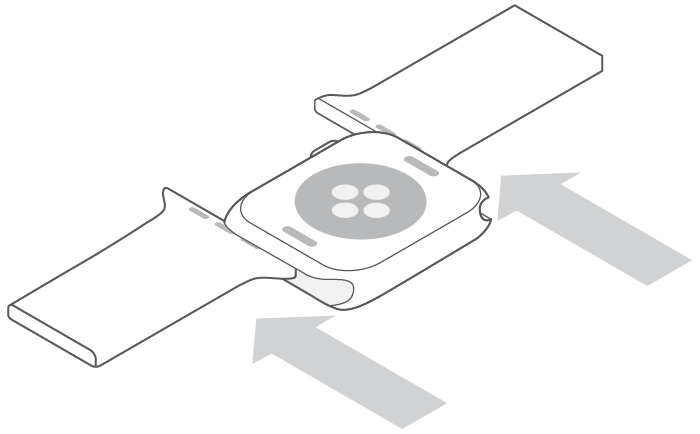
Pack your iPhone or Apple Watch
Important: If you purchased a new iPhone and Apple Watch and are trading in both your used iPhone and Apple Watch, you will receive a separate, identical trade-in kit for each product. These trade-in kits may arrive on different days. Please make sure that you are packing the correct used product into the correct trade-in kit by checking that the Quote ID Number on your return shipping label matches the Quote ID Number in your confirmation email for the trade-in. You must initiate a separate trade-in for each product that you want to trade in and pack each trade-in product in a separate box. More information about how to trade-in or recycle your Apple product is available online.
Unfold the flaps at each end of the cardboard mailer, the cardboard mailer itself, and the padded flaps at the other end of the cardboard mailer. Place the iPhone or Apple watch between the padded flaps.
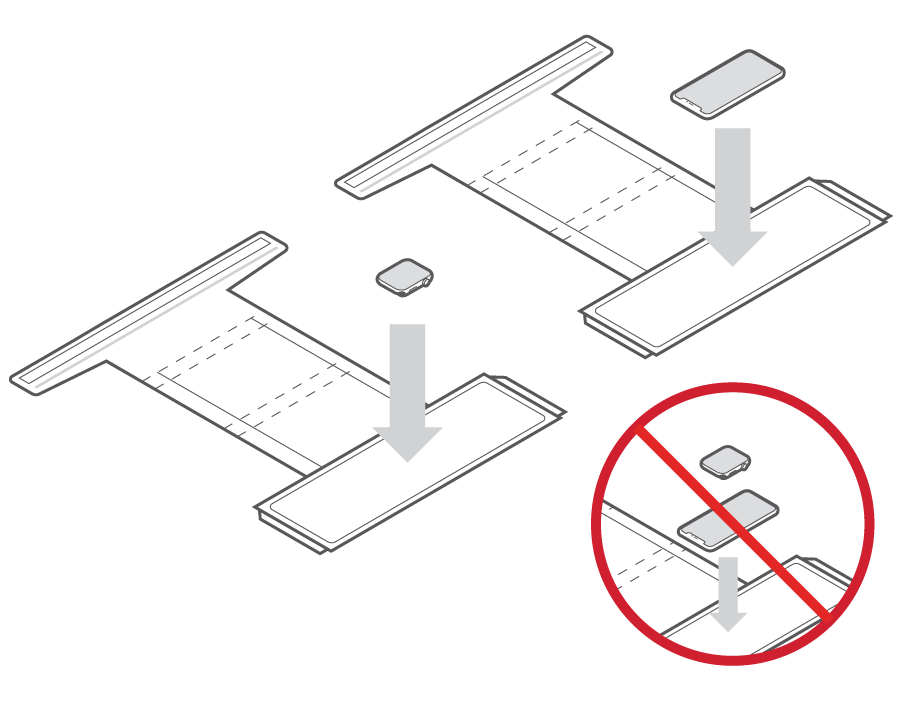
Fold the padded flaps securely over the iPhone or Apple Watch.
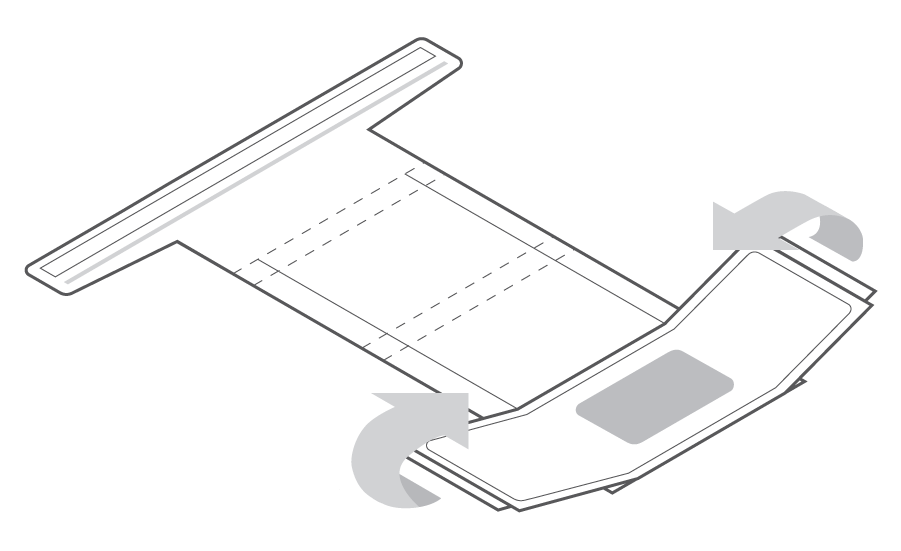
Re-fold the cardboard mailer until the last panel.

Remove the tape cover strip from the last panel of the cardboard mailer. Fold the last flap of the cardboard mailer over and press firmly to secure it with the exposed tape strip. Fold the end flaps of the cardboard mailer over and press firmly to secure them with the exposed tape strip.*

*Apple is not responsible for any damage during shipping.
Ship your iPhone or Apple Watch to Apple
If a return shipping label is included, place it on the outside of the packaging. If applicable, make sure the return shipping label completely covers the old shipping label, or that you remove the old shipping label before applying the new shipping label.
If a commercial invoice is included, place it on the outside of the packaging. Failure to put the commercial invoice on the outside of the packaging may render the package undeliverable. Commercial invoices are only necessary in some European countries.
Find the name of the courier on the label (or elsewhere in the packing materials) and visit its website to arrange a collection or find a drop-off location.
Ask the courier for proof of collection.
Check your new device shipment email for a link to check the status of your trade-in.
Learn more
For sales and product inquiries, visit Contacting Apple.
See answers to frequently asked questions on the Apple Trade In page.