Reset your Beats on-ear or over-ear headphones
If you’re having sound, Bluetooth, or charging issues with your headphones, try resetting them.
Reset Beats Solo 4
Hold down the volume down button and the power button for 10 seconds.
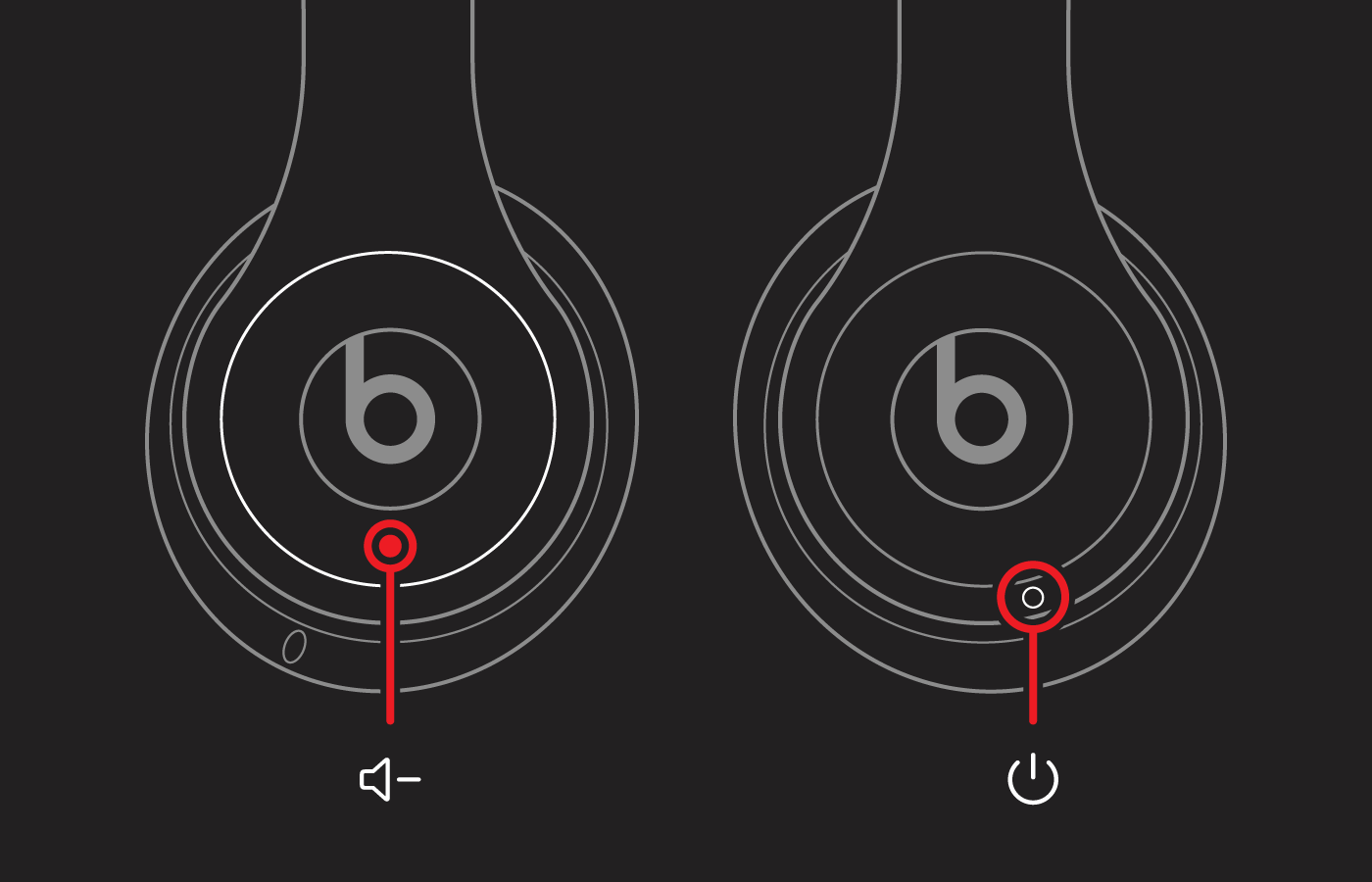
When the light on the right ear cup blinks red and white, release the buttons.
Your headphones are now reset and ready to be set up with your devices again.
Reset Solo Pro
Hold down the mode button and volume down button for 10 seconds.

When the LED flashes red, release the buttons.
Your headphones are now reset and ready to be set up with your devices again.
Reset Studio3 Wireless
Hold down the power button and volume down button for 10 seconds.
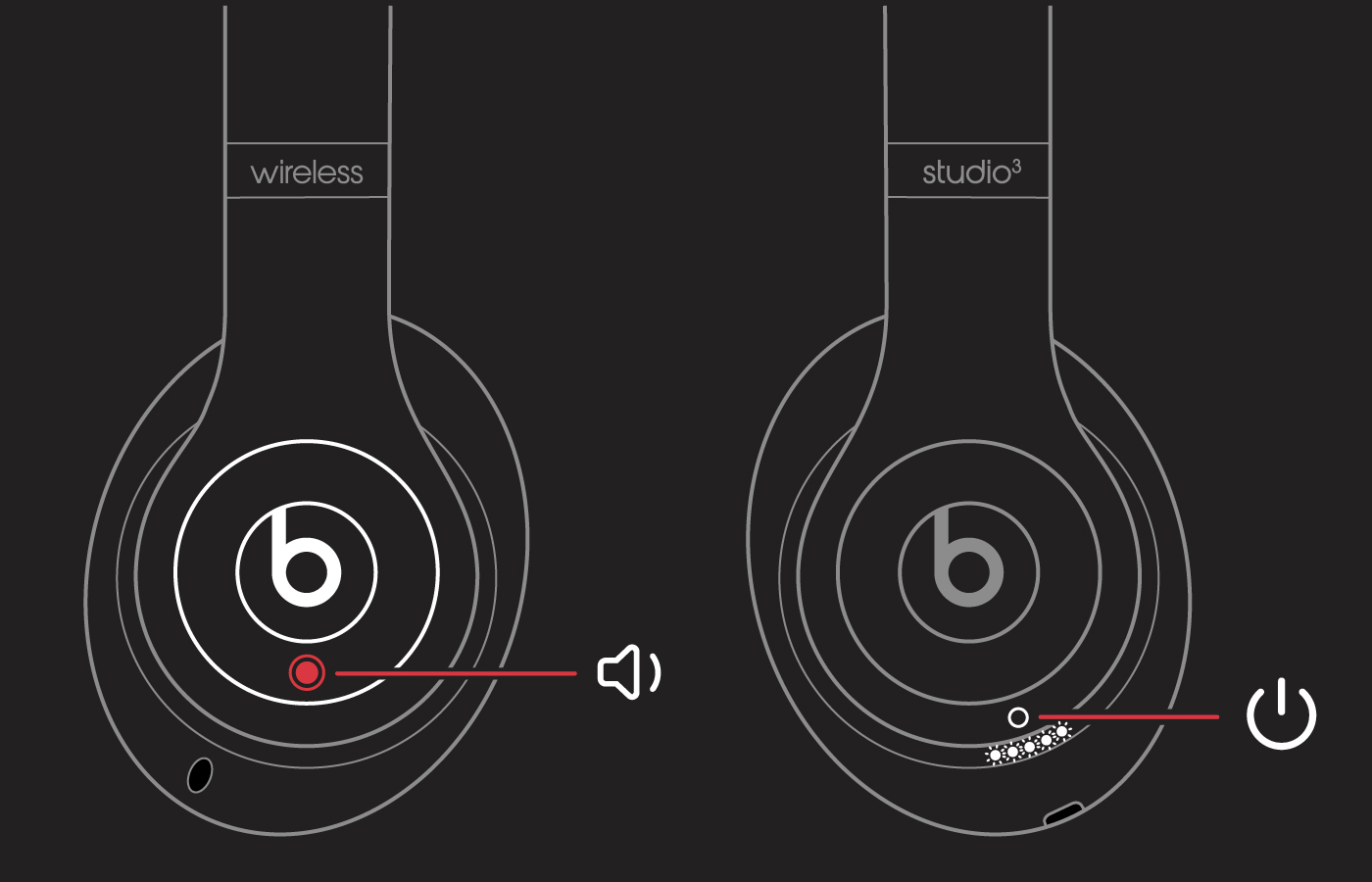
When the Fuel Gauge flashes, release the buttons.
Your headphones are now reset and ready to be set up with your devices again.
Reset Beats Studio Pro, Studio, or Studio Wireless
Press and hold the power button for 10 seconds.
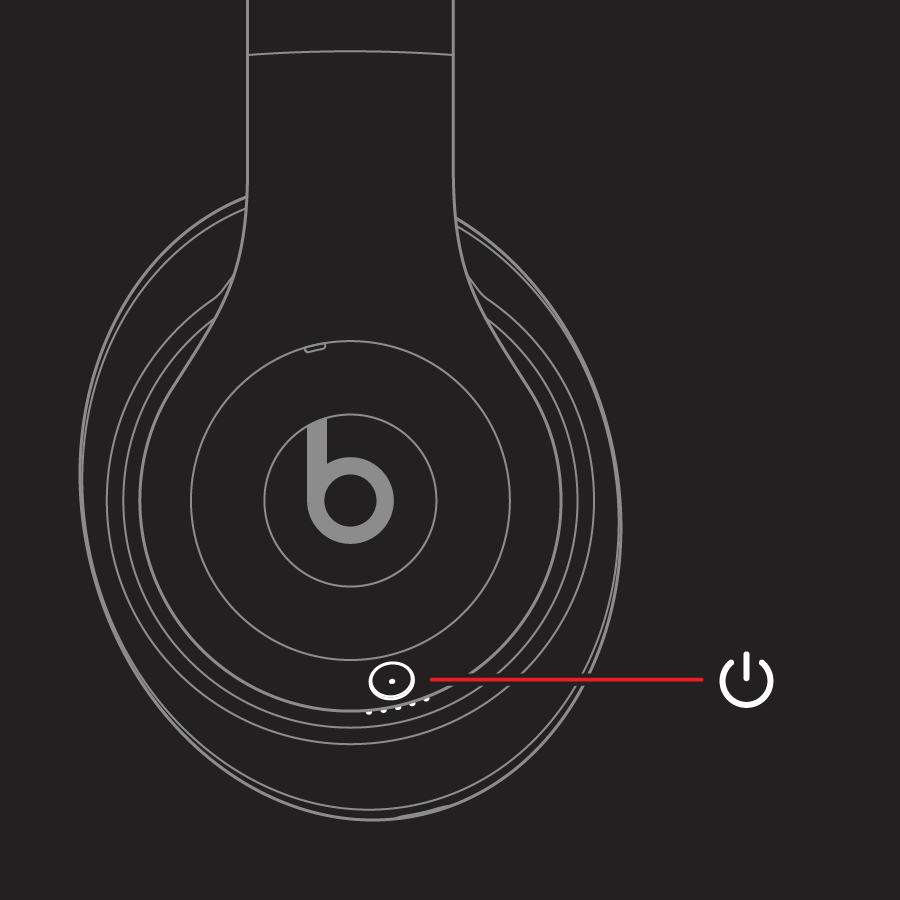
Release the power button.
All of the Fuel Gauge LEDs blink white, then one LED blinks red. This sequence happens three times. When the lights stop flashing, your headphones are reset.
Your Studios will automatically power on after a successful reset.
Reset Solo3 Wireless
Hold down the volume down button and the power button for 10 seconds.
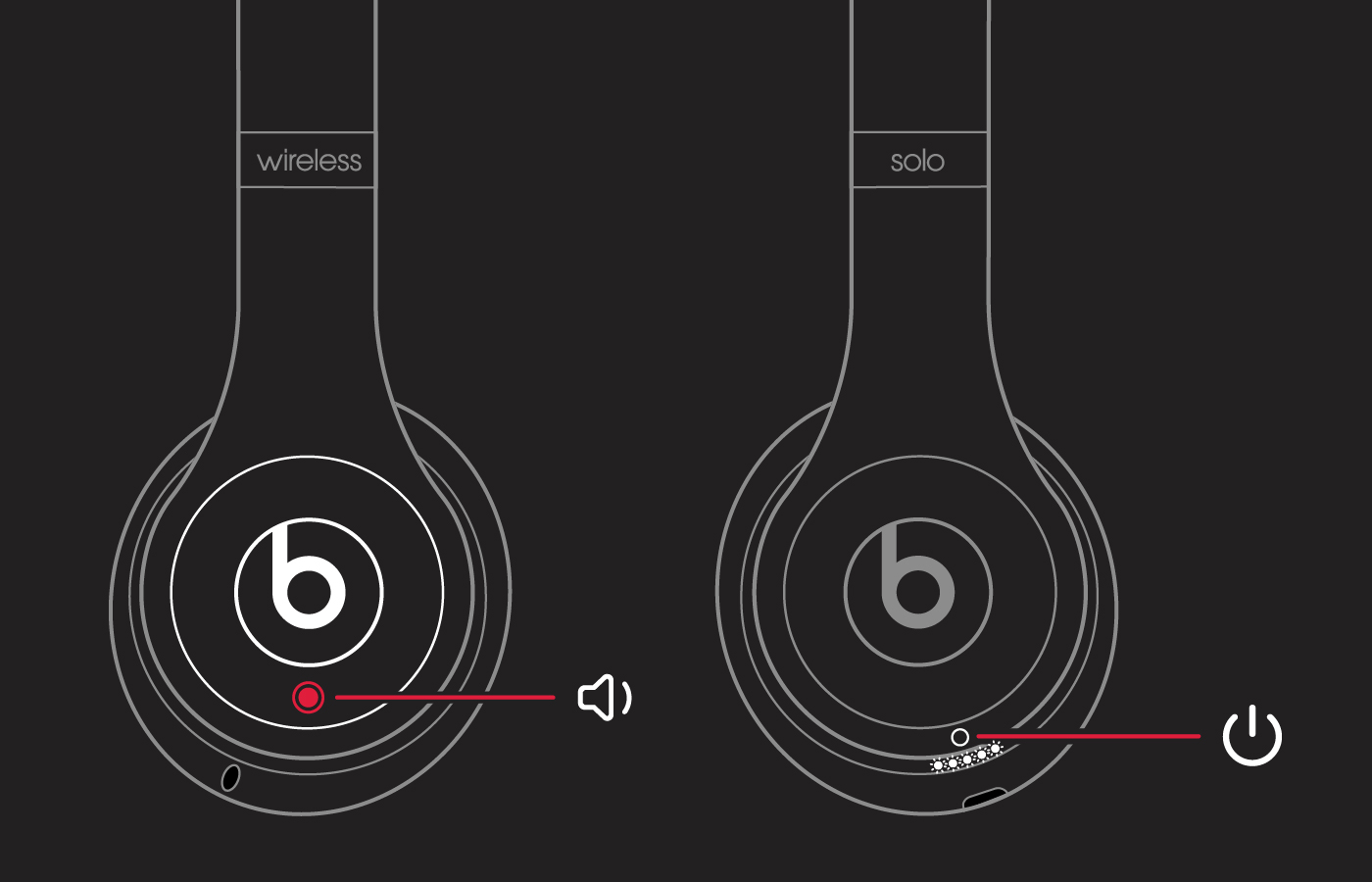
When the Fuel Gauge flashes, release the buttons.
Your headphones are now reset and ready to be set up with your devices again.
Reset Solo2 Wireless
Make sure your headphones are not plugged in to your USB charging cable.
Press and hold the power button for 10 seconds.

Release the power button.
All of the Fuel Gauge LEDs blink white, then one LED blinks red. This sequence happens three times. When the lights stop flashing, your headphones are reset.
Reset Solo Wireless
Switch off the headset.
Hold the multifunction and volume down buttons for eight seconds.
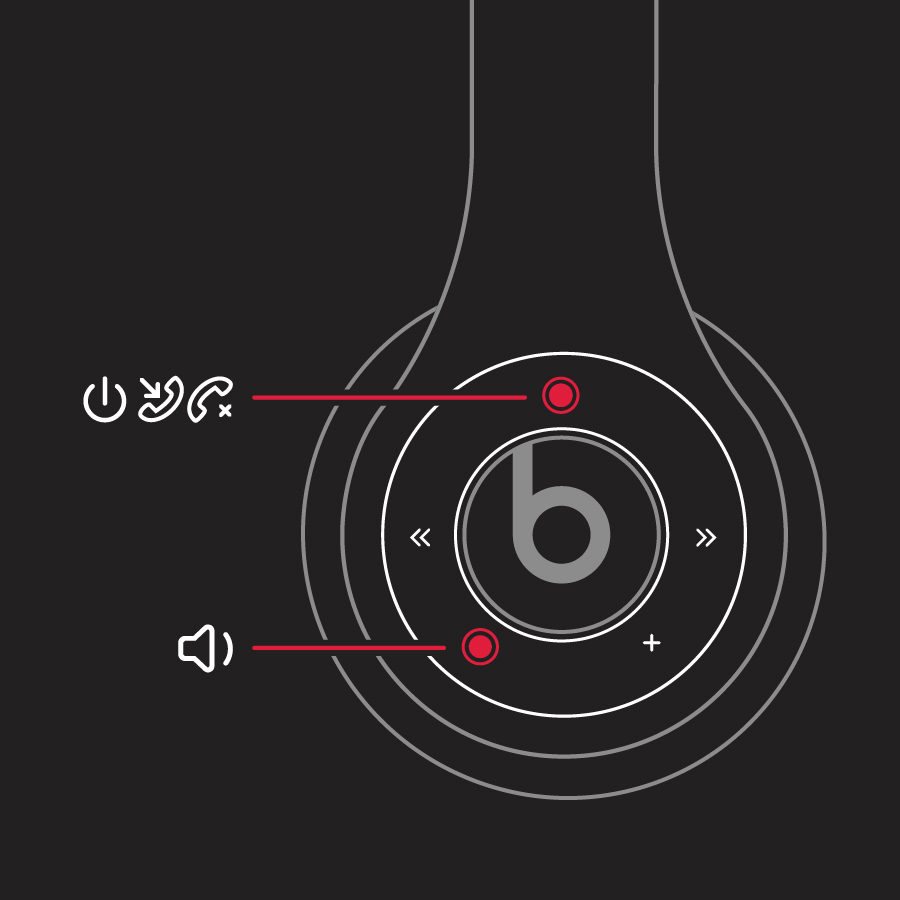
The red and blue indicator lights alternate three times.
Other things you can try
Still having issues with your headphones? Try these things next:
Try using another power source or a different cable.
Learn about sound troubleshooting for headphones or Bluetooth troubleshooting.
Use the Beats Updater to get the latest firmware. If you have Solo3 headphones that you set up with an iPhone using iOS 10, you automatically receive the latest firmware.
