
Watch on an Android device
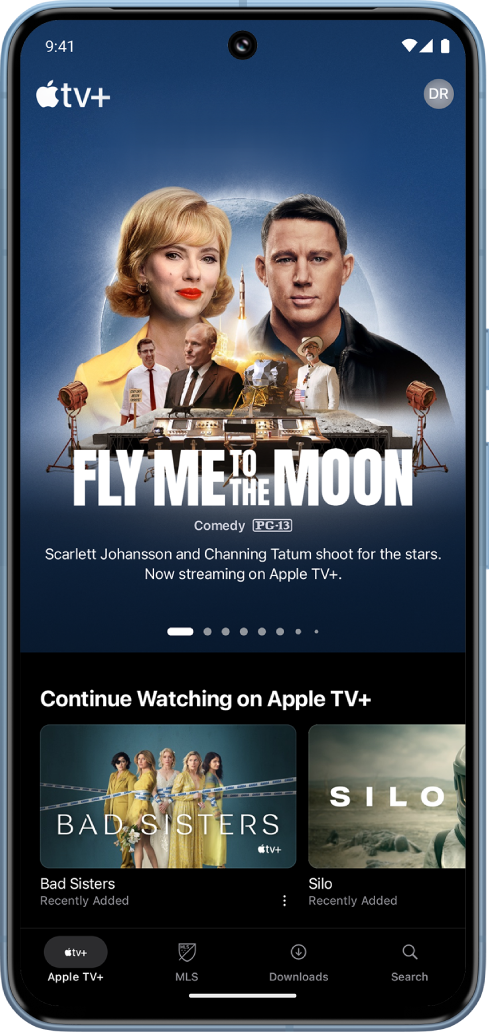
The Apple TV app is the easiest place on Android devices to find original movies, TV shows, and Friday Night Baseball from Apple TV+, as well as every Major League Soccer match with MLS Season Pass.
How to watch on an Android device
You can find and download the Apple TV app from the Google Play Store.
On your Android device, go to the Google Play Store, then search for “Apple TV.”
Note: Information about device and software requirements can be found on the Apple TV app page in the Google Play Store.
Select the Apple TV app from the search results, then tap Install.
Open the Apple TV app
 on your Android device.
on your Android device.Tap any of the following:
Apple TV+: Browse and watch Apple TV+, a subscription streaming service featuring Apple Originals—award-winning films, series, compelling dramas, groundbreaking documentaries, kids’ entertainment, comedies, and more. In some countries and regions, Friday Night Baseball is also included with a subscription.
MLS: Subscribe to watch every match of the Major League Soccer season, Audi MLS Cup Playoffs, and Leagues Cup all in one place, with consistent match times and no blackouts.
Downloads: Find your downloaded movies and shows for offline viewing.
Search: Find TV shows and movies by title, cast, or crew.
Sign in to your Apple Account if prompted.
Note: If you don’t already have an Apple Account, you can create one on the Apple Account website. You need only one Apple Account to use Apple TV app services. For more information, see the Apple Account FAQ.
For more information, see the Apple TV App User Guide for Android devices.