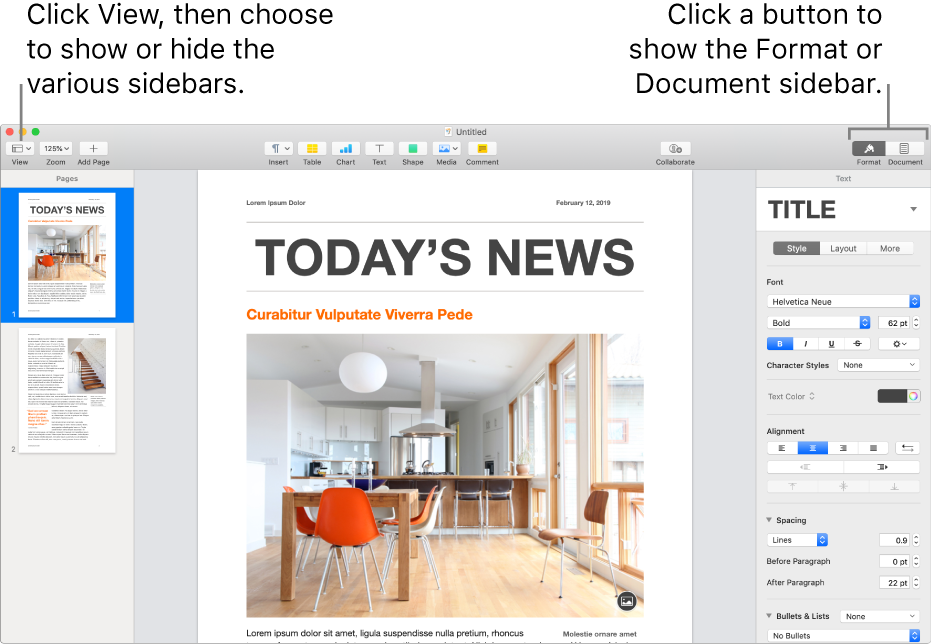Pages User Guide for Mac
- Welcome
- Copyright

Show or hide sidebars in Pages on Mac
The Pages window has sidebars on the left and right that contain controls for modifying your document, its settings, and more. These are the sidebars and what they’re used for:
Comments & Changes pane: Shows the comments you and others added to the document. You can read, add, and edit comments directly in the sidebar. It appears on the left side of the Pages window.
Page thumbnails: Shows thumbnails of all the pages in your document. In this view, you can rearrange document sections and navigate to a particular page by clicking its thumbnail. It appears on the left side of the Pages window.
Table of contents: Shows an automatically updating table of contents that you can use to navigate your document. Entries are generated from text that you’ve applied paragraph styles to, and you can choose the paragraph styles you want to display in the table of contents. It appears on the left side of the Pages window.
Format inspector: Shows formatting controls for whatever is selected in the document at a given time, like text, a shape, or a chart. It appears on the right side of the Pages window. If nothing is selected in the document, the sidebar is empty.
Document inspector: Shows controls for setting page orientation, page size, and margins, and adding headers, footers, bookmarks, and document sections. It appears on the right side of the Pages window.
Open and close sidebars
Click a toolbar button to open or close a sidebar.