Pages User Guide for iPhone
- Welcome
- What’s new
- Copyright

Duplicate pages or sections in Pages on iPhone
You can quickly reuse content by duplicating a page (in a page layout document) or a section (in a word-processing document).
Tap the page number button at the bottom of the screen to show Page Thumbnails view.
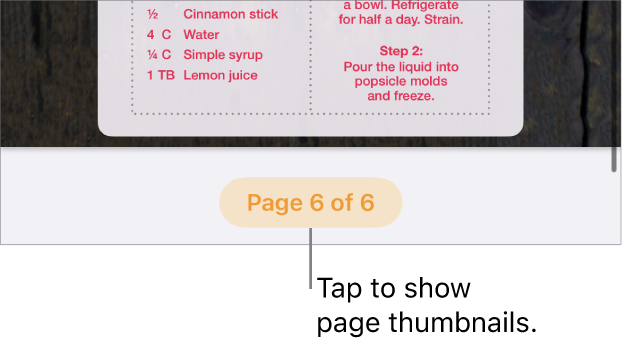
Touch and hold the thumbnail of the page or section you want to duplicate, then lift your finger, then tap Duplicate (you may need to tap
 to see it).
to see it).In a word-processing document, a background color appears behind all the pages in the same section.
The duplicate page or section is added after original selection.
Tap Done, then swipe down to close Page Thumbnails view.
Tip: You can also duplicate any portion of content (a single paragraph or page instead of a whole section, for instance) by copying and pasting the content into a new location.