Make a grocery list in Reminders on iPhone
In the Reminders app, you can create a grocery list to make shopping easier. Items are automatically sorted into categories such as Produce and Seafood. You can change how items are grouped, and the list remembers your preferences.
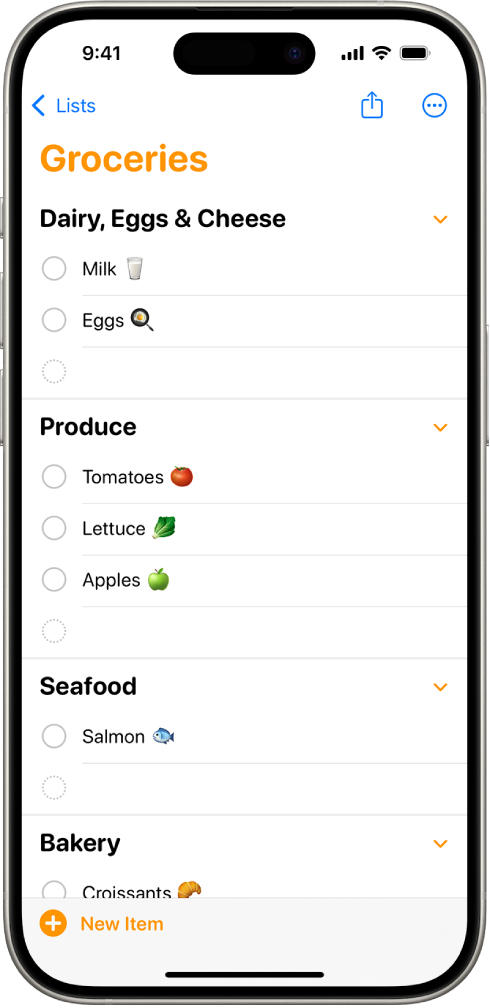
Note: All Reminders features described in this guide are available when you use updated reminders in iCloud. Some features aren’t available when using other accounts.
Create a new grocery list
Go to the Reminders app
 on your iPhone.
on your iPhone.Enter a name for the list, tap List Type, then choose Groceries.
Choose a color and symbol for the list (optional).
Convert an existing list to a grocery list
Go to the Reminders app
 on your iPhone.
on your iPhone.Tap a list, tap
 , then tap Show List Info.
, then tap Show List Info.Tap List Type, then choose Groceries.
Add an item to your grocery list
Siri: You can quickly add an item using Siri. Say something like: “Add artichokes to my groceries list.” Learn how to use Siri.
Or without using Siri:
Go to the Reminders app
 on your iPhone.
on your iPhone.In your grocery list, tap New Item, then enter a description.
To enter more information, tap Add Note.
Tap
 to edit the item details. For example, you can attach a photo, set a location-based reminder, or flag an important item.
to edit the item details. For example, you can attach a photo, set a location-based reminder, or flag an important item.
Items added to the list are automatically placed in categories. If you enter grocery items in a language different from the system language of your iPhone, you can add an additional language in Settings. (Grocery categorization is available for supported languages.)