Apple Vision Pro User Guide
- Welcome
-
- Change notification settings and device sounds
- Set the date, time, language, and region
- Change your device name
- Change the appearance of text and windows
- Unlock your iPhone with Apple Vision Pro
- See your keyboard, game controller, or iPhone while immersed
- See people around you while immersed
- Use Apple Vision Pro in Travel Mode
- Refresh apps in the background
- Set content restrictions in Screen Time
- Let others use your Apple Vision Pro
-
- Get started with Apple Intelligence
- Use Writing Tools
- Create original images with Image Playground
- Create Genmoji
- Use Image Wand
- Get webpage summaries
- Summarize an audio recording
- Summarize notifications and reduce interruptions
- Use ChatGPT with Apple Intelligence
- Apple Intelligence and privacy
- Block access to Apple Intelligence features
-
- Apple Music Classical
- Books
- Calendar
- Capture
- Clock
- Encounter Dinosaurs
- Home
- Maps
- Mindfulness
- News
- Numbers
- Pages
- Podcasts
- Reminders
- Shazam
- Shortcuts
- Spatial Gallery
- Stocks
- Tips
- Voice Memos
-
- Get started with accessibility features
- Turn on features with the Accessibility Shortcut
- Change Siri accessibility features
- Use Guided Access
- Copyright and trademarks
Open, rearrange, and delete apps on Apple Vision Pro
Your apps appear in a grid in Home View. You can create folders to organize your apps. Home View also includes the More Apps folder, which has apps designed for iPhone and iPad that you can use with Apple Vision Pro. To get more apps, see Get apps in the App Store on Apple Vision Pro.
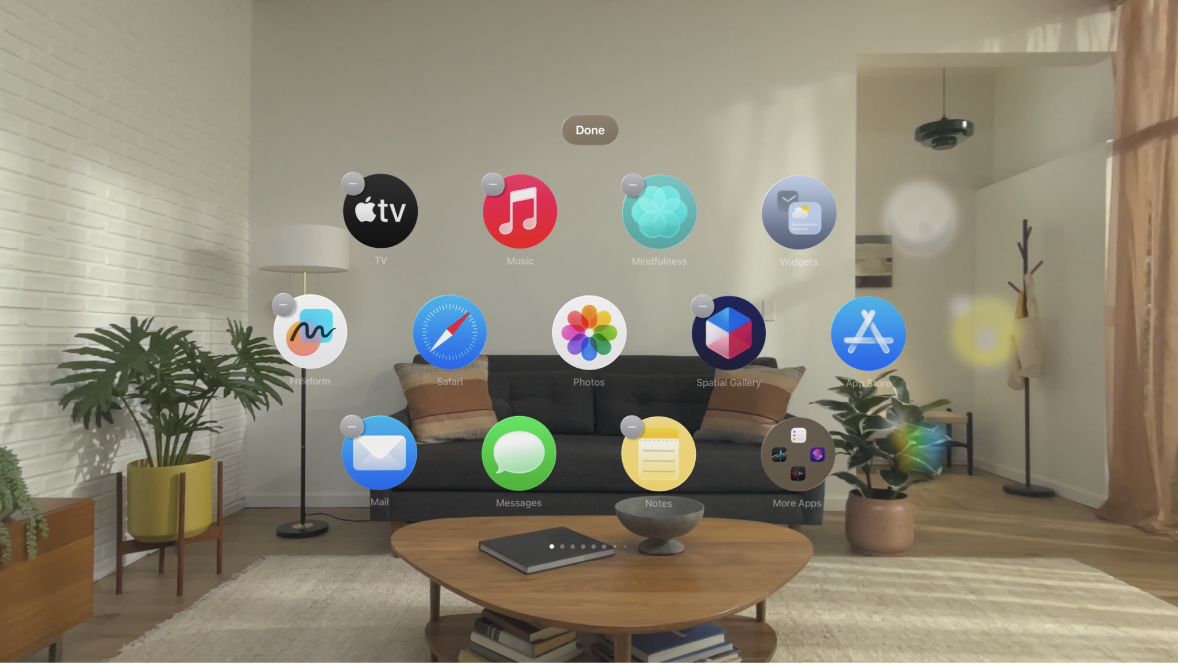
Open an app
To open Home View, look at your palm, then tap

You can also press the Digital Crown.
If you don’t see your apps, look at the tab bar, then tap Apps

Swipe to browse your apps. To quickly return to the first page of apps, tap Apps in the tab bar.
Tip: To find an app, you can also open Control Center, then tap

To open an app, look at the app and tap your fingers together.
You can also look at an app and say, “Siri, open this.” See Set up and activate Siri on Apple Vision Pro.
App windows open where you’re looking. You can also move app windows to another location, change the window size, or close and quit apps. See Move, resize, and close app windows on Apple Vision Pro.
Automatically reopen apps after you restart
If you want to quickly pick up where you left off after you restart your Apple Vision Pro, you can reopen the apps you had open before you restarted.
Go to Settings
 > General.
> General.Turn on Reopen Apps After Restart.
If you don’t want apps to reopen automatically, turn it off.
Create an app folder
Open Home View.
Pinch and hold an app, then drag it onto another app.
A folder with both apps is created.
Do any of the following:
Rename the folder: Tap the folder to open it, tap the name of the folder, then enter a new name.
Add more apps to the folder: Pinch and hold an app, then drag it to the folder.
Move apps in the folder: Tap the folder to open it, pinch and hold an app, then drag it to a new location in the folder.
When you finish creating and editing the folder, tap Done.
Rearrange apps and folders in Home View
You can rearrange apps and folders in Home View, and move iPhone and iPad apps from the More Apps folder to Home View or another folder.
Open Home View.
Do one of the following:
Rearrange apps and folders: Pinch and hold an app or folder, then drag it to a new location in Home View.
Add an app to an existing folder: Pinch and hold an app, then drag it to the folder.
Move an app from a folder to Home View: Tap the folder to open it, pinch and hold an app, then drag the app out of the folder and into a new location in Home View.
When you finish moving apps and folders, tap Done.
Remove apps
You can easily remove apps from your Apple Vision Pro. If you change your mind, you can download the apps again later.
Pinch and hold an app, tap 
Note: Some apps, like Settings ![]() , can’t be removed.
, can’t be removed.