Use 3D Touch with VoiceOver and Zoom
Learn how to use 3D Touch with the VoiceOver and Zoom accessibility features on your iPhone 6s or iPhone 6s Plus.
Use 3D Touch with VoiceOver
You can use 3D Touch to peek at an item's contents, get useful shortcuts, and quickly open items.
Peek at an item or pop it open
For a preview of what's in an item, follow these steps:
Move VoiceOver focus to an item or app.
Press on the screen and let go when you feel a vibration. You'll get the preview.
Now, if you want to pop the item open, press more firmly.
When you peek at a message in Mail, you can get a Custom Actions menu. Follow these steps:
Move VoiceOver focus to a message in the preview list.
Press on the screen and let go when you feel a vibration.
Drag your finger to the bottom right corner of the screen. You'll hear VoiceOver say, "preview."
Flick up or down on the screen with one finger to get Trash, Unread, and other actions.
Get a Quick Actions menu
In some cases, when you press an app, you'll get a Quick Actions menu. For example, you can press the Camera app on the Home screen and then choose Take Selfie.
To get a Quick Actions menu, follow these steps:
Move VoiceOver focus to an app.
Press on the screen and let go when you feel a vibration.
Flick right or left with one finger.
Use 3D Touch with Zoom
You can zoom in and out on the screen with one finger. First, make sure that the Zoom Controller is on by going to Settings > General > Accessibility > Zoom > Show Controller.
To use 3D Touch with Zoom, press the controller button with one finger. This activates the zoom window. Then drag your finger across the screen to move the window.
When you lift your finger, the screen will zoom to the minimum level and the zoom window will go away.
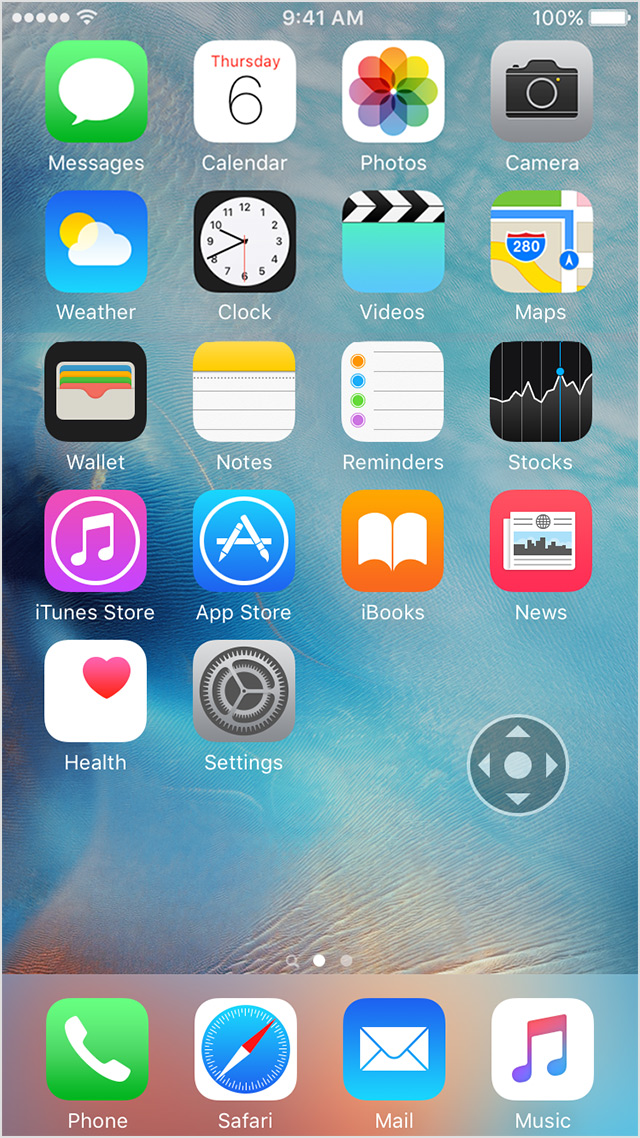
Need more help?
Tell us more about what's happening, and we’ll suggest what you can do next.