Pages User Guide for iPad
- Welcome
- What’s new
- Copyright

Intro to images, charts, and other objects in Pages on iPad
An object is any item you place on a page. Tables, charts, text boxes, shapes, and photos are examples of objects. To add an object to your document, tap one of the object buttons in the middle of the toolbar at the top of your screen, then select an object from the menu.
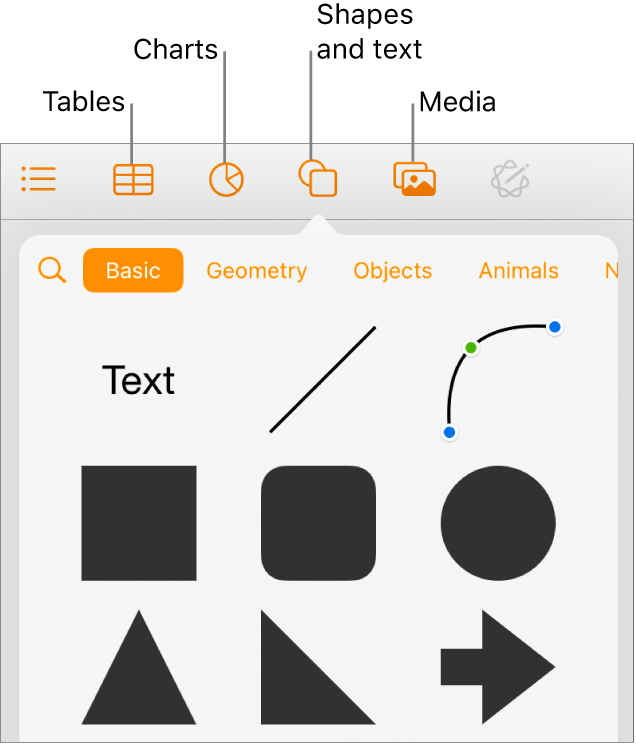
You can change the look of an object by modifying individual attributes of it—like its fill color, border, shadow, and more—or you can quickly change the overall appearance of an object by applying a predesigned object style to it. Object styles are combinations of attributes that are designed to match the template you’re using.
To see controls for changing the look of objects, tap ![]() . Each object has its own formatting options; when you select a shape, for example, you see only controls for formatting shapes.
. Each object has its own formatting options; when you select a shape, for example, you see only controls for formatting shapes.
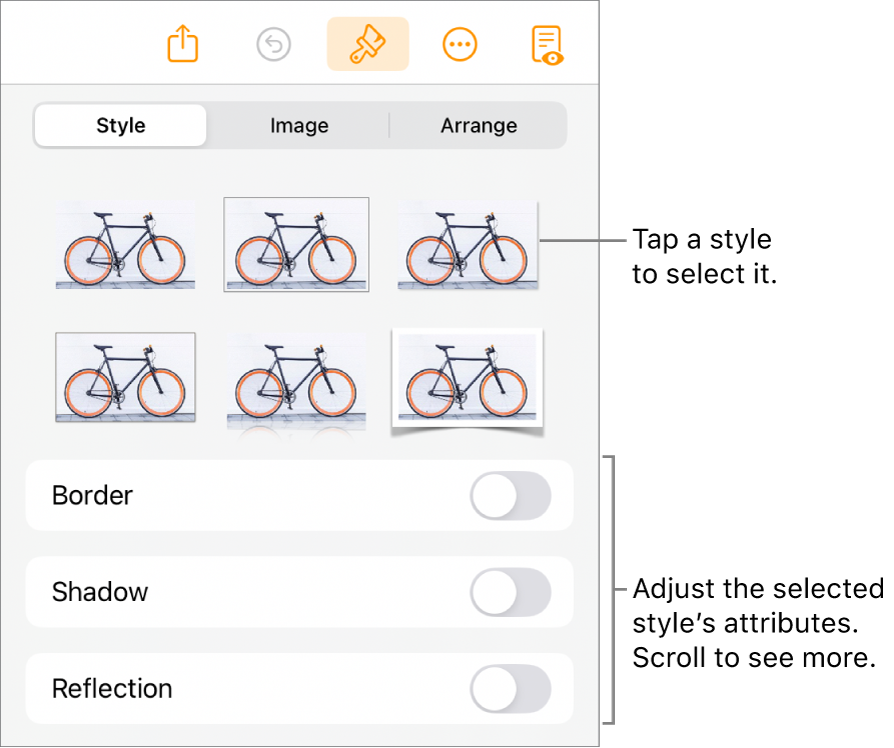
You can layer objects, resize them, and control how text flows around them on the page. For example, you can have text wrap around an object, or place an object inline, so that it sits on the same line as the text and moves with the text as you type. Some objects can also be nested inline with the text inside a text box or shape.