Keynote User Guide for Mac
- Welcome
-
- Use iCloud Drive with Keynote
- Export to PowerPoint or another file format
- Reduce the presentation file size
- Save a large presentation as a package file
- Restore an earlier version of a presentation
- Move a presentation
- Delete a presentation
- Password-protect a presentation
- Lock a presentation
- Create and manage custom themes
- Copyright

Skip or unskip a slide in Keynote on Mac
If you don’t want a slide to play during your presentation, you can skip it. Skipping is useful, for example, if you want to keep two versions of a slide but you want to show only one of them. You can select and edit skipped slides just as you would other slides. If you’ve chosen to show skipped slides, they appear as horizontal bars in the slide navigator and as dimmed thumbnails in light table view.
Note: If you skip the first slide in a collapsed group, the entire group is skipped when you play the presentation.
If you later decide you want a slide to appear when you play the presentation, you can unskip it.
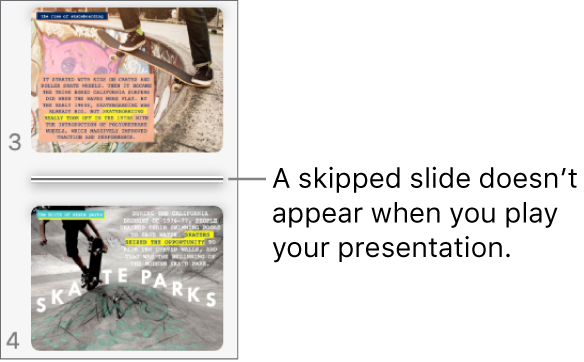
Skip a slide: In the slide navigator, click to select a slide or select multiple slides, then choose Slide > Skip Slide (from the Slide menu at the top of your screen). You can also Control-click a slide in the slide navigator, then choose Skip Slide.
Unskip a slide: Select one or more slides in the slide navigator, then choose Slide > Unskip Slide (from the Slide menu at the top of your screen). You can also Control-click a slide in the slide navigator, then choose Unskip Slide.