Perform quick actions on iPod touch
On the Home screen, in Control Center, and in apps, you can use quick actions menus, see previews, and more.
Perform quick actions from the Home screen
On the Home screen, touch and hold apps to open quick actions menus.
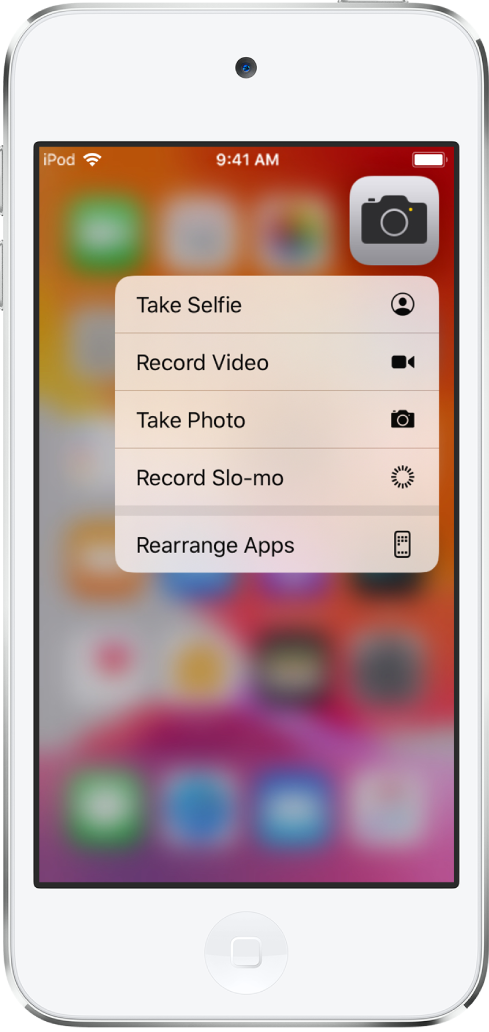
For example:
Touch and hold Camera
 , then choose Take Selfie.
, then choose Take Selfie.Touch and hold Maps
 , then choose Send My Location.
, then choose Send My Location.Touch and hold Notes
 , then choose New Note.
, then choose New Note.
Note: If you touch and hold an app for too long before choosing a quick action, all of the apps begin to jiggle. Press the Home button, then try again.
See previews and other quick actions menus
In Photos, touch and hold an image to preview it and see a list of options.
In Mail, touch and hold a message in a mailbox to preview the message contents and see a list of options.
Open Control Center, then touch and hold an item like Camera or the brightness control to see options.
On the Lock screen, touch and hold a notification to respond to it.
When typing, touch and hold the Space bar with one finger to turn your keyboard into a trackpad.