Final Cut Pro User Guide for Mac
- Welcome
- What’s new
-
- Intro to effects
-
- Intro to transitions
- How transitions are created
- Add transitions and fades
- Quickly add a transition with a keyboard shortcut
- Set the default duration for transitions
- Delete transitions
- Adjust transitions in the timeline
- Adjust transitions in the inspector and viewer
- Merge jump cuts with the Flow transition
- Adjust transitions with multiple images
- Modify transitions in Motion
-
- Add storylines
- Use the precision editor
- Conform frame sizes and rates
- Use XML to transfer projects
- Glossary
- Copyright

Intro to analyzing media in Final Cut Pro for Mac
You can have Final Cut Pro analyze your media (video, audio, and still images) and automatically correct common problems. For example, you can balance color and remove excess hum or loudness.
You can also analyze clips to identify their contents. Analysis can detect the number of people in a shot and identify whether the shot is a close-up, medium, or wide shot. This is helpful if you need to quickly find a certain type of clip while viewing footage or editing a project. For complete lists of the video and audio analysis options, see Video analysis options in Final Cut Pro for Mac and Audio analysis options in Final Cut Pro for Mac.
You can analyze media during import or after you import the media into Final Cut Pro. You can also set Final Cut Pro to automatically analyze clips you drag directly to the Final Cut Pro timeline from the Finder.
After certain types of analysis, keywords are automatically added to clips or clip ranges based on the results of the analysis. For example, a clip showing several people might have the Group and Medium Shot keywords assigned. In the browser, clips with analysis keywords have a purple line at the top. (Clips with keywords you add manually or keywords imported from Finder tags or folder names have a blue line at the top. See Add keywords to clips in Final Cut Pro for Mac.)
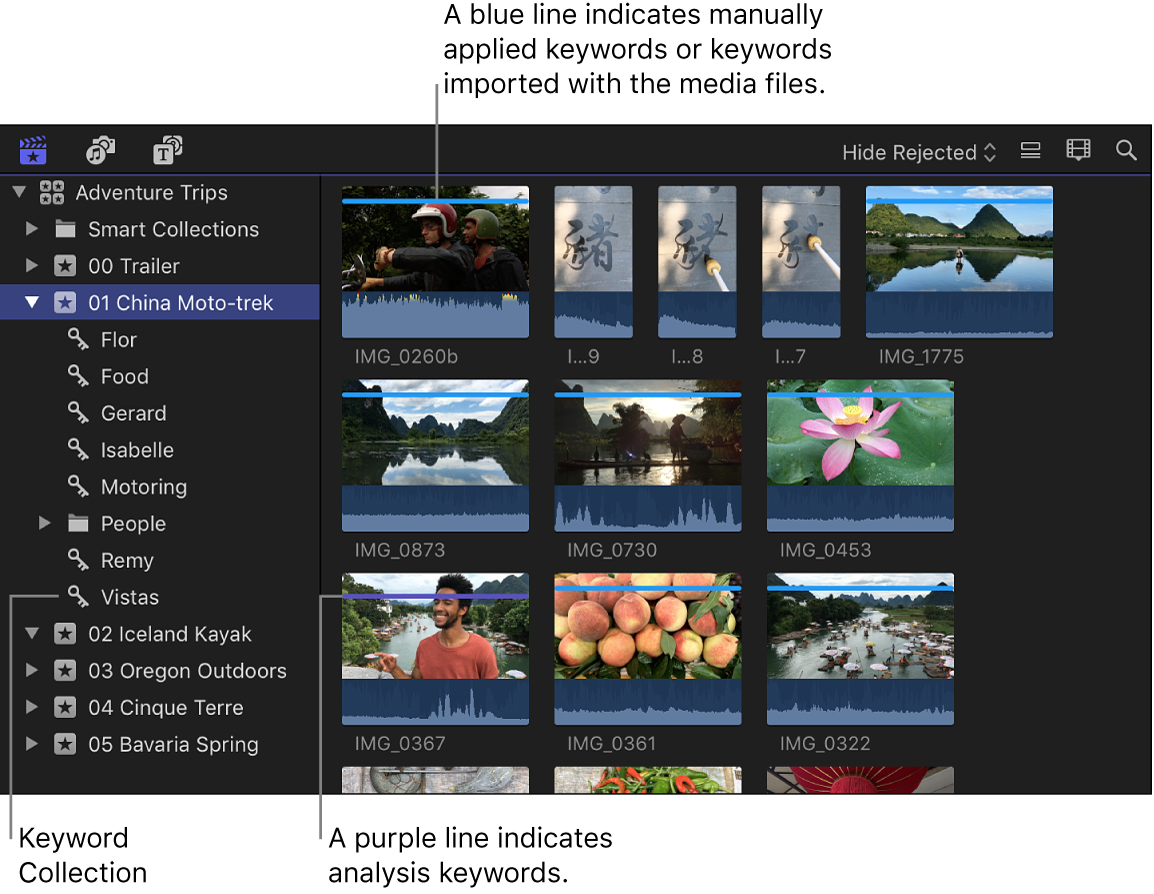
Note: This section covers analysis and automatic correction options for event clips only. For information about correcting shaky video and rolling shutter distortion in clips in the timeline, see Correct shaky video in Final Cut Pro for Mac.
Download this guide: Apple Books | PDF