You can adjust video settings, such as format, frame rate matching, or test your HDMI connection for any problems.
Open Settings 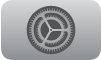 on Apple TV.
on Apple TV.
Go to Video and Audio.
Do any of the following:
Set the video output format: Select Format, then choose the resolution, frame rate, and dynamic range settings for video playback.
Set the HDMI output format: Select HDMI Output, then choose YCbCr, RGB High, or RGB Low. YCbCr is preferred for most TVs. RGB formats should be matched to your TV’s settings, and require a high-speed HDMI cable.
Set the chroma (color content of a video image) format: Select Chroma, then choose 4:2:0 for a high-quality picture that’s compatible with most TVs and HDMI cables, or 4:4:4 for improved clarity (requires a high-speed HDMI cable).
Turn on dynamic range matching: To watch content in its original dynamic range, select Match Content, then turn on Match Dynamic Range.
Turn on frame rate matching: Apple TV automatically plays video in the best available format supported by your TV, which includes resolution, dynamic range, and frame rate. To instead watch content in its original frame rate, select Match Content, then turn on Match Frame Rate.
Turn on Quick Media Switching: To reduce delays when switching between frame rates, select Match Content, then turn on Quick Media Switching (QMS). This option appears only if your TV supports it. QMS works best when switching between formats that use the same chroma. To make sure your TV uses the same chroma for all frame rates, select Optimize QMS, then select OK.
Check your HDMI connection: Apple TV can run a test to see if there are any problems with your HDMI connection. Select Check HDMI Connection, then follow the onscreen instructions.
Turn on Tap-to-Zoom Video: Turn this setting on to zoom video to fill the screen when you tap twice on the clickpad Siri Remote 2nd generation or later) or touch surface (Siri Remote 1st generation).
Recalibrate your display: If you’re having display issues, you can select Reset Video Settings to recalibrate your TV display.