
Problems using Schoolwork and iCloud Drive
If you have trouble using the Schoolwork app  and iCloud Drive, try these suggestions.
and iCloud Drive, try these suggestions.
Confirm iCloud Drive is turned on (Go to Settings
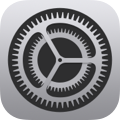 > Apple Account > iCloud, then tap iCloud Drive).
> Apple Account > iCloud, then tap iCloud Drive).Confirm your available iCloud Drive storage. Every Managed Apple Account is given 200 gigabytes (GB) of iCloud Drive storage.
If students have trouble submitting their work, confirm you haven’t run out of space in your iCloud Drive.
Schoolwork displays a message when you get close to running out of iCloud Drive storage. If this message appears, you can mark an assignment completed. If needed, you can also delete, move, or archive any Schoolwork files you’re no longer actively using in your classes. To delete, move, or archive files:
Use the Files app on your iPad.
Use the Finder on your Mac (signed in to your Managed Apple Account).
Sign in to iCloud.
If students delete a Schoolwork file in iCloud Drive, they can’t access the file and Schoolwork removes them as collaborators. To add students as collaborators again:
For iWork documents: Open the student’s copy of the file in your Schoolwork folder in iCloud Drive, tap Collaboration Details > Copy Link, then send the link to the student. When students tap the link, they can collaborate and access the file again in Schoolwork and the Schoolwork folder in iCloud Drive.
For non-iWork documents: Touch and hold the student’s copy of the file in your Schoolwork folder in iCloud Drive, tap Share > Manage Shared File > Share Options > Copy Link, then send the link to the student. When students tap the link, they can collaborate and access the file again in Schoolwork and the Schoolwork folder in iCloud Drive.