How to trim a clip range in the Final Cut Pro for iPad timeline
If you use Trim Start or Trim End with an active range selection in a clip, the trim takes place where the playhead is located.
Instead of using the or with a range selection, switch to Clip selection mode to trim or split a clip.
With your project open, tap the yellow Select control in the top-left corner of the timeline, then tap Clip.
In the timeline, tap the clip that you want to trim or split.
Drag the playhead to the frame where you want to cut.
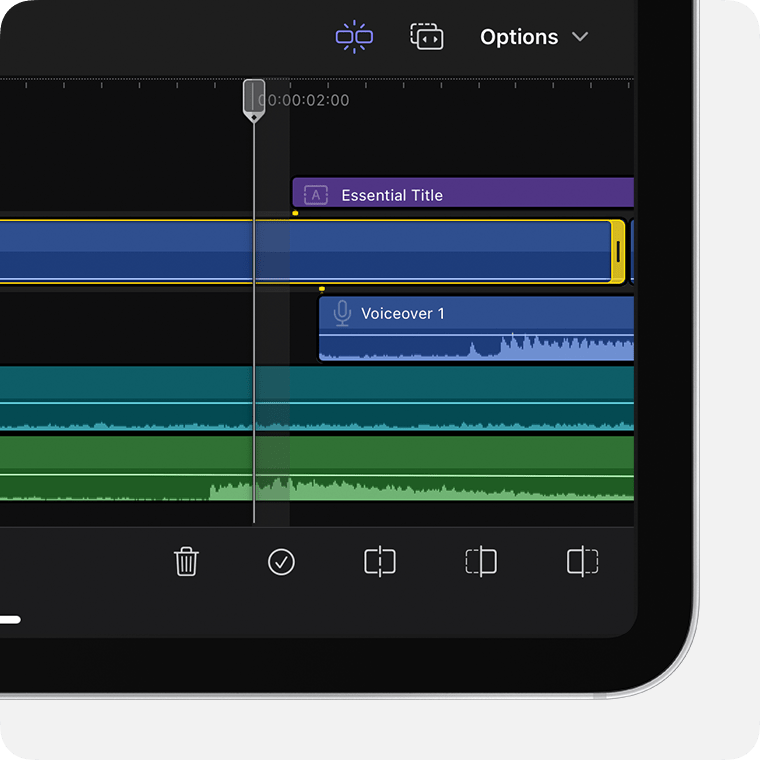
In the lower-right corner of the screen, tap the to split the clip, or tap the or to trim the clip. If these buttons are dimmed or don't appear, make sure that the clip is selected, the playhead is positioned over the clip, or the Volume and Animate buttons aren't highlighted.
Learn more about cutting clips in the timeline
Need more help?
Tell us more about what's happening, and we’ll suggest what you can do next.