
Subscribe to shared albums in Photos on Mac
If you use iCloud, other iCloud users can invite you to subscribe to their shared albums. After you subscribe, you can view, comment on and download items in the shared album — and even post new photos and video clips to the album (if the owner of the album allows it). You can unsubscribe from a shared photo album at any time.
Subscribe to a shared album
When you accept an email invitation to a shared album, the new album appears below Shared Albums in the Photos sidebar.
In the invitation email, click Subscribe, then click Join.
Unsubscribe from a shared album
To unsubscribe from a shared album, delete it.
WARNING: When you unsubscribe from a shared album, you immediately lose access to the photos and video clips in the shared album on all your devices.
In the Photos app
 on your Mac, select the shared album you want to unsubscribe from below Shared Albums in the sidebar.
on your Mac, select the shared album you want to unsubscribe from below Shared Albums in the sidebar.Press Command-Delete.
Comment on or like a photo in a shared album
In the Photos app
 on your Mac, click a shared album under Shared Albums in the sidebar.
on your Mac, click a shared album under Shared Albums in the sidebar.Double-click a photo, then click
 in the lower-left corner of the photo.
in the lower-left corner of the photo.In the pane that appears, do any of the following:
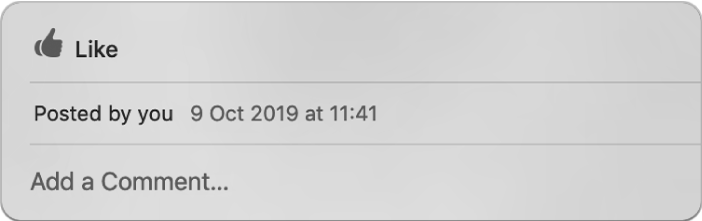
Like a photo or video: Click Like.
Add a comment to a photo or video: Click Add a Comment, then type your comment.
Click Send.
When you like or comment on an item, a notification is sent to the photo album’s creator and all subscribers. To delete a comment you added to an item, place the pointer over the comment and click the Delete button.
Save items from shared albums to your Photos library
You can import items from a shared album into your Photos library, then make edits, share the updated items, and add them to your albums and projects.
In the Photos app
 on your Mac, click a shared album under Shared Albums in the sidebar.
on your Mac, click a shared album under Shared Albums in the sidebar.Select the photos or video clips you want to save, then Control-click a selected item and choose Import.
The imported items appear in the Import album.
Click the Import album to open it.
Select the imported items, then Control-click a selected item, choose Add to, and choose the album or project you want to add the items to.