Download and view iCloud Photos on your Windows computer
When you set up Photos in iCloud for Windows, you can see photos and videos stored in iCloud Photos directly on your computer. If a photo or video is edited or deleted on an Apple device or on iCloud.com, the changes appear here automatically.
Note: If you are using an iCloud Shared Photo Library on your Apple device, changes to your photos or videos only appear automatically with iCloud for Windows 14 or later.
Your photos and videos appear as thumbnails until you download them.
Download and view your photos in File Explorer
On your Windows computer, open File Explorer, then click iCloud Photos in the Navigation pane.
If you do not see iCloud Photos, click Pictures in the Navigation pane, then double-click iCloud Photos.
Double-click a thumbnail to download and view it.
Icons next to a photo or video’s filename indicate its download status and whether it is part of your iCloud Shared Photo Library. See a list of icons and what they mean.
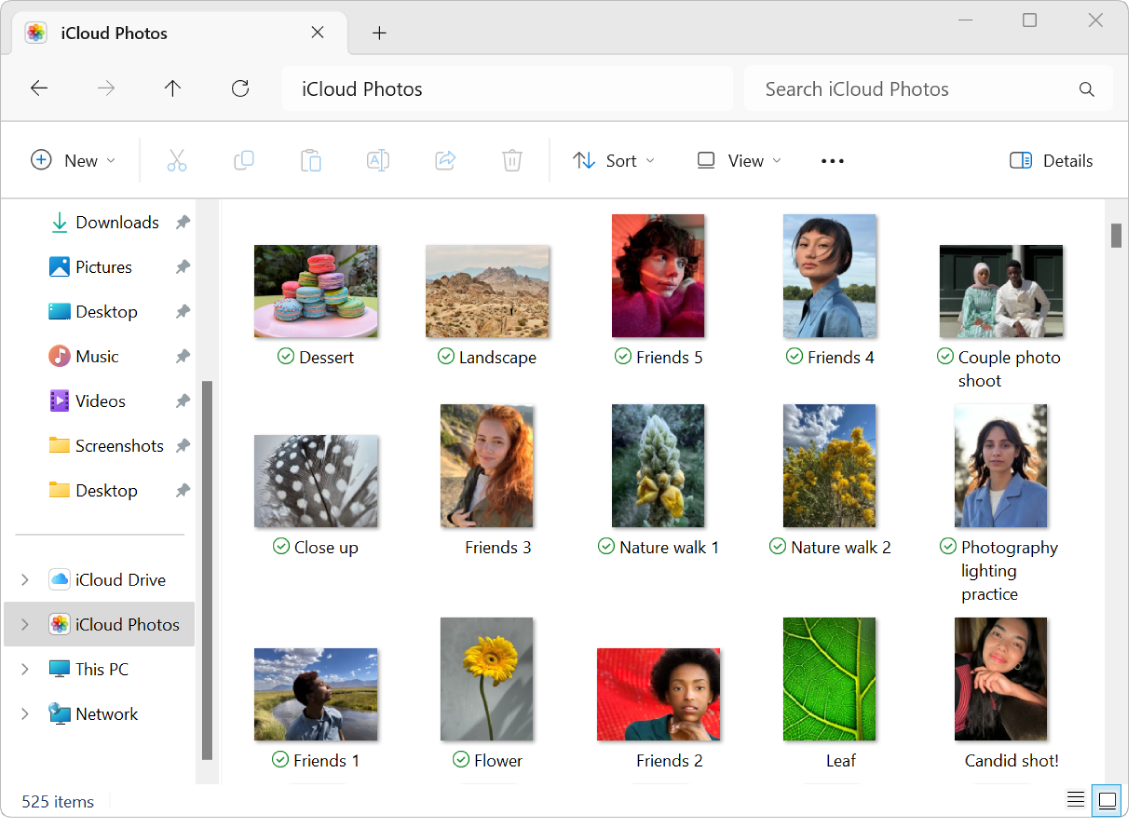
View your photos in Microsoft Photos
After you download your photos and videos, you can view them in the Microsoft Photos app.
On your Windows computer, open iCloud for Windows.
Below iCloud Photos, click View in Microsoft Photos.
Note: In iCloud for Windows 14.2 or later, if you move or delete a photo in the Microsoft Photos app, the same thing happens on all your devices that have iCloud Photos turned on.
If you edit a photo or video on your Windows computer, those edits do not appear on your Apple devices or on iCloud.com. If you want the edited file added to iCloud Photos, upload it as a new file.
Learn how to download and view photos if you are using iCloud Photos in iCloud for Windows version 7.