Use the Depth app on Apple Watch Ultra
Find out how to use the Depth app on Apple Watch Ultra during underwater activities to measure water temperature, duration and depth to 130 feet (40 metres).
During recreational underwater activities such as snorkelling, underwater pool swims and shallow free-diving, the Depth app can show the time, depth, water temperature and the session's maximum depth while you've been underwater.
Underwater activities are risky. The Depth app isn't a dive computer and doesn't provide decompression stop information, gas analysis or other recreational scuba diving functionality. If you're using Apple Watch Ultra where the failure of the device could lead to death, personal injury or severe environmental damage, always use a secondary depth gauge and timer/watch. Before going on a dive, ensure your Apple Watch Ultra is free of cracks or other damage.
Open the Depth app
The Depth app can open automatically when your Apple Watch Ultra is submerged, or you can start a session manually by opening the app or pressing the Action button if you’ve customised it to start a dive session.
You can choose whether the Depth app opens automatically when you set up your Apple Watch Ultra. To change this behaviour later:
Open the Settings app on your Apple Watch Ultra.
Tap General, then tap Auto-Launch.
Look under When Submerged and choose an option. If you choose Off, your watch will stay on the watch face and complications such as depth and water temperature won’t be updated. If you choose Selected App, the underwater-capable app you select will be opened automatically when the watch is submerged. If you choose Remain on Watch Face, your watch will stay on the watch face and complications will continue to be updated.
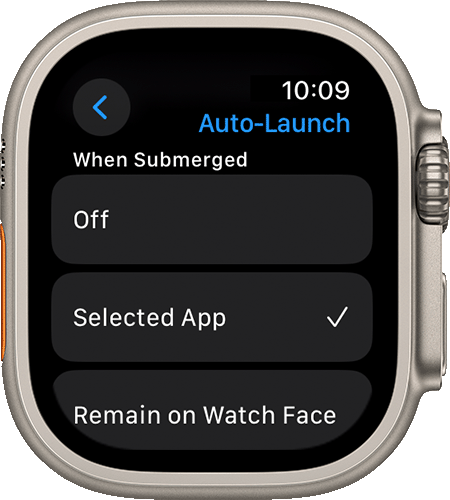
You can also change the units of measurement that the Depth app uses:
Open the Settings app on your Apple Watch Ultra.
Tap Depth.
Choose Feet or Metres for depth, and Fahrenheit or Celsius for temperature.
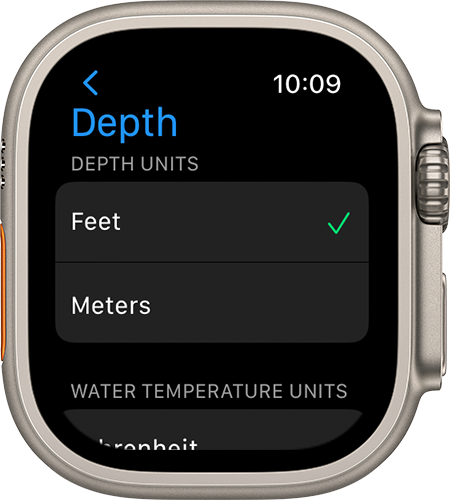
Begin and end a session with Depth app
The Depth app opens and begins a session when your Apple Watch Ultra is submerged to a depth of 1 metre or more. If you don't have the app set to open automatically, tap the Depth app, or press the Action button if you've configured it to open the Depth app, to start a session.
When the Depth app opens, Water Lock If you want to record a workout such as an open-water swim, open the Workout app and begin the workout before you submerge your Apple Watch Ultra.
When you've finished, press and hold the Digital Crown to turn off Water Lock and end your session. The screen unlocks, and a series of tones plays to clear any water that remains in the watch speaker.
Your Apple Watch Ultra is designed to comply with EN13319. The Depth app works to a maximum depth of 130 feet (40 metres). If you go below this depth, the screen turns yellow, and some functions of your Apple Watch Ultra may stop working or may work intermittently. The depth sensor on Apple Watch Ultra is accurate to plus or minus 1 metre.
Find out more about diving with Apple Watch Ultra
When recreational scuba diving, always follow all guidelines associated with the certifications and training that you've received. Always use a secondary depth gauge and timer/watch, as well as decompression tables.
Magnets in all Apple Watch models can affect the accuracy of an external compass. If you're using another compass during activities such as diving, hiking or navigating, keep it separated from Apple Watch when reading the external compass.
Apple Watch Ultra should be used only by trained divers for recreational dives of 130 feet (40 metres) or less. Always follow diving safety protocols and dive with a buddy. Check functionality regularly during a dive. Ascend safely if there is any apparent malfunction. There is always a risk of decompression sickness (DCS) with any dive. Seek immediate medical treatment if you think you may be experiencing DCS.
Apple Watch Ultra and its depth sensor are compatible with third-party apps that can serve as a dive computer for recreational scuba diving to 130 feet (40 metres). To reduce the risk of serious or fatal injury, read and follow all instructions and warnings provided by any third-party apps that you use.
When you ascend after a dive, a consolidated dive summary in the Depth app shows how long you spent underwater, your maximum depth and the water temperature range you experienced. When you dismiss that summary in the Depth app, you'll be able to see the data for water temperature and depth in the Health app, but not the other metrics.
For more information, see Measure underwater temperature, duration and depth on Apple Watch Ultra in the Apple Watch Ultra User Guide.
If you want to check that the depth gauge and seals on your Apple Watch Ultra are working correctly, you can get a Depth and Water Seal Test from Apple.