If your screen is black or has frozen
Follow the steps for your device.
On your iPod touch (7th generation)
- Press and hold both the top button and the volume down button until you see the Apple logo.
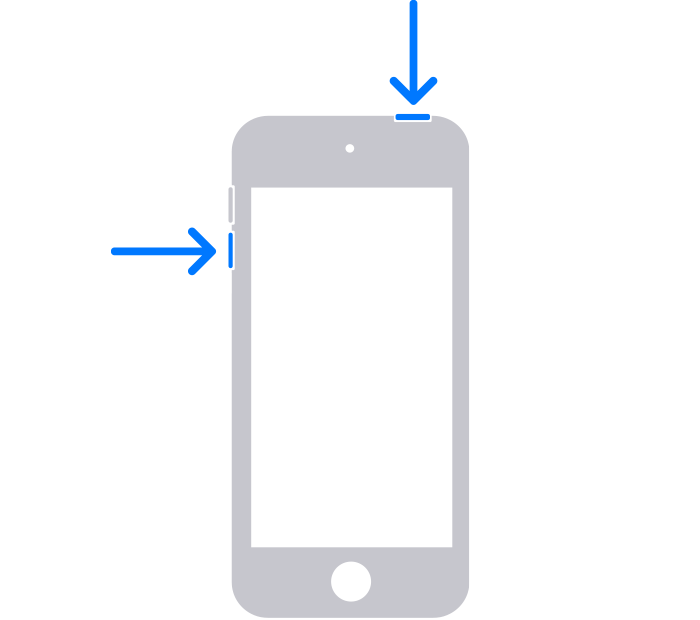
- If your iPod touch won't turn on, follow these steps to check your hardware and charge your device. You may need to charge for up to an hour.
- If your iPod touch still won't turn on, contact Apple Support.
On your iPod touch (6th generation) or earlier
- Press and hold both the Home button and the top button until you see the Apple logo.
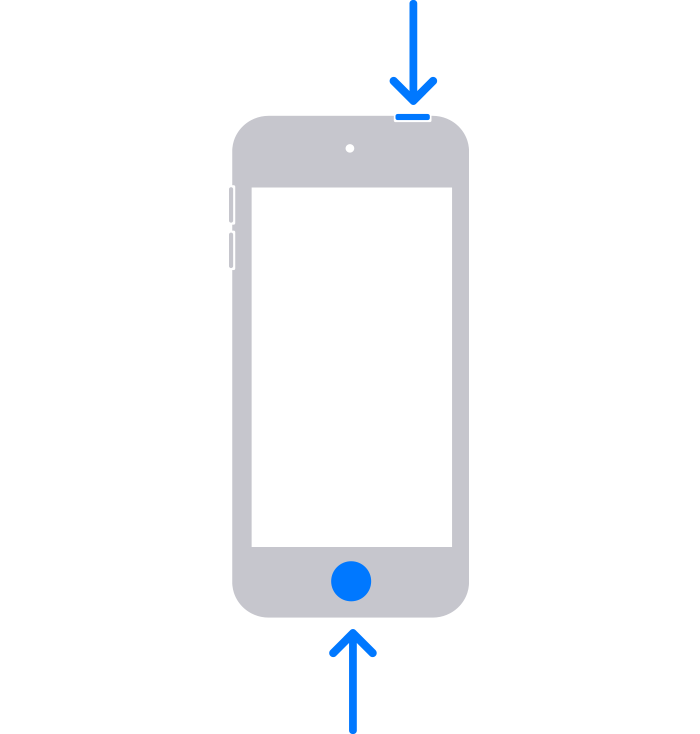
- If your iPod touch won't turn on, follow these steps to check your hardware and charge your device. You may need to charge for up to an hour.
- If your iPod touch still won't turn on, contact Apple Support.

If your iPod touch turns on but gets stuck during start-up
If you see the Apple logo or a red or blue screen during start-up, try these steps:
- Connect your iPod touch to a computer. On a Mac with macOS Catalina, open the Finder. On a Mac with macOS Mojave or earlier, or on a PC, open iTunes. Find out which macOS your Mac is using.
- Locate your device on your computer.
- While your device is connected, follow these steps:
- On your iPod touch (7th generation): Press and hold both the top button and volume down button.
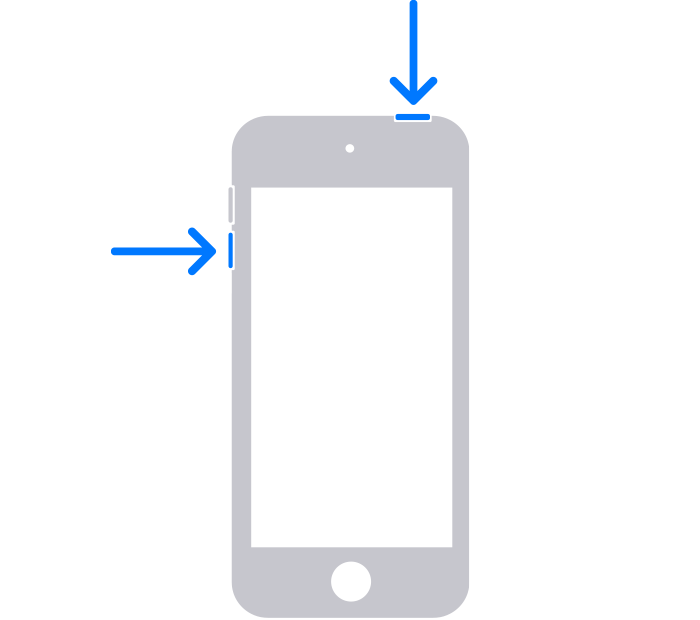
- On your iPod touch (6th generation) or earlier: Press and hold both the Home button and the top button.
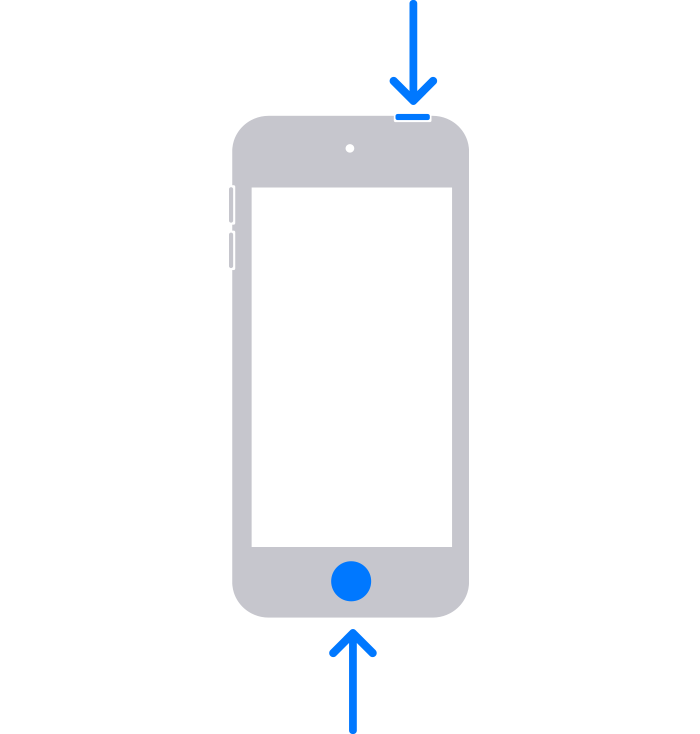
- On your iPod touch (7th generation): Press and hold both the top button and volume down button.
- Keep holding the buttons until you see the recovery mode screen.
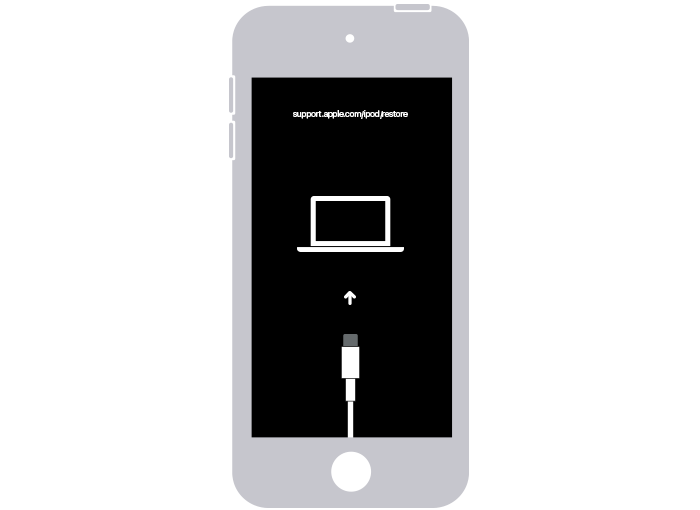
- When you get the option to restore or update, choose Update.

- Your computer will download the software for your device. If it takes more than 15 minutes, your iPod touch will exit recovery mode. Repeat steps 2-4.

If you need more help
Contact Apple Support to set up service.