Listen to the news in the Apple News app
Listen to curated news briefings, such as Apple News Today. If you subscribe to Apple News+, you can also listen to audio versions of news stories.
Apple News Today and audio stories are only available in English in the US for iPhone, iPod touch and CarPlay.
Listen to Apple News Today or audio stories on your iPhone
Open the News app.
Go to the Audio tab.
Find a story that you want to listen to.
Tap the story to play.
If you don’t subscribe to Apple News+, you’ll hear only a short preview of an audio story.
While you’re reading an audio story, you can switch to listening. Just tap Play Now to start the story from the point where you stopped reading. If you’re listening outside the story and want to switch to reading, tap the mini player, tap the , then tap Read Story.
If you connect to CarPlay, the audio transfers to the speakers in your car.
Control audio playback
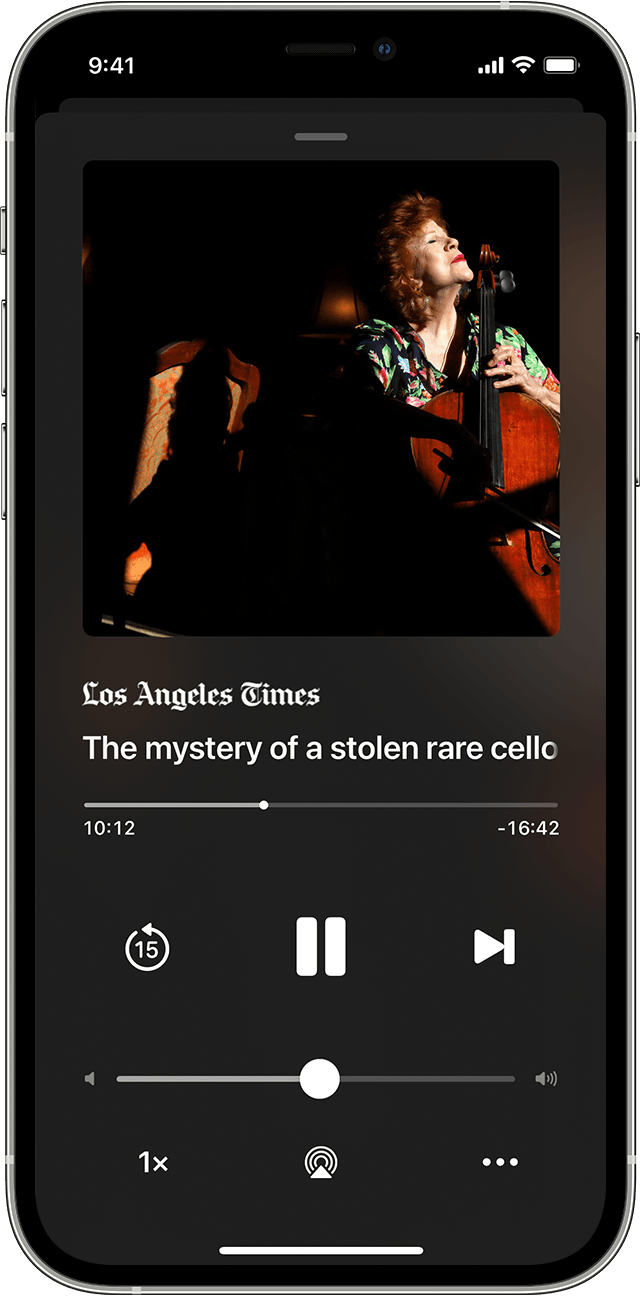
Tap the mini player at the bottom of your screen to expand the audio controls. From here, you can:
Rewind: to jump back 15 seconds, tap the .
Skip stories: to play the next story in your queue, tap the .
Adjust the playback speed: to play the audio story or Apple News Today faster or more slowly, tap the .
Close the audio player: tap the , then tap Close Audio Player. While you’re moving around the app, you can also touch and hold the mini player, then tap Close Audio Player.
Manage your queue
Add stories to your Up Next queue and remove the ones you don’t want to listen to.
Add a story
Open the News app.
Find an audio story, then tap the .
To add the story to the beginning of your Up Next queue, tap Play Next. To move the story to the end, tap Play Last.
If you want to reorder your Up Next queue, tap See All. Then touch and hold the to drag the story to any spot in your queue.
Remove a story
Open the News app.
Go to the Audio tab.
Under Up Next, find the story you want to remove.
Tap the , then tap Remove.
