
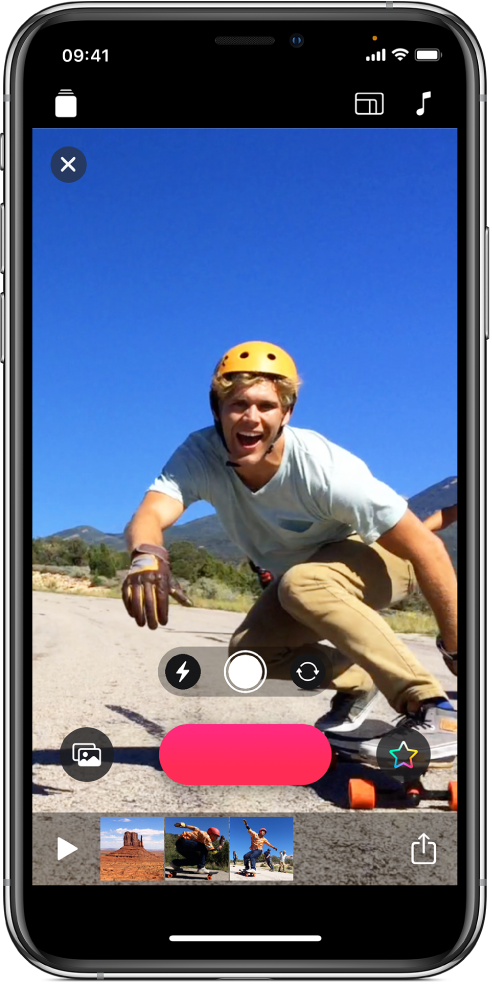
Capture the moment
It’s easy to get started — just touch and hold the red Record button. You can record a video, or snap a still frame and then zoom in for a closer look. You can also quickly grab a clip or photo from your library.
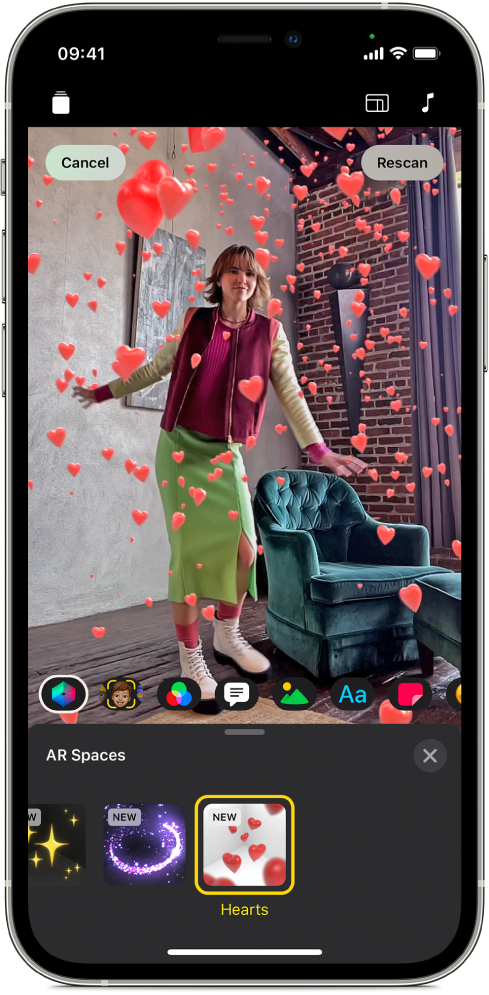
Transform your space
With AR Spaces, transform your environment with fun, immersive visual effects that map to the contours of your space. You can turn your room into a disco, fill it with playful falling objects or add animated lighting. The effects are customised to your space as you record.
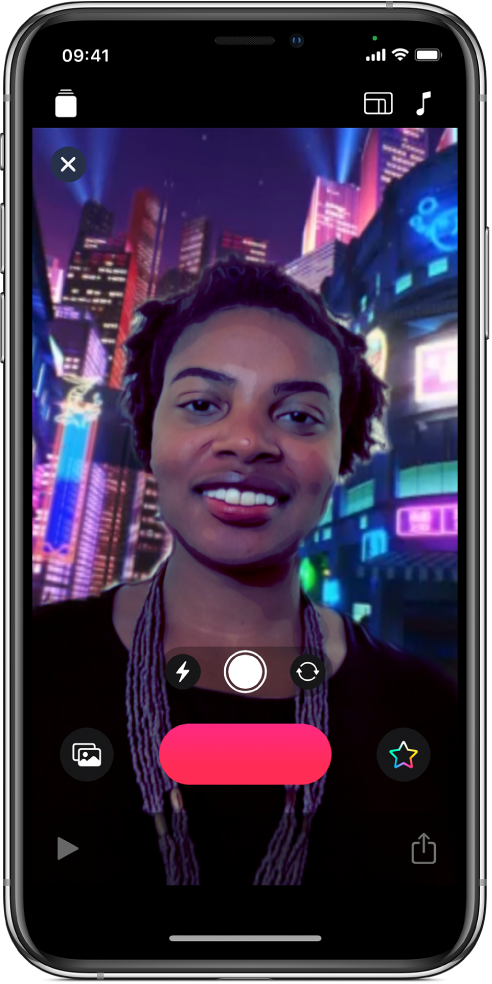
Change your world
Selfie Scenes make Clips even more fun. Immerse yourself in beautifully animated landscapes, film sets and abstract art. Each scene is a full 360-degree experience, so however you move your device, the scene surrounds you on all sides.
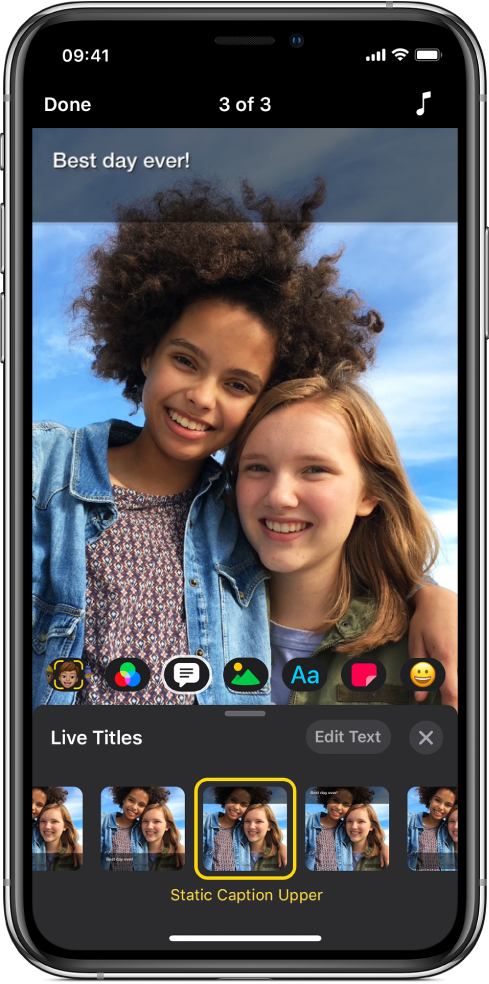
Speak your mind
Add animated Live Titles with your voice. As you speak, captions appear on the video — perfectly timed to your voiceover. You can include the recording of your voice along with the Live Title, or you can mute your voice.
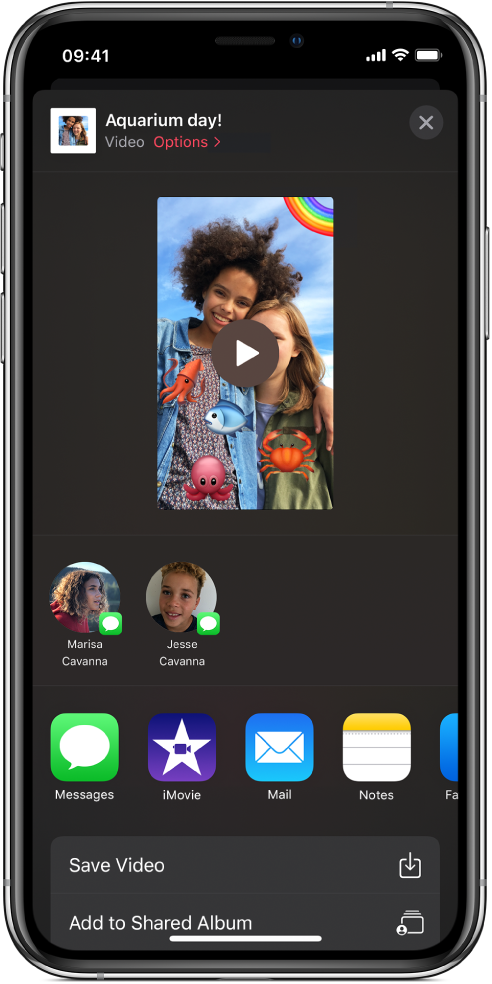
Go viral
Ready to show off your mini masterpiece? Clips makes suggestions for sharing. You can also send your video in Mail or Messages, share it directly to Instagram and more.
To explore the Clips User Guide, click Table of Contents at the top of the page or enter a word or phrase in the search field.