Use Night Shift on your iPhone, iPad and iPod touch
Night Shift automatically adjusts the colours of your display to the warmer end of the spectrum – making the display easier on your eyes.
About Night Shift
Night Shift1 Then it automatically shifts the colours of your display to warmer colours. In the morning, it returns the display to its regular settings.
Turn on Night Shift
There are two ways to turn Night Shift on and off:
Open Control Centre. Touch and hold the Brightness control icon, then tap the to turn Night Shift on or off.
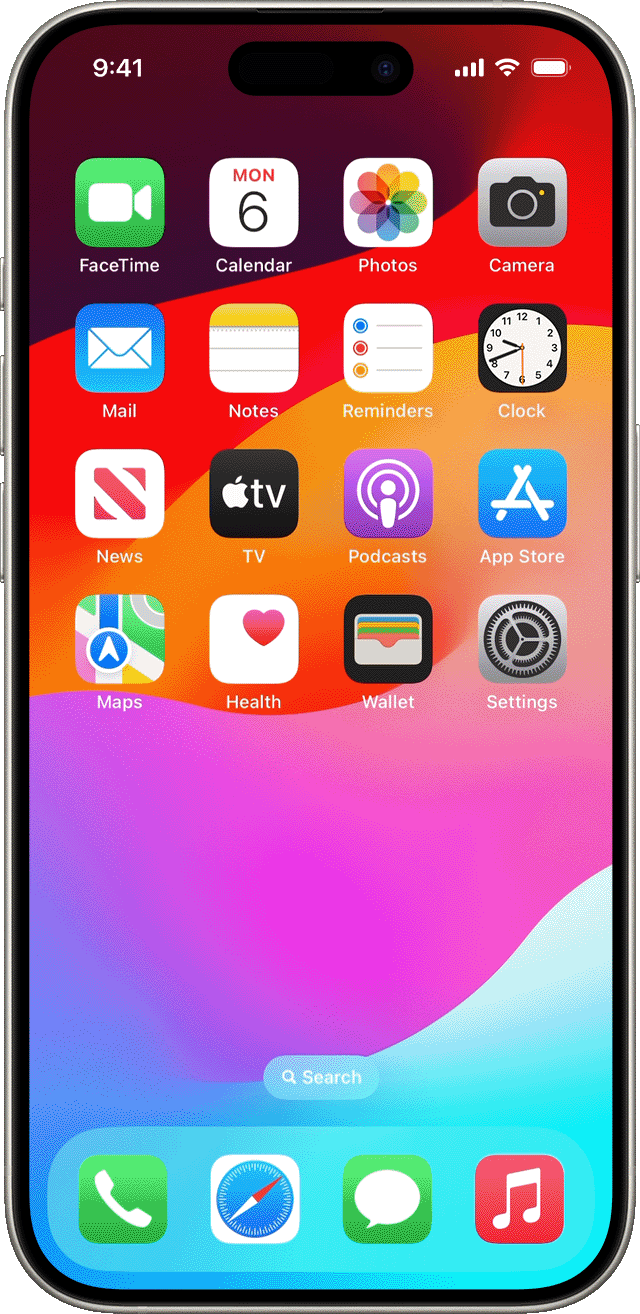
Go to Settings > Display & Brightness > Night Shift.2 On the same screen, you can schedule a time for Night Shift to turn on automatically and adjust colour temperature.
By default, Night Shift turns on from sunset to sunrise.
Find out more
Turn on Dark Mode for a great viewing experience in low-light environments.
Find out how to adjust the display settings on your iPhone, iPad or iPod touch.
Use Control Center to quickly access settings and apps on your iPhone, iPad or iPod touch.
Night Shift is available on iPhone 5s or later, iPad Pro, iPad (5th generation and later), iPad Air or later, iPad mini 2 or later, and iPod touch (6th generation and later).
Some display accessibility settings, including Invert Colours, Greyscale and Increase Contrast, may turn off Night Shift or True Tone display.