Rotate the screen on your iPhone or iPod touch
The screen on your iPhone and iPod touch can rotate so that you can see apps in portrait or landscape mode. Find out how to rotate the screen on your iPhone or iPod touch, or get help if this feature isn't working as expected.
Some apps don't support rotation, so your screen may not rotate even if Portrait Orientation Lock is turned off.
Rotate the screen on an iPhone that doesn't have a Home button
Swipe down from the top right-hand corner of your screen to open Control Centre.
Tap the to make sure that it's off.
Turn your iPhone sideways.
If the screen still doesn't rotate, try a different app, such as Safari or Messages, that is known to work in landscape mode.
Find out how to rotate the screen on your iPad.
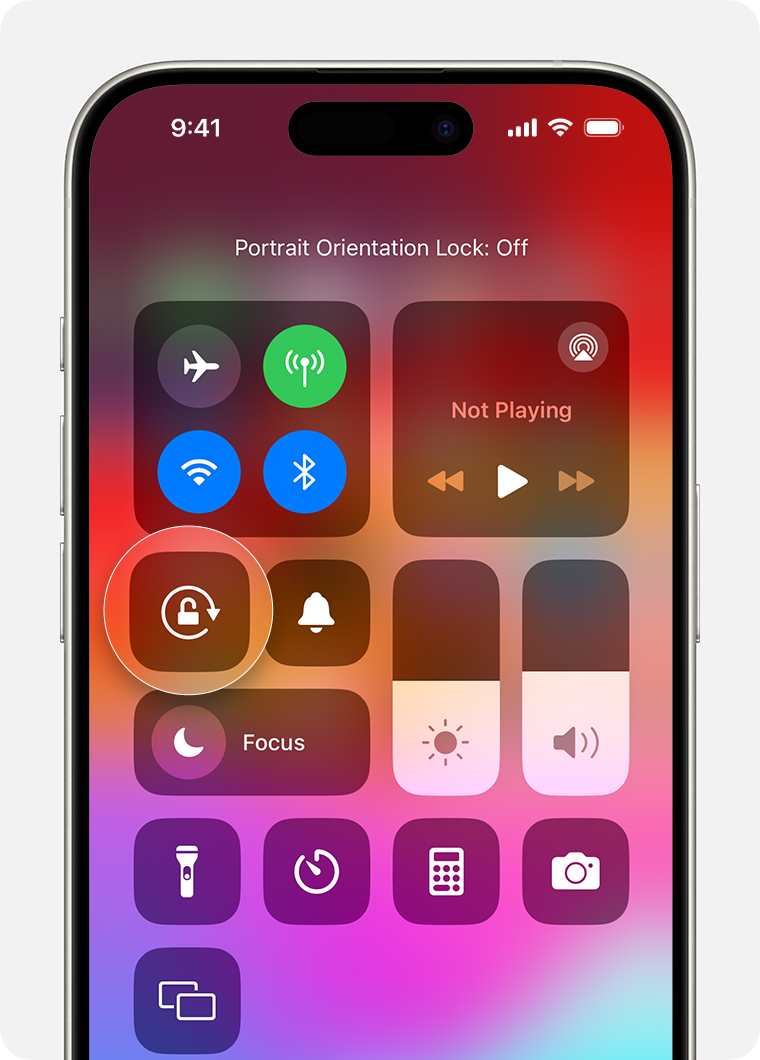
Rotate the screen on an iPhone or iPod touch that has a Home button
Swipe up from the bottom edge of your screen to open Control Centre.
Tap the to make sure that it's off.
Turn your iPhone or iPod touch sideways.
If the screen still won't rotate, try another app, such as Safari or Messages, that is known to work in landscape mode.
Still need help?
Contact Apple Support about your iPhone or iPod touch.
