How Family Sharing works
With Family Sharing, you and up to five other family members can share access to Apple services such as iCloud+, Apple Music, Apple TV and more. You can even help locate each other’s missing devices, share your location and manage a child's device with Screen Time and parental controls.
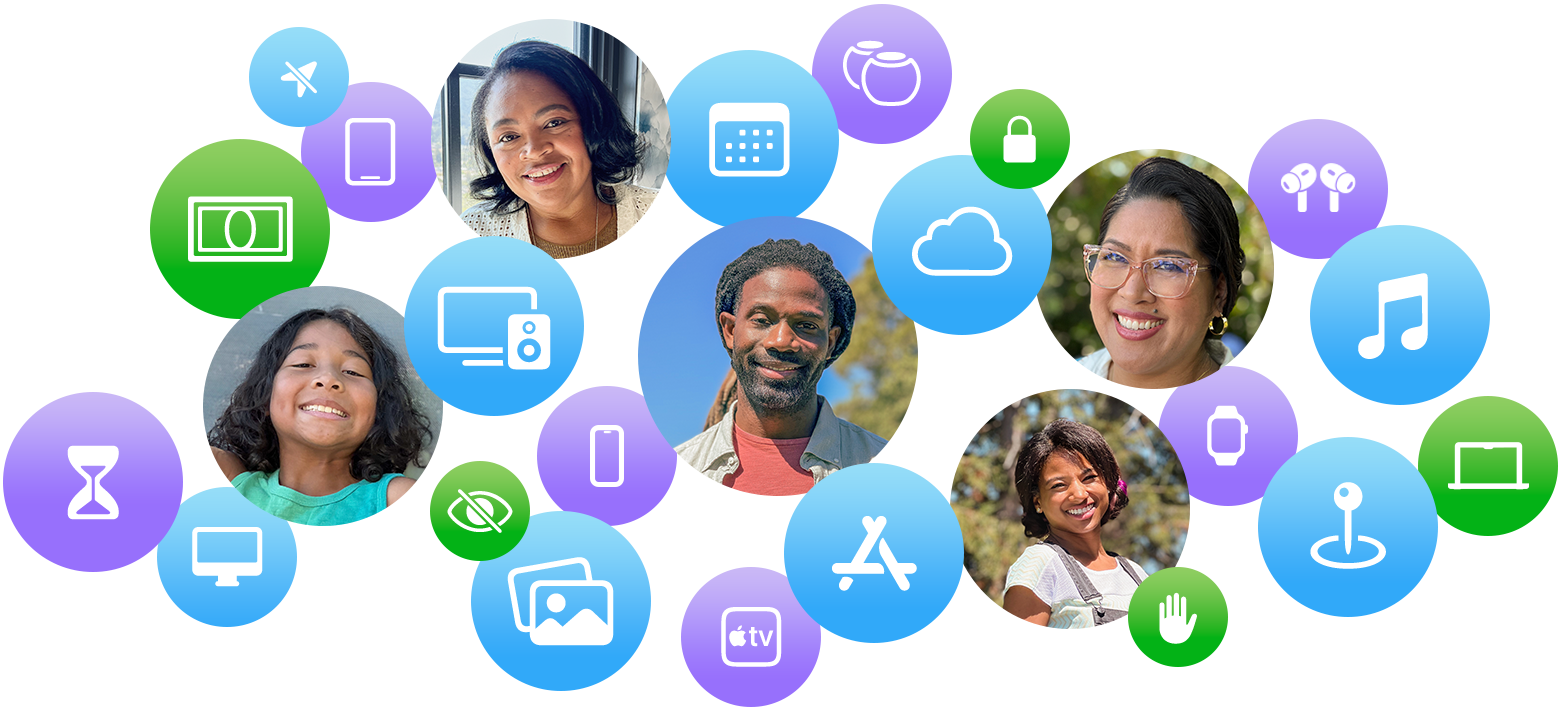
How to get started with Family Sharing
To set up Family Sharing, one adult in your household – the family organiser – invites the other family members. When members join, they get access to the Family Sharing group’s subscriptions and content, as long as it's eligible for sharing. Each member uses their own Apple Account, so everyone’s experience is personalised and private.
Find out how to set up Family Sharing
How subscription and purchase sharing work
When you set up Family Sharing, eligible subscriptions can be shared with the entire Family Sharing group, and some subscriptions are shared automatically. However, some subscriptions – such as iCloud+ – require additional steps in order to share with your family members.
Find out how to share iCloud+ with your Family Sharing group
When you share other subscriptions, such as Apple Music, Apple Fitness+ or Apple TV, each person will see their own preferences and recommendations. If you want to keep certain purchases private, you can hide individual items.
Find out how to add a family member to your subscriptions
When you turn on purchase sharing, everyone in the Family Sharing group gets access to the apps, music, films, TV shows and books that family members buy. The content should automatically appear on the Purchased page in the App Store, iTunes Store, Apple Books or Apple TV app. Some items can't be shared.
Find out how to turn on purchase sharing
How to manage a child's device with Family Sharing
Parents and guardians can create an Apple Account for children in their Family Sharing group that are under 13.* With their own Apple Account, a child can use their own device – and even make their own purchasing decisions. With Screen Time and parental controls, a parent or guardian can easily manage the child’s device to help keep their experience safe, private and age appropriate.
Find out how to create an Apple Account for your child
Set up a device for your child
With Family Sharing, as the organiser, you can use Quick Start to set up a new iPhone or iPad for your child and customise Screen Time and parental controls. You can also set up a device for your child without using Quick Start.
Approve what your child buys or downloads
With Ask to Buy, you can see and approve what your child purchases and downloads. When a child asks to buy apps, films or other content, the family organiser receives a notification and can approve or decline it right from their own device.
Limit how and how often your child uses their device
With Screen Time and parental controls, you can monitor how much time your child is on their device using apps, visiting websites and more. You can review Screen Time reports, and set limits and restrictions right from your own device.
Find out how to set up Screen Time for your child's iPhone or iPad
Find out how to use parental controls on your child's iPhone or iPad
Update your child's birth date and how they share their age with apps
As the family organiser, you can update the birth date that's associated with your child's Apple Account. You can also allow them to share their age range with certain apps to help provide an age-appropriate experience within the app.
Find out how to update your child's birth date associated with their Apple Account
How to share locations and find devices
To help you stay coordinated, people in your Family Sharing group can share locations. And you can help other family members find their devices if they're missing.
Keep track of where everybody is
With Family Sharing, you can use the Find My app to automatically share your location with your family. If you need privacy, you can temporarily stop sharing your location.
Find a missing device
Your family members’ devices appear in the Find My app. This allows you to locate it, mark it as lost to protect the device and personal information or erase it if you believe it's permanently lost or stolen.
Find out how to locate a missing device or item with Find My