Recharge the built-in battery in your Apple keyboard, mouse or trackpad
Find out about charging the built-in battery of your Magic Keyboard, Magic Mouse and Magic Trackpad.
Charge your device
To charge your device's battery, connect a Lightning to USB cable to its Lightning port, then connect the other end of the cable to your Mac or a USB power adapter. For the fastest battery charging performance, make sure your device is on while charging.
Magic Keyboard and Magic Trackpad can be used while charging. Magic Mouse is unavailable for use while charging.
Check battery status
To check your device’s charge level, click the in the menu bar, then click Bluetooth. Or click the in the menu bar.
Find the Lightning port on your Apple device
The Lightning port on Magic Keyboard is on the back of the device, in the centre:
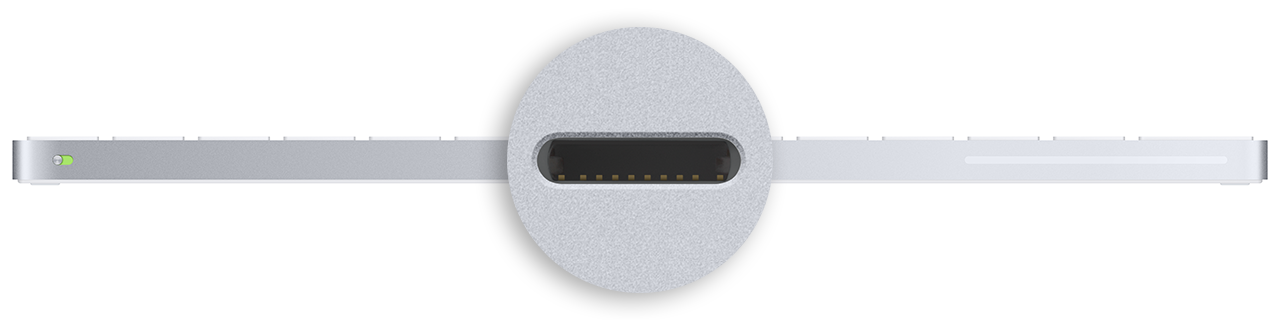
The Lightning port on Magic Mouse is on the underside of the device, beneath the text and markings:

The Lightning port on Magic Trackpad is on the back of the device, in the centre:
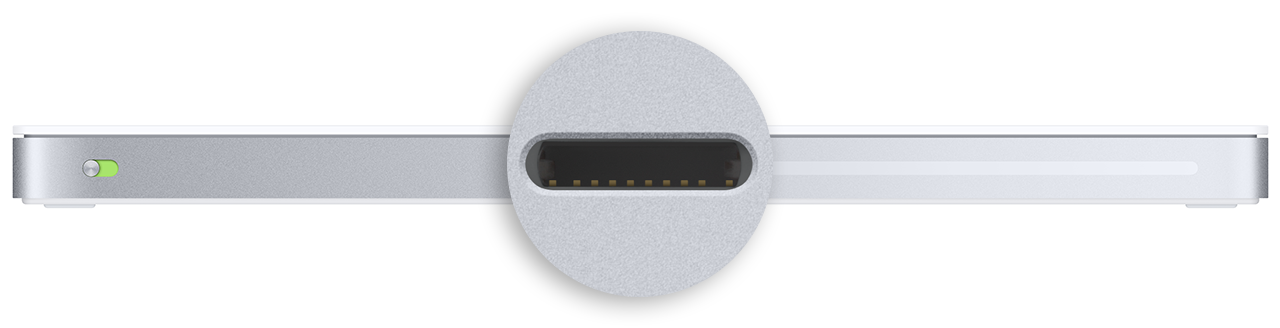
Learn more
If you have an earlier Apple wireless mouse, keyboard or trackpad with removable batteries, find out how to install batteries.