Download and delete episodes in Apple Podcasts on iPhone and iPad
Keep listening to the podcasts that you follow when you're not connected to Wi-Fi or a mobile network.
How to download podcast episodes on iPhone or iPad
Open the Podcasts app.
Browse or search for a show, then tap it.
Touch and hold the episode you want to download.
Tap Download Episode.
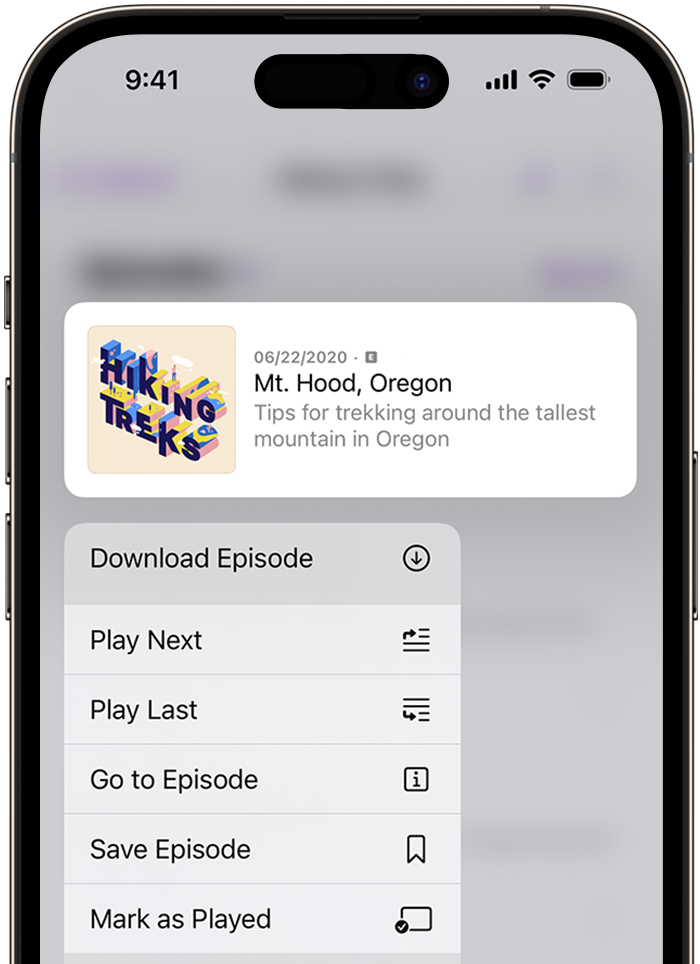
When you follow a podcast, the newest episode of the show will be downloaded automatically to your device.
How to turn off automatic downloads
If you don’t want new episodes of a show to be downloaded automatically to your device, you can turn off this feature.
Turn off automatic downloads for one show
Open the Podcasts app.
Browse or search for a show, or choose one from your Library.
Tap the at the top of the screen, then tap Settings.
Under Downloads, tap Automatically Download and choose Off.

You can also choose the number of episodes or the timeframe for the episodes that you want to be downloaded automatically to your device.
Stop downloading all future episodes of the shows you follow
Open the Settings app.
Tap Podcasts.
Under Automatic Downloads, tap Automatically Download, then choose Off.
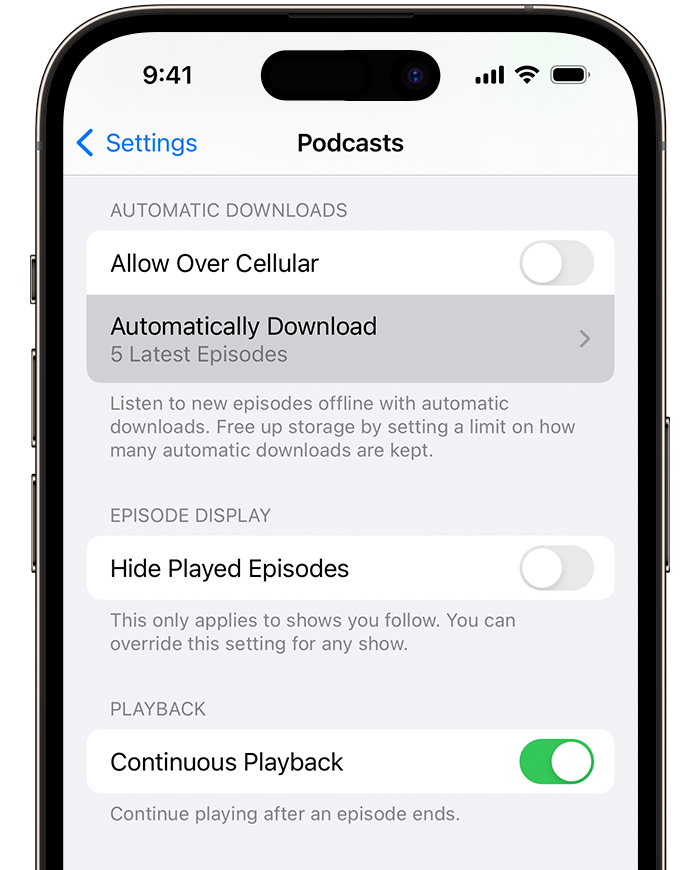
How to delete podcast episodes on iPhone or iPad
You can delete one episode, all of the episodes in a show or all of your downloaded episodes.
Delete one episode
Open the Podcasts app.
On your iPhone, go to the Library tab, then tap Shows. On your iPad, go to Library in the sidebar and tap Shows.
Tap the show to see all of its episodes.
Find the episode you want, then touch and hold the episode.
Tap Remove Download.
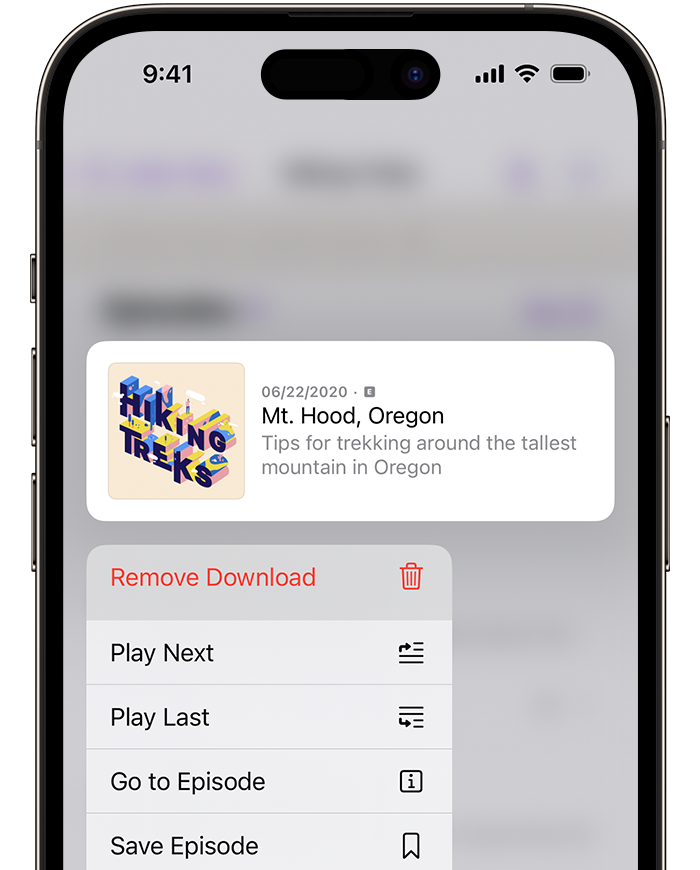
Episodes will be deleted automatically 24 hours after they’ve been played. If you don’t want episodes to be deleted automatically, go to Settings, scroll down to Podcasts, then turn off Remove Played Downloads.
Delete all episodes in one show
Open the Podcasts app.
On your iPhone, go to the Library tab, then tap Shows. On your iPad, go to Library in the sidebar and tap Shows.
Find and tap the show.
Tap the .
Tap Remove Downloads.
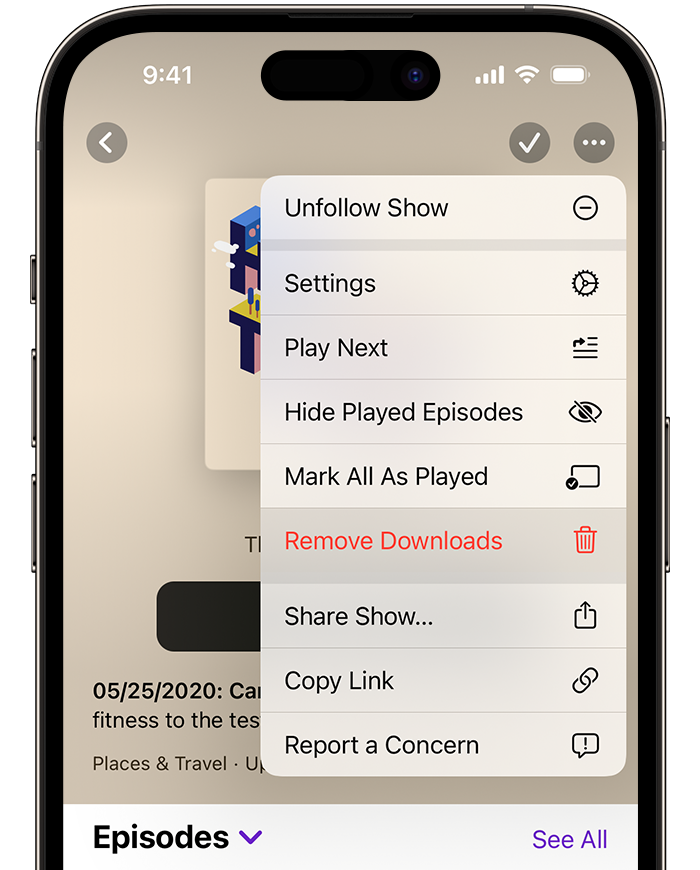
Delete all episodes
Open the Podcasts app.
On your iPhone, go to the Library tab, then tap Downloaded. On your iPad, go to Library in the sidebar and tap Downloaded.
Tap the .
Tap Remove All Downloads.
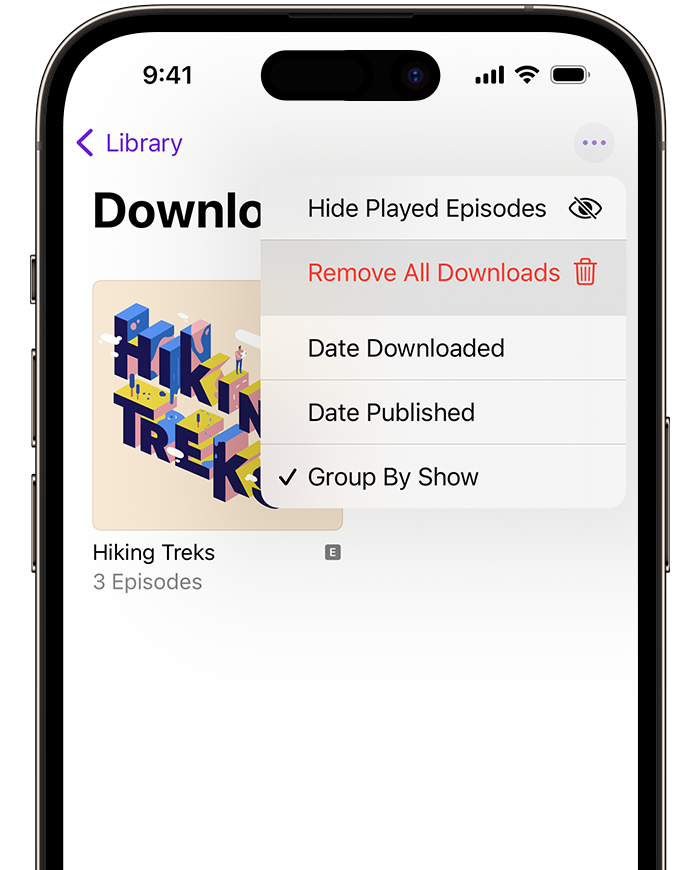
Confirm that you want to remove all of your downloads.
