Change the number of cores used by Logic Pro for Mac
Use the Processing Threads setting to manage how Logic Pro uses the processing cores on your Mac.
By default, the Processing Threads setting is set to Automatic, which is the recommended setting. But if you’re using a CPU-intensive application, such as a video-editing app, simultaneously with Logic Pro, you can choose the number of processing threads used by Logic Pro to optimise performance.
Use the Automatic Processing Threads setting
With the Automatic setting, Logic Pro automatically allocates the number of processing threads that Logic Pro can use for processing audio. This setting provides a balance of performance and reliability when using Logic Pro.
To see how many processing threads the Automatic setting has allocated, double-click the CPU or HD meter in the display in the toolbar. The vertical bars in the Processing Threads column show how many processing threads Logic Pro is using. On an Intel-based Mac with a processor that supports Hyper-Threading, two meters are shown for each core.
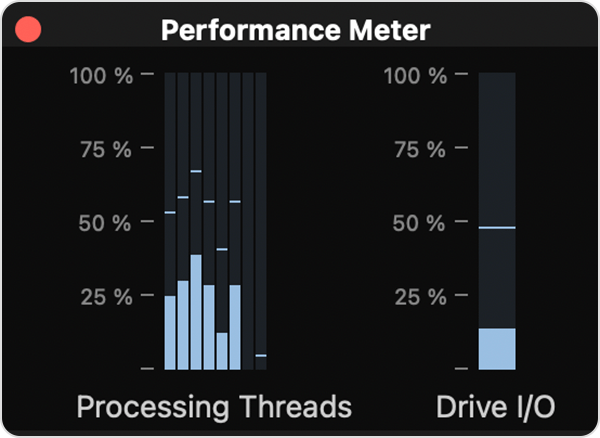
If you don’t see the CPU and HD meters in the LCD:
Click the Display Mode disclosure triangle on the right-hand side of the display in the toolbar.
Choose Custom. The CPU and HD meters will appear on the right-hand side of the display.
Double-click a CPU or HD meter to open the Performance Meter window.
Choose the number of processing threads
To choose the number of processing threads Logic Pro uses:
Choose Logic Pro > Settings (or Preferences) > Audio.
Click the Processing Threads pop-up window, then choose an option. The options available depend on the number of CPU cores in your Mac and if you’re using an Intel-based Mac that supports Hyper-Threading.
Click Apply.
Many factors influence how macOS distributes the workload to the cores on your Mac. The optimal value for the Processing Threads setting can vary depending on the apps you're using simultaneously, your hardware and your Logic Pro projects. Selecting the highest number of processing threads may not always be the best choice. Experiment with different settings to determine the best balance of performance and reliability.